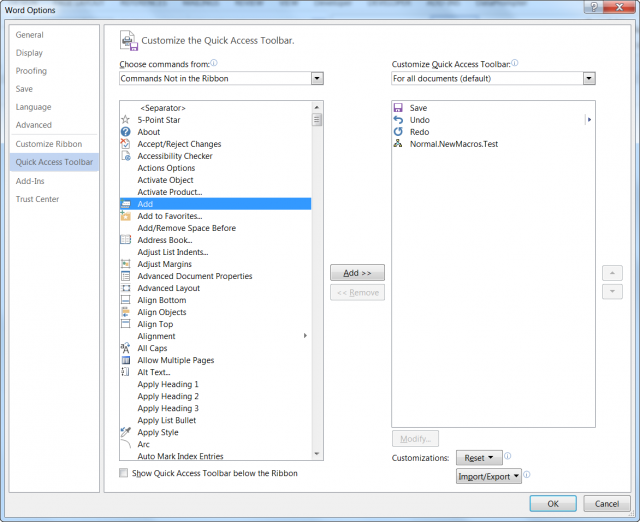Calculating Expressions
Obviously, a Word document is not a spreadsheet, but you can treat it like one (kinda) by adding a toolbar button that will allow you to quickly calculate values in your document based on numbers in a selection. For example, you could highlight text such as 12*14+2 and quickly calculate that the answer is 170.
Quick Access Toolbar
Follow the steps below to learn how to add this button to your QAT (Quick Access Toolbar):
- Display the Word Options dialog box by displaying the File tab of your Ribbon and then click Options.
- At the left-hand side of the dialog box select Quick Access Toolbar.
- Using the Choose Commands From drop-down list, select Commands Not In the Ribbon.
- Locate and select the Calculate command in the list of commands.
- Click Add . The command will move to the right side of the dialog box.
- Click OK.
To use the tool, all you have to do is highlight the expression you would like to calculate, then click on the tool. Word will show the calculated value in your status bar and place the value in your Clipboard. You can now paste the value any place you like.
—