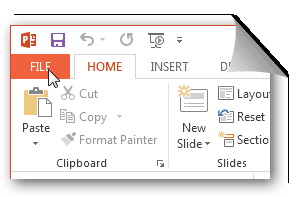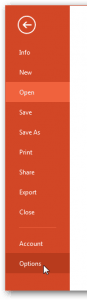The new settings in Office 2013 take you to the File | Save As menu when you click the Save button. This occurs in most Office 2013 applications – the Save and Save As buttons are exactly the same when you are working with a new document. One would most likely not even notice this unless you are one of those folks who starts a lot of new documents rather than working on documents created by others. So if you do create a lot of your own new documents this feature can be a bit distracting.
Follow the steps below to learn how to disable this feature:
- Open any Office 2013 application in which you would like to change the settings.
- Click the File tab.
- From the resulting menu, click the Options icon.
- In Options, click the Save tab.
- In the right-hand pane, select Don’t Show the Backstage when opening or saving files,
- Click OK.
When clicking the Save button when working on a new document, worksheet or presentation, it will now open the traditional Save As menu from Windows Explorer.