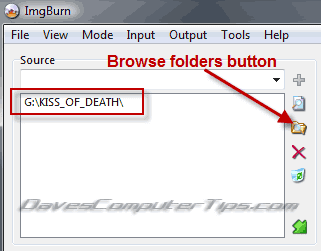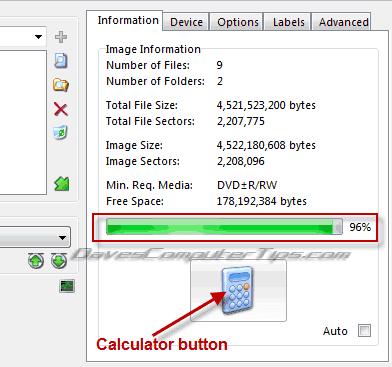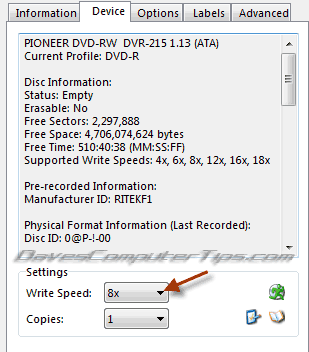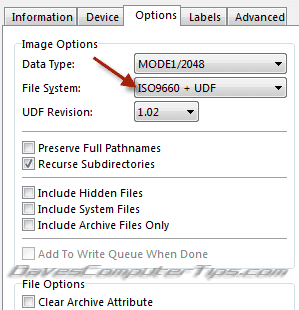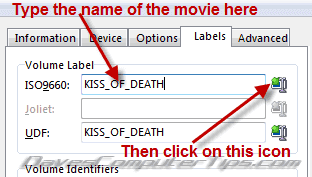Assuming you have already created backup files of your DVD which are now stored on the hard drive in a folder named Video_TS.
Insert a blank DVD into the ROM-Drive, open ImgBurn and select the option to Write files/folders to disc. Click on the Mode tab and make sure the Build option is enabled (ticked):
Also, click on the Output tab and make sure output it set to Device:
Now click on the Browse folders button and navigate to the location of the Video_TS folder. Select that folder (highlight it) and then click OK. You will see the location and movie title now appear in the adjacent box:
Click on the Calculator button to ensure that your movie will indeed fit onto a single layer disc. You will then see indicators of space required versus space available, per medium of a usage bar graph plus adjacent percentage:
Now click on the Device tab and select the burning speed. Bear in mind here; slower is better… but we also don’t want to be waiting forever for the burn process to complete. I generally select 8x as a nice compromise between speed and assurance of burn quality:
Now click on the Options tab and make sure ISO9660+UDF is selected in the ‘File System’ drop down box. This should be selected by default but best to double check it:
Now click on the Labels tab and type the name of movie into the dialogue box labeled ISO9660:. Copy the identical label into the UDF field by clicking on the icon (as identified by the red arrow):
Now all that’s left to do is click on the Build button. You can also place a checkmark in the Verify box if you wish to enable that option (takes a little longer but verifies burnt data matches that of source files):
That’s it folks, now go make a cup of coffee (or whatever) while your disc is burning.