Security In Windows 10 And 11
Degree of Difficulty Level 1
(Ed Note: To learn all about Degrees of Difficulty, please read Windows Tips.)
Tips and Techniques for adjusting settings in Windows or in a browser can change the security level of your entire operating system. In “Edge Security” make sure that all options are toggled to “On”. Never disable items like SmartScreen which is a cloud-based anti-phishing and anti-malware component of Edge.“Typosquatting Checker” is a feature that warns you if you mistype a domain name because a “hacker” might use that exact misspelling to navigate you to their website instead of the real site.
Internet Cookies
Internet cookies are an integral part of using the internet. They are used to welcome you back to previously visited sites and provide data that helps the site recognize you and your preferences. If a site asks permission to send you a newsletter and you accept, the site’s cookie will be modified. This will prevent the site from asking you to join the newsletter every time you visit. If you clear all cookies when the browser closes, the site will ask every time. When clearing all cookies, you can add sites to the “Don’t clear section in the browser”.
Third-Party Cookies (TPC)
Most websites have third-party cookies. They are normally hosted by an advertiser’s server (ad server) and are used to record your behavior, and where you go on the internet. They use this
The bad news is they are still out there.
Security Settings
Most browsers like Edge and Chrome offer a three-tiered security setting. In Edge it is called Tracking Prevention where selecting Basic, Balanced or Strict will change the settings of your browser to accept or block Third-Party Cookies. There is also a section for Enhanced Security that you must enable in settings that offer Balanced and Strick options. It blocks security threats in both options, but the Strict option adds security for all sites. Both options protect against malware.
Whenever you visit a site like “The New York Times” they will ask you to accept cookies. That is fine and safe. However, companies pay sites like this a good deal of money to promote the use of third-party cookies. TPCs are cookies from other than the site you are visiting. It would be difficult for a valid site to reuse the money they get by allowing TPC.
Chrome Safe Browsing section has “Enhanced” and “Standard” protection that makes sense but their third option “No Protections” is not an option that you want and I’m not sure why it is there.
TPCs target you and your preferences as well as your URL’s location making it possible for site ads to be based on your browsing history. By capturing your location, it focuses on ads that are geographically close to you. My personal preference it to always prevent TPCs. Once allowed, they can bombard you with too many ads and most users are unaware that a browser with multiple tabs is considered a single session so TPCs can relay information between tabs.
Prevention and Permissions
What do Microphones, Cameras, Motion, and Location have in common? These are some of the features that a browser can access. Why they want to access my camera is anyone’s guess. Fortunately, I can set the permissions in my browser to “No”. Instead of changing the permissions in my browser, I find it more comforting to change them in Windows. Just navigate to Settings > Privacy & Security and set the permissions where you can decide on app permissions for Camera, Location, Microphone, and several other options.
If you wondered what the settings are for the site you are currently on, just click on the Lock in the Address bar at the beginning of the site name to see the tracking information.
Surfing Sandboxed
Sandbox Software has been around a long time with programs like Sandboxie being the standard for years. It is still great software if you are running Windows that does not support Windows Sandbox.
If you are using Windows 10 or 11 Pro, you already have access to Windows Sandbox. An excellent version because it mimics the Windows desktop exactly. Users can surf and download from the internet. Once Closed, everything within the sandbox will no longer exist. Any site, download, or browser information will disappear when it is closed.
To learn more about Windows Sandbox please read:
Summary
I never assume a third-party cookie is good. At their best, they might hint at items I am interested in, at their worst they can provide tracking information that I am not authorizing and that others may profit from without me seeing a dime. If you want to be safe while surfing the web, use a sandbox app. Note: Never run a program you downloaded in a Sandbox in your Windows environment until you are sure it is safe.
—

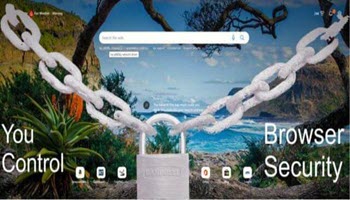
HI Jim , what about the millions of us that use firefox? thanks,Dan
Hey Dan, Firefox is not based on the chromium base like most of the big boys. Edge, Googe, Opera, Brave, and a ton of others. Because Chromium is Open Source any browser based on it will always get the most updates to features and security. Like You, I have used Firefox for years but the more I use Edge the more I see the speed of updates and features. I major update every 4 weeks. I use regular Edge, Beta, Canary, and Developer editions so I get to see the improvements in the pipeline.
As many people out there that like to discredit MS they would be hard pressed to ignore the improvements Edge has had since Win 10. Check out a one on onecomparision at:
https://computertechnicians.com.au/microsoft-edge-vs-firefox-who-wins-the-battle-in-2022/#:~:text=While%20Firefox%20is%20the%20dominant%20browser%20among%20desktop,while%20Microsoft%20Edge%20offers%20an%20intuitive%2C%20grouped%20layout.
Thanks
Thank you, Jim, for your detailed Edge article. Firefox, like the others you mentioned, is also Open Source. Have read countless reviews, and IMHO many of today’s users are driven by what is the current trend. Enjoy trying out the other Browsers, but I cannot find a better replacement to Firefox. Love the extensions, the tabs and do not remember the last time it crashed. I am an old die hard fan of Firefox, Mindblower!