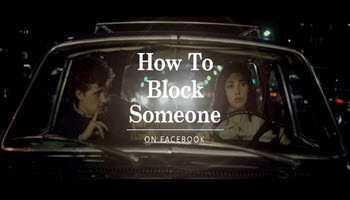Unwanted “Friends”
A woman called and told me she had added someone to her Facebook account thinking she knew who it was– it turns out she didn’t. She didn’t like some of the things he was saying and wanted to block him. She had already “unfriended” him. If you want to block someone on Facebook, do the following…
Note: Blocking someone automatically “unfriends” them so you do not have to “unfriend” them first.
- First, sign in to Facebook.
- In the top right-hand corner, just right of the Globe symbol, there is a Lock symbol with three short lines stacked up to the right of it. Click on that.
- Click on the last section labeled, How do I stop someone from bothering me?
- Then another section pops down. Type in the name of the one you want blocked. I decided to block Myself. Then click on the word Block.
Then you’ll get a list of all potential suspects to block.
You should be able to identify the one by the picture next to the name. No one listed in this example is mine, by the way. My guess is you can’t block yourself. 🙂
- Click on the Block button on the right-hand side of the list.
Then you’ll get this warning message that tells you what will happen concerning this person. They give you a couple of options to take a break, or Let him know, or just click on the big Block “name” button.
—