
What we are talking about here are PUPs, not the loveable, furry, 4-legged kind commonly referred to as ‘man’s best friend’. We are talking about those pesky critters that seem to sneak into the operating system when no-one is looking, commonly known as Potentially Unwanted Programs.
I realize we’ve already published plenty of articles relating to this very topic but it is something which definitely bears repeating, because, quite frankly, as with common advice regarding passwords and overall risk management, too many people do not appear to be listening.
The first point that needs to be re-enforced is that the majority of these PUPs are installed by the user. Inadvertently, yes, but that’s little consolation after the fact. Piggybacking these pesky programs with genuine software has become pretty much standard practice so the first step in avoiding them is to proceed on the assumption that everything you are about to install comes bundled with something. The second step is to be vigilant during the installation process and not just click through without checking every single screen.
There are some instances where unscrupulous developers surreptitiously bundle toolbars and other crap without providing any indication or options to decline, making these PUPs nigh on impossible to avoid, but, in my experience, they are generally the exception rather than the rule. The vast majority of developers will provide the end user with the necessary options to avoid any bundled extras, although, in many cases, they will still do their very best to obscure them. Some of these PUPs can hook deep into the system and be a real pain in the you know what to get rid of completely, so avoidance is the much preferred option.
Most Common Methods for Installing PUPs
What follows are examples of the most common methods in which these parasites are offered and what you need to do in order to avoid installing them:
Number one rule: when installing software NEVER accept the default “Express” or “Standard” installation setting, even when it is labeled “Recommended”. If this setting is available then it will generally be accompanied by a “Custom” or “Advanced” installation option as well, this is the one you need to enable. Using the Express/Standard installation option will skip the screens offering decline options and just go ahead and install everything, including any bundled PUPs. Enabling the Custom/Advanced installation option will, in the vast majority of cases, ensure that you get to pick and choose exactly what is installed and what isn’t.
Here’s one that utilizes the Standard (recommended) versus Custom installation method:
What you’ll need to do in these instances is enable the Custom installation option and you’ll then be able to deselect any additional programs you do not want.
Here’s a slightly different version of the same system – this first screenshot shows how options to deselect the PUPs are grayed out (inaccessible) with the Express install option enabled:
Change that to the Custom install option and you’ll see how those PUPs are now highlighted and available for deselection:
Note the “for advanced users” appended to the Custom install option, an obvious attempt at dissuading less experienced users from enabling this setting.
Next is an example of one of the most common methods used for presenting PUPs, all that’s required here is to deselect the unwanted program:
Here is another example where the opposite applies; rather than simply deselecting the unwanted program’s installation option, the user has to tell the installer they do not want it:
A more sneaky practice is to utilize a “Decline” and “Agree” (or “Accept”) system. This tends to confuse users, especially those less experienced, by giving the impression that it may lead to declining the main installation. It does not, it merely declines installation of the PUP. So, in these cases, clicking the Decline button is the way to go:
Last but certainly not least; while I know it can be a pain in the you know what to actually check through the software’s EULA (End User License Agreement), it can also reveal the inclusion of PUPs, especially where advertising modules are concerned:
In this case, as you can see, the developer has indicated the inclusion of OpenCandy in bold text right at the beginning of the EULA, a transparent and thoroughly responsible approach.
In Conclusion
You will probably have noticed that some of the above examples are associated with reputable and popular programs, re-enforcing the ‘do not trust anyone’ doctrine.
Some of these precautions may appear to be pretty basic but in the end, of course, it all depends entirely on the user’s level of vigilance, and NOT just clicking Next all the way through without checking each screen for potentially unwanted programs.
I’m not sure why users are still continually falling prey to these practices, perhaps because they are not the sort of people who tend to visit sites such as DCT where this advice is prevalent. Even if, as a more advanced user, this advice is not particularly relevant to yourself, you can still help prevent the spread of these pesky critters by schooling the less experienced among family and friends. Even suggest that they may benefit by becoming a regular DCT reader. 🙂
More articles related to avoiding toolbars and other PUPs here:
- More Ways To Avoid Unwanted Crapware
- Avoid Unwanted Crapware with *Unchecky*
- How do you handle crapware?
- Avoiding “Death by Toolbar”
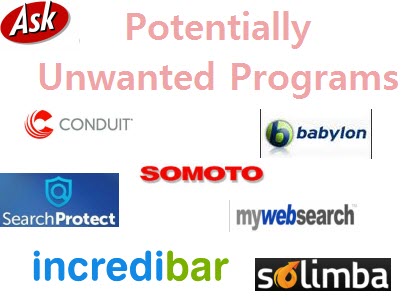
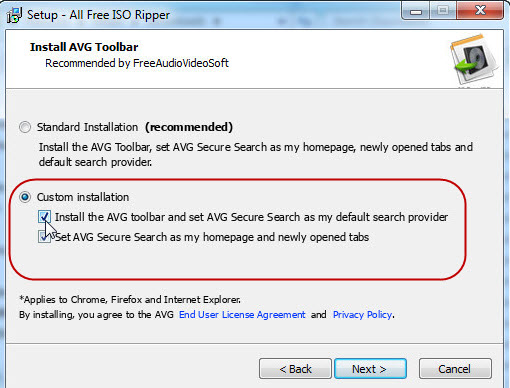
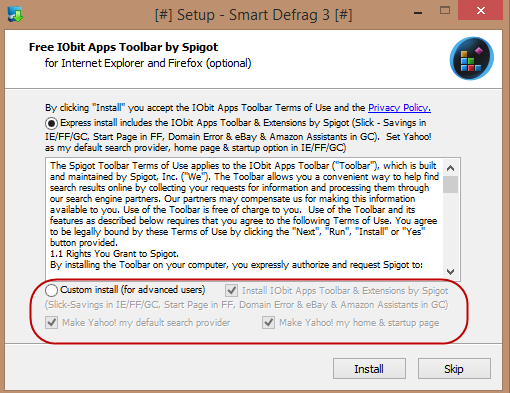
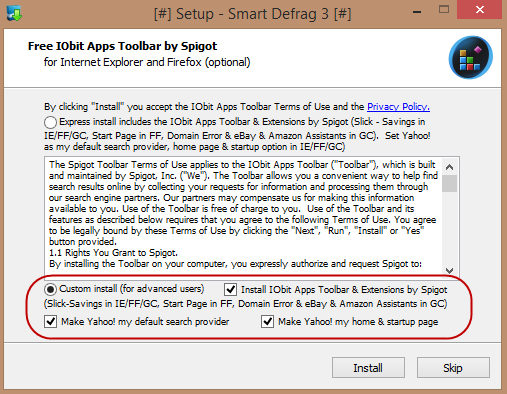
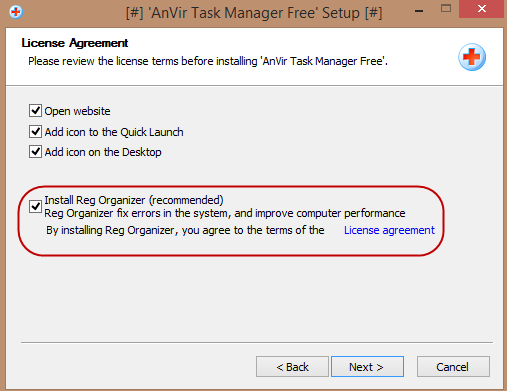

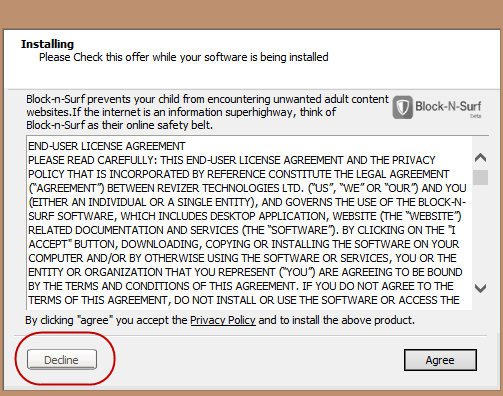
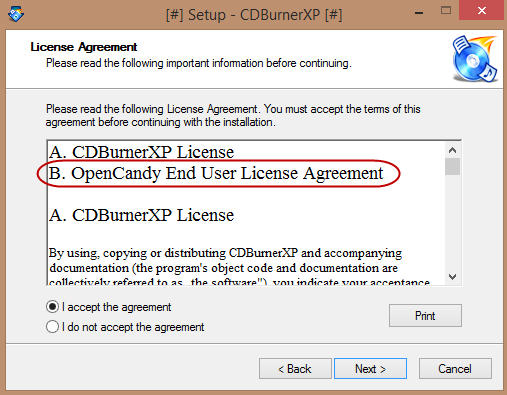
How do I remove it from my computer – Win 8.1 after being careless enough to let in in ?
Ken, what is “it” mate, what did you let in?
Jim; You did not mention the worst offender: adding a PUP with no warning and no way to avoid it. An example is Foxit Reader, which I have been using for years, and thought I knew the ins and outs of pretty well. After installing one of the upgrades, I noticed that there was a new entry, “Foxit Cloud” in my add/remove programs. There was no mention of this “extra” in the installation routine or EULA that I could find, and it was installed without my knowledge or permission. It is easily uninstalled, but the idea that it could be installed in the first place with no warning or option really ticked me off. Part of the uninstall starts up IE and asks you why you were uninstalling Foxit Cloud. You can bet I told them why in no uncertain terms! I doubt anyone actually reads those posts, but I felt better 🙂
Ken: Yes I did mate. The following is extracted direct from the article:
I stopped recommending Foxit Reader many moons ago, because of issues similar to the one you’ve outlined.
Thanks for your input, appreciated.
Cheers… Jim
My son downloads games at the Steam website and is always getting this stuff on my computer. I am always telling him to read the installation screen when he downloads a game. I have Malware Bytes but it finds the pup but the option I see is to just quarantine it on Malware Bytes
Tiffany: Quarantine is good, it means the malware (or PUP) is no longer active. You can delete any quarantined malware (PUPs) permanently by going to Malwarebyte’s “History” section.
I’d like to thank you and your team for your years of advice in your regular e-mails.
A great variety of topics with so many passing on info that less experienced people may not be aware of.
Well done!
Cheers Peter, very much appreciated.
Hi Jim, These PUP’s had been aggravating me for some time and have been increasing. I finally found this program which automatically unchecks the pre-checked items and may be of interest to Tiffany and other readers who have others use their computers; http://unchecky.com/ This is a great little freeware program.
Always check the download anyway as it is still possible to have a PUP slip through!
Hi Bernie – Yes, Unchecky is a great little program. Ninite is an alternative method that also does a great job of installing software minus the junk.
Both Unchecky and Ninite have been the subject of earlier DCT articles, as per the links at the bottom of this article.
Cheers… Jim
Thanks for the reply Jim. I appreciate your clarification and correction. What do you now recommend as an alternate .pdf reader?
Depends on what the user wants the PDF reader to do for them – how light they want it to be and what they are looking for in the way of bells and whistles.
For a very light and basic reader, I’d definitely recommend Sumatra (portable): http://blog.kowalczyk.info/software/sumatrapdf/free-pdf-reader.html
For something which includes a few more bells and whistles but is also comparatively light, I’d recommend PDF-XChange Viewer (portable): http://www.tracker-software.com/product/pdf-xchange-viewer
I published a review of 6 free PDF readers some time ago, you can catch up with that article here: http://www.davescomputertips.com/what-are-the-best-alternatives-to-adobe-pdf-reader/
Cheers… Jim
I scan our receipts and other items to PDF file format. Everytime I have to download and install Adobe PDF Reader and Adobe Flashplayer I have to uncheck the do not install Google Chrome and Google Toolbar. I use a little app called “Geek Uninstaller” that does a great job of uninstalling some of the stuff that may slip by, Like the Search Protect thing.
Jim I just wanted to say thanks. I’m 71 and rely heavily on the wisdom and advice I get from PC Pitstop and this artical of yours and the follow-up from everybody has been most helpful – thanks again.
Cheers Tom, appreciated.
I have had to deal with PUP’s on several occasions. Thankfully I keep backups of my system so simply reinstall entire system from backup when I’ve gotten one that you just couldn’t uninstall. I have learned over the years to always pay for my software. Free is almost never really free, it comes with god knows what add ons. What really burns me is what you talk about. Legitimate paid software now comes with this stuff. I have let the makers of this software know that I will never purchase their software again, but seems to fall on deaf ears. Had a friend that got AVG somehow. It literally took over her computer. I had to wipe the hard drive and reinstall everything to get over it. Not really sure how this is any different then developers of virus’s and trojans. They should be arrested, if in this country.
Further more to your excellent article on pups . I have found some of those bloody crappy pups do not have an Uninstall string.
They are very hard to find all of the program as after I have tried to uninstall everything my antivirus (Viper) picks up more.
Is there an easer way of uninstalling these pesky pups?
Alan, there are two freeware products that will hep with removing already installed PUPs. One is called AdwCleaner, check out the article here: http://www.davescomputertips.com/avoiding-death-by-toolbar/
And Malwarebytes Anti-Malware free edition will also detect and remove PUPs for you: https://www.malwarebytes.org/antimalware/
Cheers… Jim
FYI, there is a program that reads through the boring EULA and warns if there is something in it which may indicate crapware is included. I don’t have the name at the moment but Jim, perhaps you do?