One of the things I don’t like about Windows 8 is the messing about just to log off or shut it down. If you think the road to shutting down your Windows 8 system is a little long winded as well then you will know exactly what I mean. There are a couple of ways you can speed things up, here is one that I particularly like.
First a word of caution; this tip involves editing your registry so create a restore point and/or backup your registry first. Secondly, the tweak will work on Windows 7 as well as Windows 8 but not earlier versions of the OS.
Download the script file here: Power.txt (right click and “Save Link As”)
Once downloaded, rename the file by changing the file extension from .txt to .reg… so the file will now be named Power.reg. You will receive a warning message, just click Yes to proceed.
Double click on the reg file and a warning will pop up asking you if you sure you want to continue, click Yes then in the next box OK.
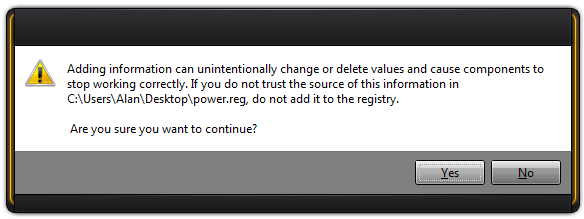
Right click on your desktop and you will see the Power Menu.
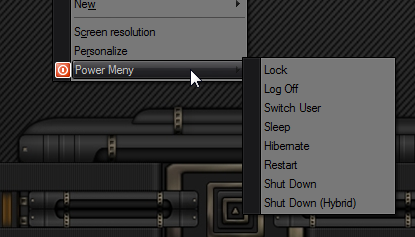
Now, just to tweak the Power Menu a little further if you want to: as you can see there is a little icon next to the Power Option menu, I don’t like any right click context menu icons as you can see from the screenshots. If you feel the same then removing it is simple.
Before running the script, open it in Notepad and delete the Icon line – “Icon”=”shell32.dll,215” – which is just a couple of lines down from the top. (**Or, you can edit the script while in .txt form, prior to renaming)

If you want to call it something other than Power Menu then edit the line: “MUIVerb”=”Power Menu” to what you want to call it then save and run the script. The Power Menu is added to the right click context menu instantly, no need for a reboot. I know mine says Meny, that’s Swedish for Menu. LOL!
If you want to remove the power options from the right click menu:
Download this script file: Remove Power Menu.txt (right click and “Save Link As”)
Change the file extension from .txt to .reg (as per above). Again, double click on the reg file and accept the changes then click on OK and the Power Options will be removed from the desktop right click context menu.
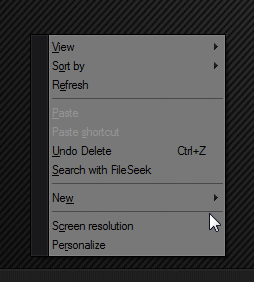
And again the change is instant, no need to reboot.
As I said, there are a few ways around the log off/shut down issue, but this is the way I prefer to do it. This particular method apples to the desktop side of Windows 8, if you’d like to also add one-click power options to the Start Screen, check out Jim’s article here: How To: Shutdown & Restart Windows 8 with just one click.
Hey Alan – Tried this out on my Win8 machine… works great! Thanks!!
Cheers… Jim
sorry, didn’t work at all
Done exactly as instructed. It do not show up in the regeditor either. Windows 8 pro Norwegian edition. No error Message.
@Øyvind Granberg and greg
Send me your email address using the Contact Form located at http://www.davescomputertips.com/contact-daves-computer-tips/ and I will send you a ready made script back.
Alan
Sincere apologies to all. The syntax in the published script was off. This was caused by a glitch in WordPress and no fault of Alan’s at all.
We have changed the system so the script can now be downloaded in its original form (unaffected by WordPress’s formatting). I have tested it out and it works perfectly.
Again, apologies for any inconvenience,
Cheers… Jim