I have been writing on how to use Facebook lately. I figured that I could continue down that path and give another useful how-to article. If you have missed some of my previous ones, here are the links.
- How To Schedule Posts On Facebook Page
- How To Reschedule A Facebook Page Post
- How To Adjust Video Settings On Facebook
- How To Spotlight Videos On Facebook Page
- How To Turn On Facebook Dark Mode
Now that we are all caught up, I wanted to show you something different. I use Facebook for my business and help others do the same. In any business, you need to place ads and get yourself out in front of people. That is no different when using Facebook. Facebook allows you to boost posts and promote your page by paying for advertising with a credit card or other forms of payment set up on your Ad account. That is right, you have an Ad Account on your Facebook Page. Once you set up a Facebook page you will have access to this Ad account. All the pages you manage are under one Ad Account. In this article, I wanted to show you how you can add a payment method or even update one on your Ad account. If you are ready to go, then let us get this business training started.
How To Add Payment Method To Facebook Ad Account
I will be showing how to do this on the Facebook website using my Windows Laptop.
Step 1: Log in to your Facebook account.
Step 2: On the home screen, look to the top right and click the down arrow. On the menu, click on the Settings & Privacy option.
Step 3: In the next menu, click on the Settings option at the top.
Step 4: Now that you are on the Settings screen, look to the left menu. Scroll down until you see Ads Payments. Click it.
Step 5: Here is the screen where you can make your changes. As you can see at the top, it shows the Amount Due, Account ad credits, and then the one we are looking for, Payment Methods. It shows all the payment options that you have set up on this ad account. The two options I want to go over are:
- Add Payment Method
- Edit Payment Method
Let us start with Adding a payment method. Click on the Add Payment Method button.
Step 6: Here you will be offered to choose what payment method you want to add:
- Debit or Credit Card
- PayPal
- Online Banking
We are choosing the Debit or Credit card option. Click the dot to the right of it. Now click the Next button at the bottom.
Step 7: You can add all the important card info here. Once done click the Save button. Done…
Step 8: That is how you add a Credit Card. Now I want to show you how to edit a payment method. In the Payment Methods section, look to the right of the payment option. Click the three horizontal dots. From that menu, choose Edit. You can even remove the payment from here.
Step 9: Here you can add the updated information. When you are done, click the Save button at the bottom right. Done…
Now you know how to add a new payment method or even edit one you already have on file. Time to share this knowledge and start boosting your business.
—


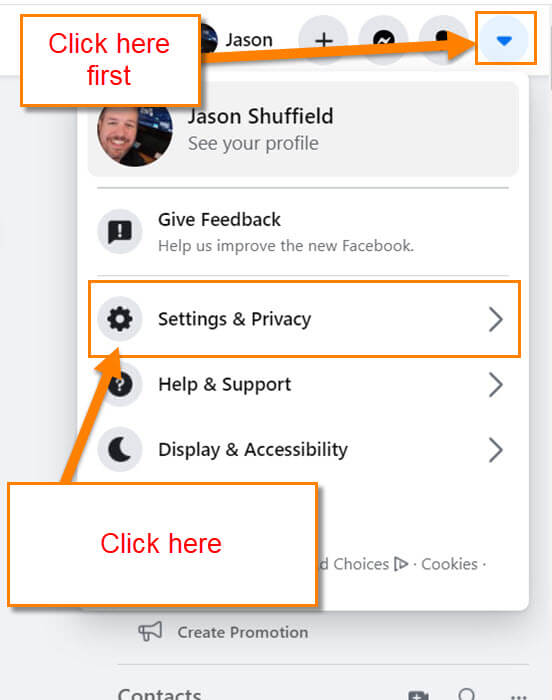
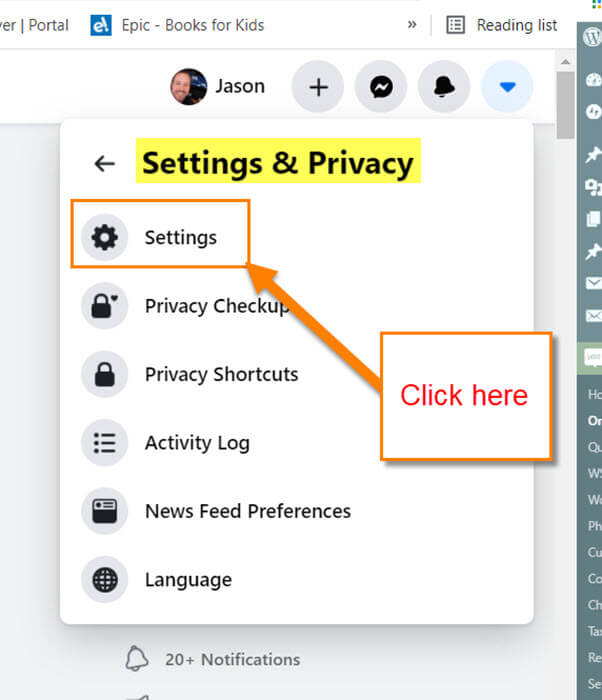
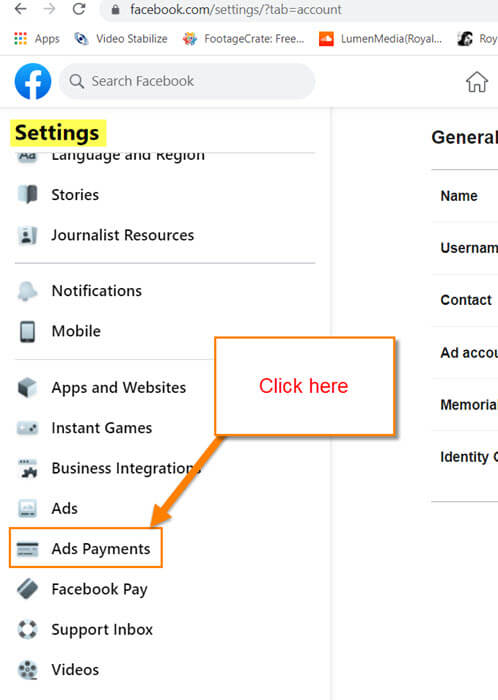
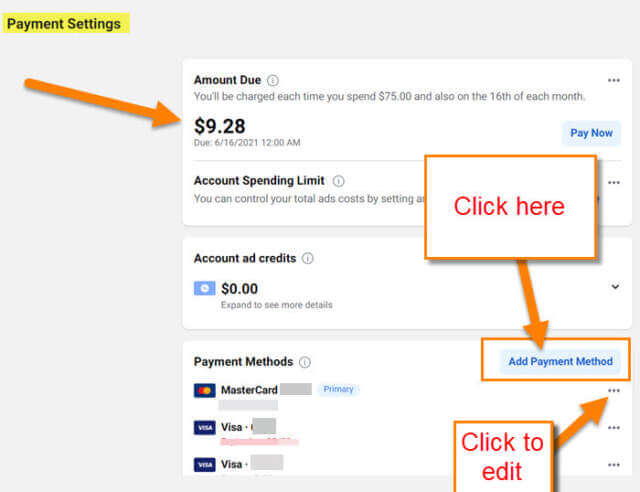




Something else I just noticed the other day, after using Facebook Messenger. I see they’ve added a screen share option.
This is super helpful if you can get your aging parent to at least click that share button you could help them remotely on whatever issue or spam email they’re trying to decide if it is or isn’t.
Hi Gordon,
I did hear that Facebook was going to add that option. That would be a great way to help people remotely without having to pay for expensive software. But I do understand getting your older parents to use it if they are not near. Thanks for sharing this I will need to add this to the article idea list. Jason 🙂