Icons are images that represent other things. When we use them in our Word documents they appear as black and white line drawings, mostly with different versions of the image.
In Word, icons, just like shapes, are vector graphics. They are also, you will be happy to learn, copyright free. You will save much time now looking for free icons!
Follow the steps below:
- On your Ribbon, click Insert | Illustrations.
- Click Icons and the Icons window will open.
It is staggering, isn’t it? Here you will find thousands of icons that you can select from. If you look at the top of your window, you will see a search bar that will help you find precisely what you want. Below the search bar, there are category buttons that you can click to see multiple icons from these different categories. Use your right arrow at the edge of the window, near the category buttons.
Once you have found the perfect icon, simply click it and Word will place your icon into your document where you have your insertion point.
There are also myriad options to change the color and size of your icon. Those options will be found in the Graphics Format tab.
This puts the fun in function does it not???
—

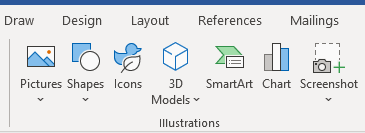
My WORD 2016 doesn’t have an ‘icons’ option under INSERT | ILLUSTRATIONS.
Can this be added?
Dan