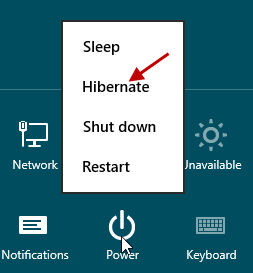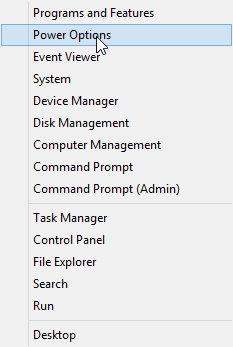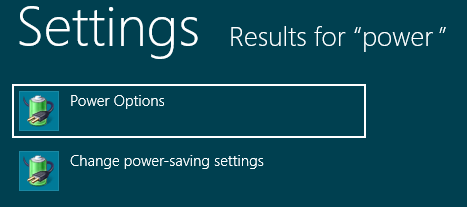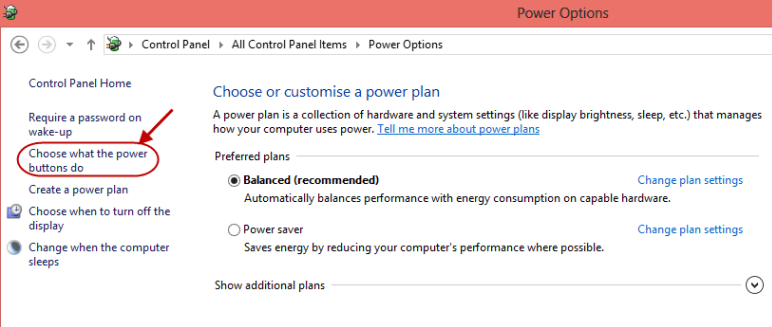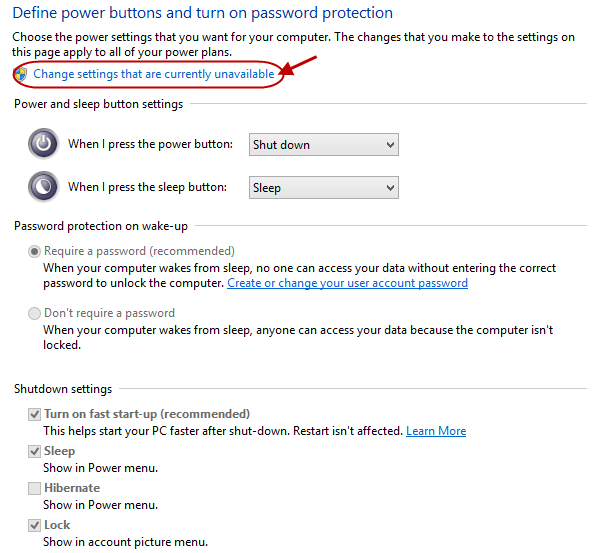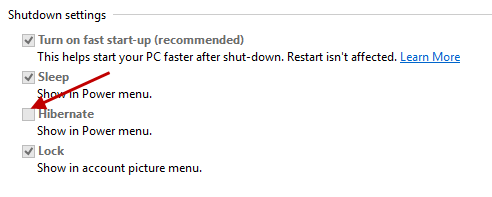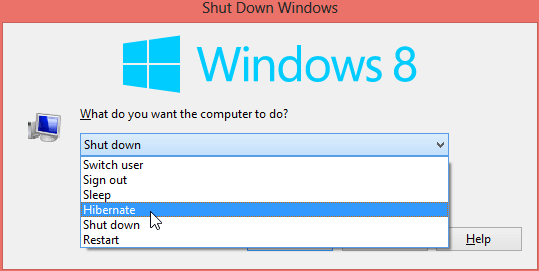A couple of weeks ago we published an article concerning the Windows 8 Start Screen and Shutdown options, you can view that article here: Windows 8 missing Start button – What missing Start button!
We received a comment in response to that article from regular reader ‘Chet’ who asked… “Looks like Win8 doesn’t have an ‘hibernate’ option?” I then posted a reply to Chet explaining that Windows 8 does in fact include a hibernate option but it is switched off (disabled) by default and will not show up as an option in Shutdown menus until it is enabled. I also promised to publish a pictorial guide showing how to do that… so here it is:
1) First off we need to access Windows 8 Power Options. This can easily be achieved using several methods:
- a) Right click in the lower left corner of the screen (or simultaneously press the Windows + X keys). This will bring up an ‘Admin’ menu. Simply select Power Options from that menu.
- b) From within the Desktop; navigate to Control Panel>Power Options.
- c) From within the Start Screen; type “power”, click on Settings, and select Power Options from the list of results:
(method ‘a’ is probably the quickest and simplest method).
2) In the ‘Power Options’ window; click on Choose what the power buttons do (from the left hand panel):
3) In the new window; click on Change settings that are currently unavailable:
4) Now go to “Shutdown Settings” (toward the bottom of the window) and place a checkmark next to the “Hibernate” option.
5) Click “Save changes”.
“Hibernate” will now appear as an option in your Shutdown menus: