It used to be that when we installed an application a shortcut would be placed on our Desktop. Now that shortcut might end up on the Start Menu or not at all. What if I want to have a shortcut on the desktop?
For example, let’s say we want an icon for the QuickAssist App placed on the Desktop.

Press Win+Q to place the cursor in the “Type here to search” box.
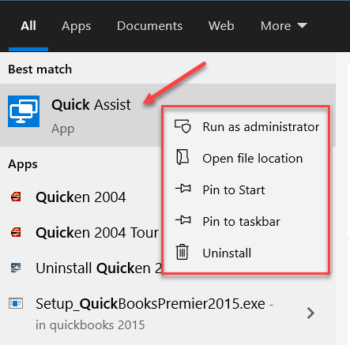
Type Quick in the box and notice the Best match is found with the Quick Assist App. Since it is highlighted (the gray background) I can press the Enter key or click it with the mouse and the App will open. If I right-click on it, there are a number of actions that can be taken. None of these options include creating a shortcut on the desktop. If I Pin to the taskbar or Pin to Start, I will be able to open it from either of those locations, but not from the desktop.
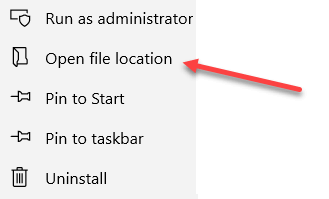
Click Open file location
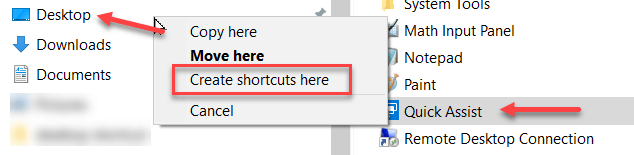
Right-drag (point to the file and while holding down the right mouse button, drag the file to the Desktop folder). Let go of the mouse and select Create shortcuts here from the options.
Note: In this case, the file location points to a shortcut. In some cases, it will point to an EXE file. In either case, you will choose to create a shortcut.
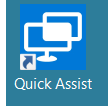
The icon for the App appears as a shortcut on the Desktop.
Check out: How To Create Desktop Shortcuts in Windows 10
Although having many shortcuts on the Desktop is not a desire of mine, I find many people wanting Desktop shortcuts like they were used to from past versions of Windows. They have not adjusted to the Start menu and do not want a lot of icons on their Taskbar.
I hope this becomes another tool for your toolbox.
Dick
—

Dick
I find it easier to just right click on desktop, select new, shortcut
JD
That is OK for “real” / “traditional” programs. How about the new “Windows 10” applets like the Calculator or Weather apps? (just common examples for other generic apps).
Hi Ron,
If you can pin it to the Taskbar, then you can create a shortcut for it on Desktop.
Once pinned to the Taskbar, Shift-Right-click it and choose More in the Context menu.
There will be a “Create shortcut” option waiting for you.
Richard
Super cool, Dude!
.
This is the first time I’ve seen the concept!
Glad it helped.
Actually, you can create a shortcut to just about anything on your computer. The example I showed you is one of the easier ways to approach things like this.
Shift-Right-clicking on regular Taskbar items always brings up an extended Context menu with many more options than usual.
Richard
(Apologies to Dick for jumping in on this one.)
Thanks for the answer…
OK, now I’m confused.
.
It worked last week. But today when I try that shortcut I get the standard context menu that displays when you click on the app icon in the upper left corner of any Windows app: restore/move/size/min/max/close.
.
I’m open to suggestions
Hi Ron,
That’s called a System Menu. Which App are you trying to create a shortcut for?
Richard
Yes, the “system menu”. I was having an “old-timers” moment.
.
The technique worked last week when it was first suggested, it doesn’t work FOR ME now.
.
I tried for both the “Weather” and “Calculator” Win 10 apps.
When the technique failed as I was updating my tips documentation, I tried all three control modifier keys and both mouse buttons. Then in desperation, all 5 buttons on my mouse.
.
“Microsoft” and “Windows”, names you can only “love to hate”
.
I blame this issue on both “climate change” and “covid”.
Why, why not? Makes as much sense as anything else when dealing with Windows problems .
.
Next thing to try is restarting Windows …
Hi Ron,
If the App is already running, then you will get that System Menu instead of a proper Context Menu.
Try these:
For the weather app, create a shortcut on your desktop. When it asks for the command line (or target) enter this: %windir%\System32\cmd.exe /c start “” “bingweather:” && exit
Call it “Weather”.
That should take care of the Weather App.
Do the same for the Calc App, but use this string instead: C:\Windows\System32\calc.exe
Hope this helps,
Richard
Thanks Rich:
I was not looking to create shortcuts for those 2 specific apps. I used them as the first 2 “Win 10” / “Metro” apps I could find in the Start menu. I was trying to document the technique so I could share the generic tip with other (lesser skilled) users. Your fixes for the 2 apps are “too specific” to know which would work for other apps.
.
Hi Ron,
If the App is already running, then you will get that System Menu instead of a proper Context Menu,
Richard
Bingo!
.
That is why I was trying to document the correct process. I skipped the step of pinning to taskbar.
.
That was a real “d’Oh” and “headsmack” moment.
.
Thanks
I’ve had those moments 😉