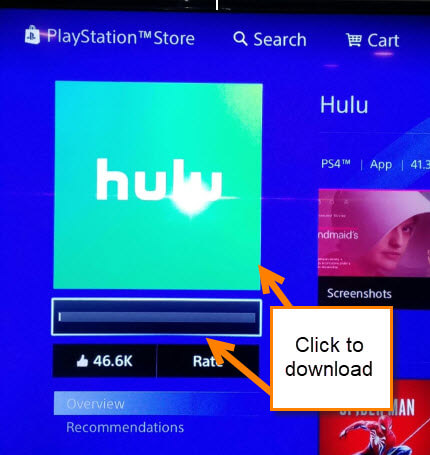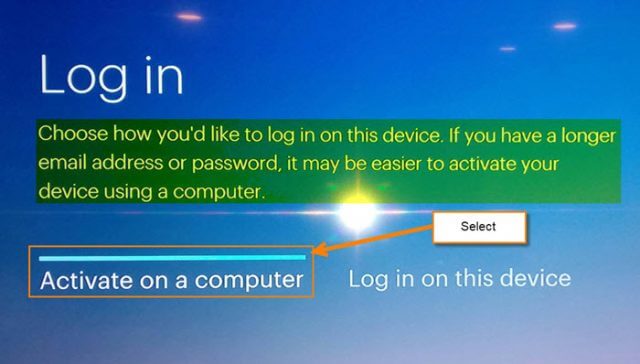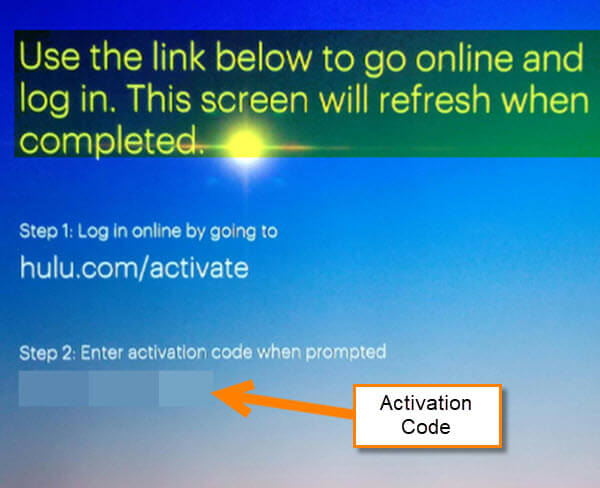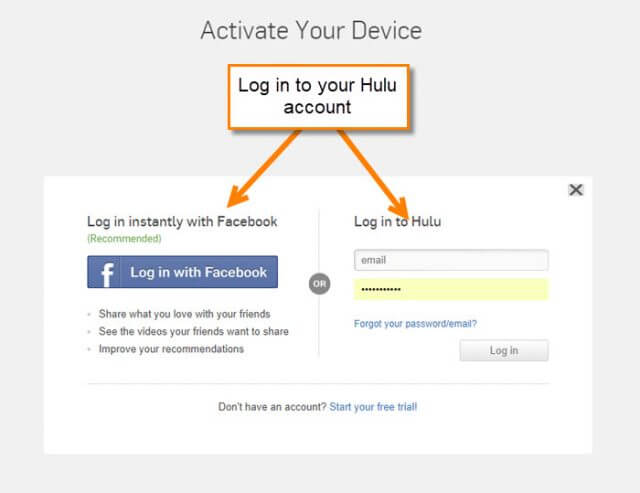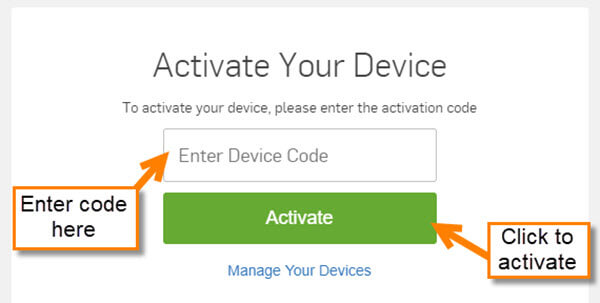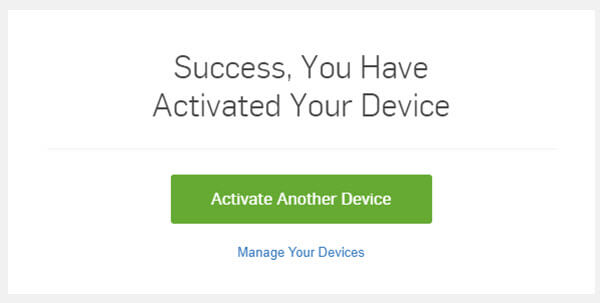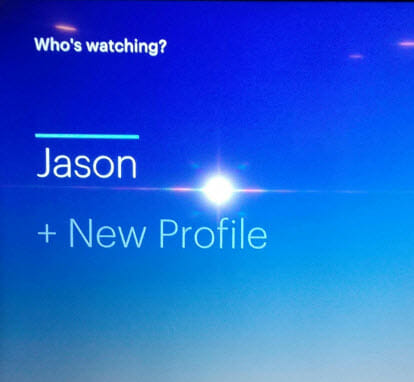I’m really a big fan of Hulu right now and having a large family has made this service a life saver for me. Two to three months ago I decided to sign up and save myself some money. Since then I have learned how to use many of their settings and features and I have been quite pleased with Hulu. I’m sure you know I like sharing my knowledge, so before we continue with this article, here are some other articles I have written about Hulu and various customizations which are available:
- How To Create, Delete Hulu Profiles
- How To Change Caption Settings On Hulu
- How To Record Live TV On Hulu
Now we can continue. This week’s piece of knowledge I want to share is how to add a new device. I feel that it is important to know how to add new devices to your Hulu account. Now, grab that laptop and get ready to learn how to add your favorite device.
How To Add A Device To Hulu
Step 1: Load the App on your device (I’m using PS4 for this article). Once you’re finished loading the App, open it.
Step 2: Once you open the App, you will see this screen. Here, it will offer two login options. We are going to choose Activate on a computer for this article in the bottom-left. Select it.
Step 3: The next screen will give you two steps: one is the web address you need to go to, and the other is the activation code you need to enter. Head over to your computer and type in that address.
Step 4: If you are not already logged in to your Hulu account, you will run into this screen. Pick which way you wish to log in.
Step 5: Now that you have logged in, you will see a box to enter the activation code. Enter the code and click the green Activate button. (Wonder twin powers activate!! Who remembers that cartoon? 🙂 ). After that, you will see another screen with the magic word, “Success”.
Step 6: We do have one more step and that is to make sure our device is activated. Head back to the device and see if the screen refreshed to the one you see below. If you do, you are all good to go. DONE!
What device would you be most interested in adding to your account?
—