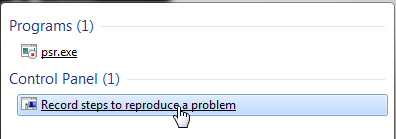Problem Steps Recorder is a great inclusion for Windows 7, here’s how it works:
Whenever an application or system component starts misbehaving all you need do is start Problem Steps Recorder, then work through whatever you were doing when the issue surfaced. Problem Steps Recorder will record every click and keystroke, take screen grabs, and package everything up into a single zipped MHTML file ready for emailing to a support group or your friendly local computer guru. It’s quick, easy and effective, plus can save hours of troubleshooting time.
Here’s How:
Click Start and type PSR (upper or lower case, doesn’t matter) into the Start search box, then click on either of the two items to run the recorder software:
You will then see Problem Screen Recorder’s simple interface appear on the screen:
Press the Start Record button and then go through the steps exactly replicating the troublesome process, when you are finished just click the Stop Record button. A ‘Save As’ window will open with ‘Desktop’ selected as default save location. That can be changed to any folder you prefer but Desktop is as good as anywhere, if not better. Type in a suitable name for the file and then click Save.
The resulting file can be opened by anyone with Internet Explorer, so is very universal.
Read more about MHTML HERE.