We all know that Internet ads are a double-edged sword. On the one hand, they help pay for the free websites we all enjoy visiting, and DCT is no exception. In many cases, websites cannot survive without ads. The same applies to mobile phone apps because the in-app ads give some revenue to the app developers. I don’t know how much revenue, but most app developers would deem the ads essential to their survival.
When Ads Become An Intolerable Intrusion
I have numerous apps installed on my Galaxy Note 20 Ultra, many of which are weather apps, and I’m prepared to put up with the odd advertisement, as long as they don’t drive me nuts. Unfortunately, most do drive me nuts, and it’s getting worse. A few years ago I paid a one-off fee (a rarity nowadays) for Rain Alarm to not only remove the ads but also to give me all the features of the app. I use Rain Alarm now more than any other app, but most apps I have installed have become ad-fests. One local weather app for weather in Argentina thrusts full-page ads at me every time I tap on a different function of the app, showing me products that I will never buy and have no interest in. I do like bananas, however.
But more than that, it’s almost impossible to shut down the ads once they are in your face. They usually contain a ‘Skip Ad’ button with a 10-second timer, but it’s very sneaky because even after the 10 seconds are up, the button rarely works because I am forced to look at the ad for what seems like a lifetime, whether I like it or not. Often there’s a black cross in the top right corner hinting that the ad can be closed by tapping on it, but it’s a feint and rarely works. In cases like this, I have to close the app completely and then re-open it. The same applies to many news sites where you have to tolerate some crappy video telling you about how wonderful Sri Lanka is for a mini break or which ‘get rich quick’ books Jeff Bezos recommends. It’s all clickbait in the extreme.
Private DNS Blocks All Ads
Adblocking on websites is one thing, and I always thought that blocking ads in mobile apps would be a blacker art. I wasn’t inclined to pay for an adblocker app or to install a freemium trial which would probably nag me to pay for it ad infinitum anyway, so I found a solution which is incredibly simple without installing anything. I had read about Adguard and other adblocker software and was impressed by the reviews, until I saw the prices.
Researching the matter a little further, I came across numerous posts across the Internet from people suggesting a simple Android configuration, a solution that actually works.
On Android, tap settings >connections>more connection settings>private DNS>select private DNS mode, tap Private DNS provider hostname, and then type in dns.adguard.com
I was a little concerned that this action would interfere with apps that have added security such as banks, so I first tried it on a spare phone and all ads had disappeared. I then did the configuration on my Galaxy Note 20 with the same result – not one ad has popped up whatsoever, and all my other apps, including banking apps, run problem-free. I can’t speak for iOS/Apple, but I imagine the configuration would be similar.
I have no affiliation with AdGuard and am simply sharing a solution that is in the public domain and common knowledge across the Internet.
—
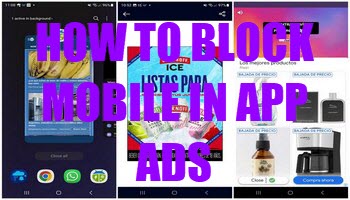
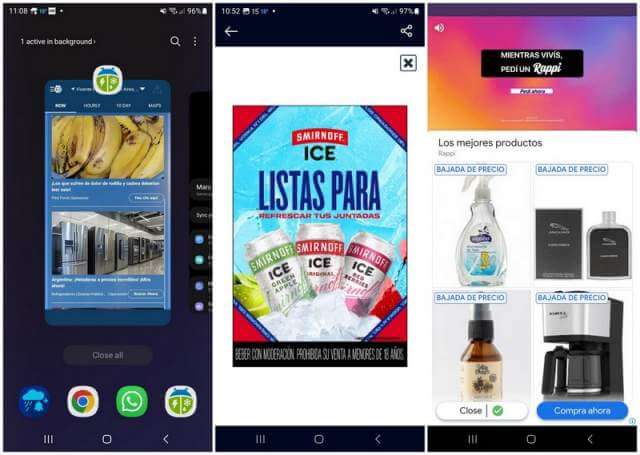
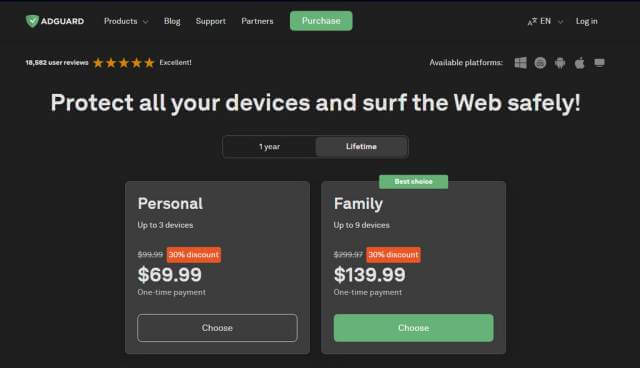
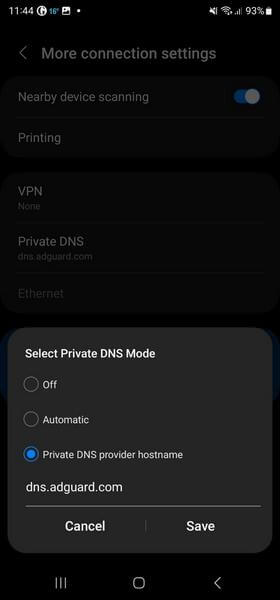
Great tip that actually works. Thanks!
Hello Marc. Glad you found AdGuard and enjoy using this program. I purchased the lifetime version (much cheaper than the yearly plan) and enjoy singing its praises, Mindblower!
Adguard DNS does an excellent job. I use it on all Windows S mode systems I set up.
You were looking at the “all your devices” product.
Try their Adguard for Android.
Been using it on my “phones” and tablets for many years. Practically allows for a de-googled environment.
Downside, it leverages the device’s VPN. So, no other VPN can be unless you toggle it off.
Bit then, if you use some one’s VPN, you don’t need anything else…
On my Pixel I found this setting under Network & Internet. Private DNS is way down at the bottom. My phone was set to automatic, so I opted for the Private DNS Provider and added dns.adguard.com. Hallelujah! It’s blocking ads in games! Thank you so much!
Tried it on my Galaxy S22+ 5G, but unfortunately blocked a lot of sites completely.
Thanks anyway. I’ll research this further.
would this work on a kindle fire?
I have an older Galaxy A20. I gave this a try and tested it with a little time wasting game that previously I could only play in Airplane mode because the adds were so intrusive. Worked great.
I cannot see Adguard letting this go on, but I will use it for now.
Thanks for the sneaky tip.
The question I have is would this trick work by changing my PC DNS?
I’m running into a problem with this; every so often I get a message saying my wi-fi network private dns server can’t be accessed and I lose the wi-fi connection to the internet, although 5G still works. Have you run into this?
My problem was the opposite. 5G access was blocked. Alas.
This happened to me once, so I reverted to default. A day later I reinstated private DNS as per the article and haven’t experienced any problems since. It could happen from time to time.