Notepad is a simple text editor that has been included with every Windows version since 1983. However, additions of new features in Windows 10 and more recently in Windows 11 have finally started to bring Notepad into the modern era.
New Notepad Features In Windows 11
Tabs: The addition of tabs is a major improvement allowing users to work with multiple text files simultaneously within a single instance of Notepad:
Dark Mode: Users can now choose between several display modes, including a “Dark” mode:
Spell Check & Autocorrect: Vastly improves overall text accuracy:
Notepad: Windows 10 & 11 Shared Features
- Find and replace: Search for and replace specific words and/or phrases (with a newly redesigned flyout in Windows 11)
- Search With Bing: Search online for word definitions
- Zoom In and Out: Using the keyboard shortcut Ctrl+Plus to zoom in and Ctrl+Minus to zoom out
- Formatting Options: Notepad provides options for a variety of fonts, different font styles, and font sizes (8 through to 72):
(Formatting options in Windows 11)
Notepad Bonus Tips
Automatically add a time and date stamp for each new entry. This tip is particularly useful for maintaining a journal or record of events:
- Open a new instance of Notepad and type in .LOG as the first line, then Save the file.
- From now on, each time you open the file the current time and date will be automatically inserted
- From there, all you have to do is type in your new notes
You can also insert a date and time stamp at any point in a Notepad file by simply pressing F5.
—

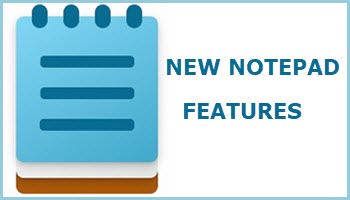
Hey Jim, you didn’t mention Notepad’s new autosave feature. Notepad will automatically save your session state when closing Notepad and allow you to pick up where you left off when you return. This was the most requested feature for Notepad for decades (yeah it takes a while for Microsoft to listen to its users).
JD
My Windows 10 (22H2) NOTEPAD still has none of the features in your article.
Dan
Hey Dan,
Please note the first heading in the article, “New Notepad Features In Windows 11“. Indicating that this applies to Windows 11 only.
Cheers… Jim