I use Excel spreadsheets as my data files in most mail merges with Word because the process is easy and seems to work seamlessly, but I’ve worked mostly with textual data. The first time I worked with currency values, I had problems getting the dollar sign to show up in the mail merge. The solution to this involves detail and paying attention, but the payoff is – it works. It’s called “adding a numerical switch to the merge field”.
- After you’ve added the merge field that is giving you trouble, in this case mine is called “Amount”, right-mouse-click on the field and click Edit Field…
- In the Field window, click the Field Codes button.
- Look in the Field codes text box. You should see MERGEFIELD and the name of your merge field. Type in the following after your merge field: \# $0.00 (there is a space between the number sign and the currency sign.)
Click OK in the lower right hand corner of the window. Continue to complete your mail merge and the dollar signs should now show up in your completed merge document.

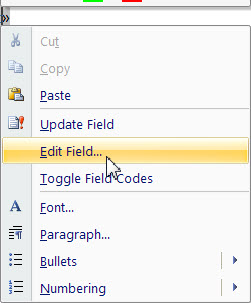
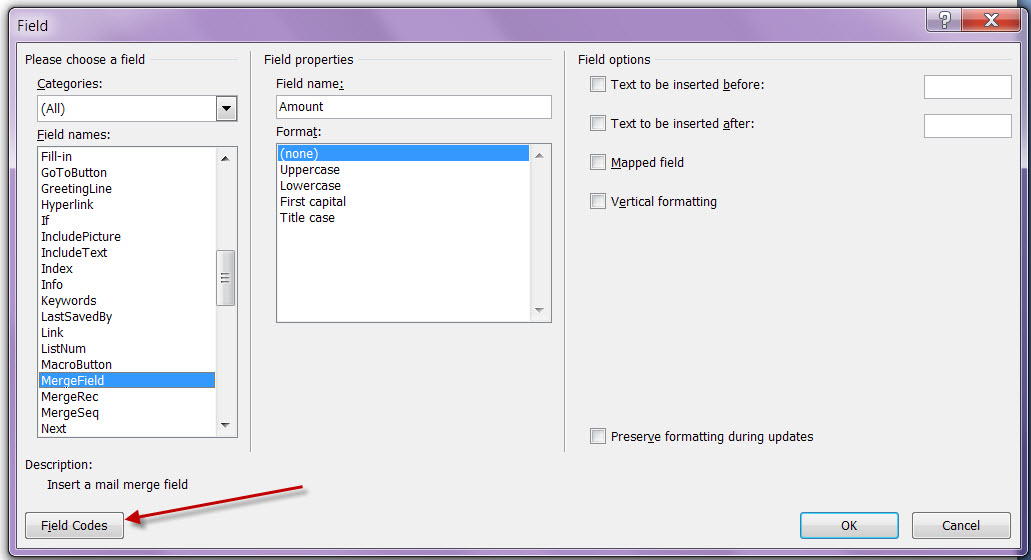
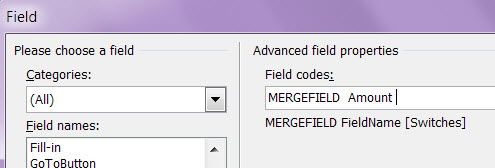
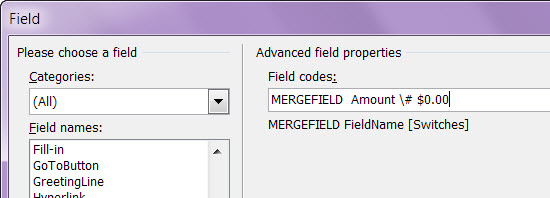
THANK YOU! This worked PERFECTLY, and I SO appreciate the actual pictures of each step. Muchas Gracias! 🙂