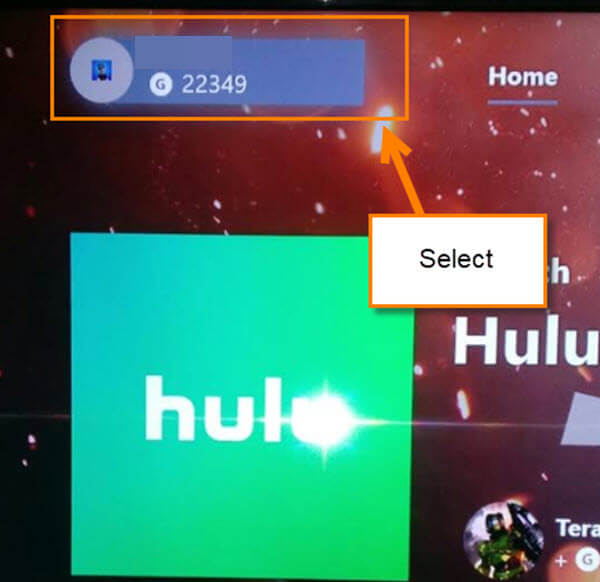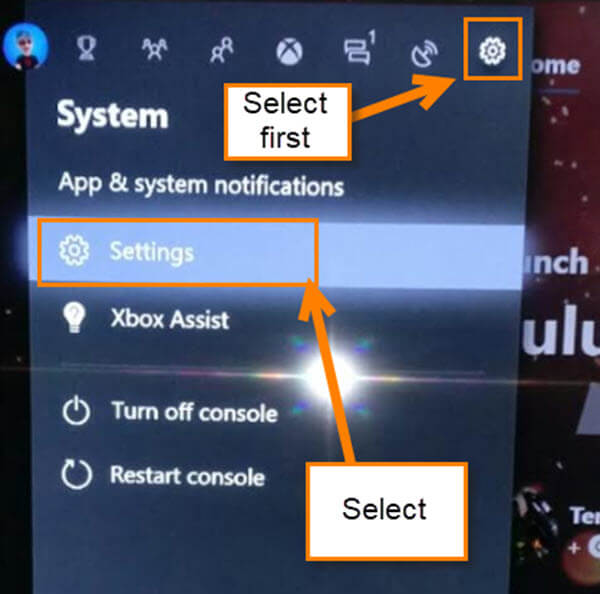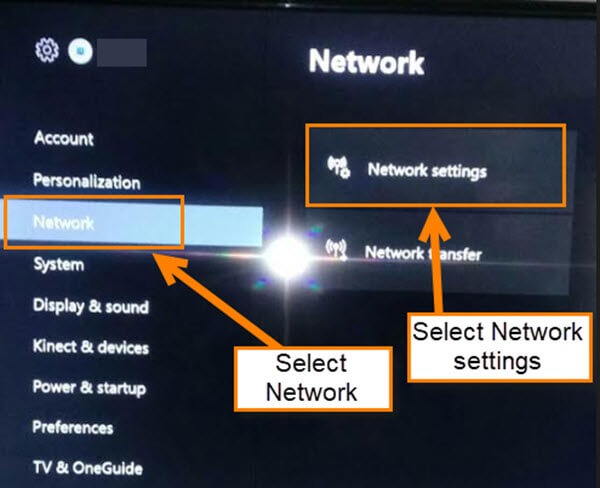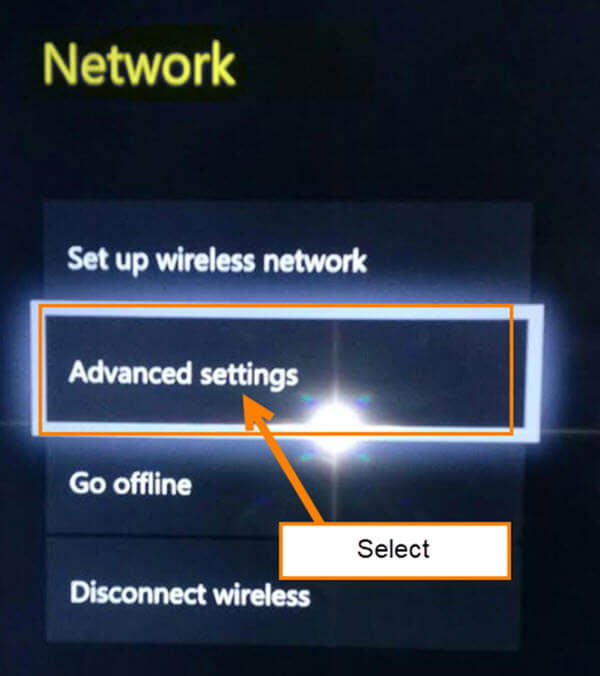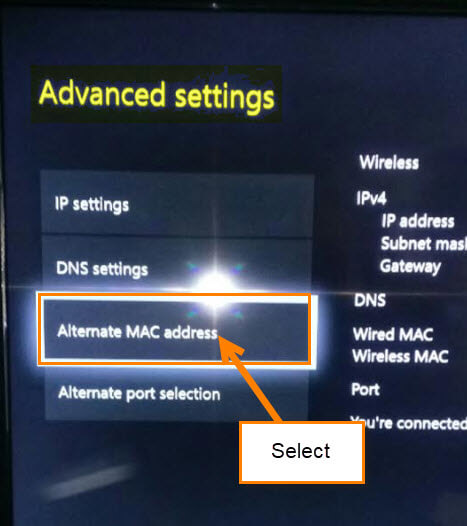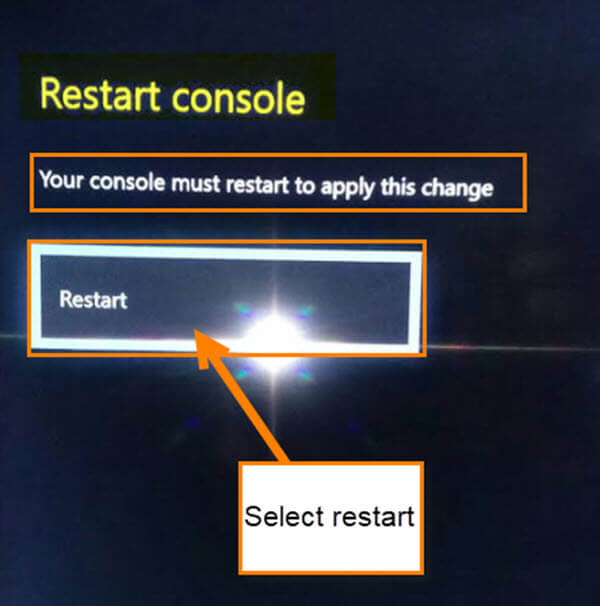About a week ago my Xbox One decided not to connect to the internet through my WiFi network when I turned it on. This was very irritating since I now use the console for all my TV needs. With Netflix, Hulu, and Amazon Prime, I need this to connect all the time. Not to mention, with my four kids and my wife home during the summer it is important to make sure this works 99% of the time. It keeps the house saner for my wife and me (mostly my wife). I did a little research and figured out how to fix this. Now, this might not work for everyone since every situation is different, but it did fix mine. Hopefully this will fix your internet issue, too.
How To Fix Network/ WiFi Issues On Xbox One
Method 1
Step 1: Turn on your console
Step 2: Head to the top-right and select you profile name. If you are not signed in to your account, that is OK. This does not require you to be. In the side menu, move all the way over to the left where you see the Gear icon. From the menu, select Settings
Step 3: On the settings screen, select Network from the menu, then Network Settings
Step 4: Now select Advanced settings
Step 5: From here, select the MAC Address from the menu. Yours might not say exactly what mine says, but it will have the words MAC Address. Select it
Step 6: The last thing to do is select Clear. Then, on the next screen select Restart console
Method 2
If this did not fix your issue, there is another option you might want to try. This also might not work for everyone, but it never hurts to try.
Step 1: Make sure your console is turned off. Once it is off, remove the power cord from the back
Step 2: Now, hold the Power Button for 60 seconds. After that, plug the system back in and power the console back up. Done!
These two methods have worked for me when my internet would not connect. I hope this helped fix your issue, too.
—