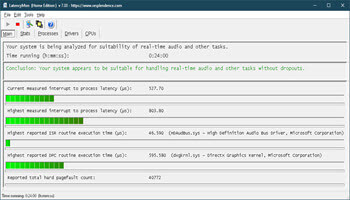This is an addendum to the original article on this subject – What Is DPC Latency, How To Fix It. For the full skinny on DPC Latency, you should really read that article before continuing with this one.
If you’ve been following along with this series of DPC-related articles, then you will have noticed that many of the previous suggestions revolved around eliminating power-saving options. These two final suggestions are no different.
In case you still haven’t figured out what is causing high DPC latency on your computer, here are a couple more ideas.
IPv6
A few years back there was an almost panic that the IPv4 numbers were about to be all used up. This was partly due to the huge increase in the number of portable devices being attached to our systems. That is when IPv6 was developed. Its intended purpose is to add many more addresses to the IP pool in the hopes that we wouldn’t run out ever again.
IPv4 has 4.3 billion addresses, while IPv6 has 340 undecillion (that’s a 1 followed by 36 zeros in the US). IPv6 has other advantages, too, but there can be problems with IPv6 mainly because it hasn’t had time to mature the same way that IPv4 has.
Note: Disabling IPv6 can cause problems if your router is using IPv6. Also, some Windows, like Quick Assist, might cease to work properly. If, after disabling IPv6 you run into problems, it is an easy matter to revert to the original settings.
Note 2: In preparation for this article, I’ve been running my computer with IPv6 disabled for several days now and have had no problems. Your mileage may vary.
Getting To The Setting
- Open Control Panel and choose Network and Sharing Center
- In the window that opens, click on your Internet Connection (it should be a link on the right-hand side of the top section
- In the window that opens, click the button labeled Properties
That should bring you here:
Uncheck the box labeled Internet Protocol Version 6 (TCP/IPv6).
You will have to reboot your computer for these changes to take effect.
Nvidia PowerMizer
According to Nvidia:
The ultimate goal of PowerMizer technology is to optimize power use for the longest battery life in a notebook PC while providing the performance necessary for the task at hand.~ Source
I must point out that I do not own an Nvidia product and therefore have no personal experience with these settings. I have no idea if disabling PowerMizer will have any effect on your computer, but it might be worth a try if you are still experiencing latency issues. I have read that PowerMizer can be problematic and for that reason, I have included it here.
There might be Windows Registry settings involved so, please back up your Registry before proceeding. If you don’t know how to back up your Registry, please read Windows Quick Tips – Backup/Restore Registry.
Also, it appears that PowerMizer is only enabled on laptops anyway, so a desktop PC would not enter into this discussion.
There used to be a utility called Nvidia PowerMizer Manager that has been discontinued. I can’t find it anywhere. I believe the setting might now be found in the Nvidia Dashboard. At least, I’ve read that somewhere.
I am sorry I can’t be of more help here. I simply don’t have the hardware to test this on.
This ends this short series about DPC Latency. I hope you have found it useful.
As always, if you have any helpful suggestions, comments or questions, please share them with us,
Richard
—