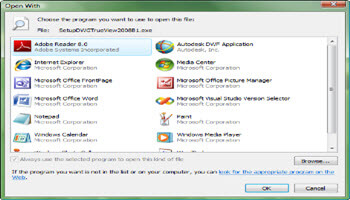A file extension consists of the characters after the dot in a file name. It designates which application was used to create the file. By default, file extensions are not displayed in File Manager. In Windows 10, extensions are also referred to as file types.
For example, the file MYFILE.DOCX tells us the name of the file is MYFILE. DOCX is the extension. It tells us that the file was created by an application in the format of a Microsoft Office Word document. Whichever application on the Windows computer associated with that file type or extension will open the file.
Unless you happen to know the extension for the application you are looking at, you have to right-click on the file and in Properties determining the extension. In the above case, the file will open in the default PDF reader in Windows 10. We know this by the icon used to display the filename in File Explorer. Right-click > Properties shows us the type of file.
The extension can be from one to many characters long but is typically three or four, as in the case of JPG and JPEG which refer to image files. In Microsoft Word, DOC refers to a file created in an older (pre-2007) version where DOCX is used for 2007 and later versions.
Note: File extensions may be either upper case, lower case, or a combination. DOC, doc, and Doc all mean the same to Windows.
Although there are many extensions in use today, typical ones you will often see are:
DOC, DOCS, XLS, XLSX, PPT, PPTX, TXT, RFT, PDF, EXT, DLL, JPG, JPEG, PNG, GIF, TIFF, BMP, HTM, HTML, BAT. MP3, MP4, WAV, ZIP, BAT, CSV…
For a complete list of what your Windows 10 installation recognizes see:
System > Apps > Default apps > Choose default apps by file type.
This list shows the extension, what application created it, and the icon representing the application installed that will be used to open the file.
The extension is the key to opening the file but the extension does not determine the format of the file. For instance, you cannot change the extension and expect to open the file in a different application. Changing DOC to PDF will render the file useless unless it is renamed to its correct extension.
Open File Explorer. If the ribbon bar does not display, click the down arrow to the right of the tab bar.
None of the files listed above contain the extension or file type designation. On the View tab ribbon in the Show/Hide group, click to place a checkmark in the File name extensions box.
Note: I also check the Hidden files box so File Explorer will always display extensions in the list of files as well.
Now we can tell what application created the file and, by the icon displayed, what installed application will open it on our computer.
F2 or Right-click to rename the file and the selected portion will not display the extension so it will not be removed in error.
I know the Type column shows the file types written out, but I find it more useful to see the extension with the file name. I hope you find it useful as well.
Dick
RELATED FILE EXTENSION ARTICLES