Overview
Everything, that has been around for 18 years, is used by many DCT readers. Many readers may have read Marc Thomas’s post Everything – Windows Search At Light Speed. Everything is on DCT’s list of recommended software.
Everything, by Voidtools, is a free Windows desktop search engine that instantly locates files and folders by filename. You type in a search and files and folders that match your criteria are displayed almost instantly.
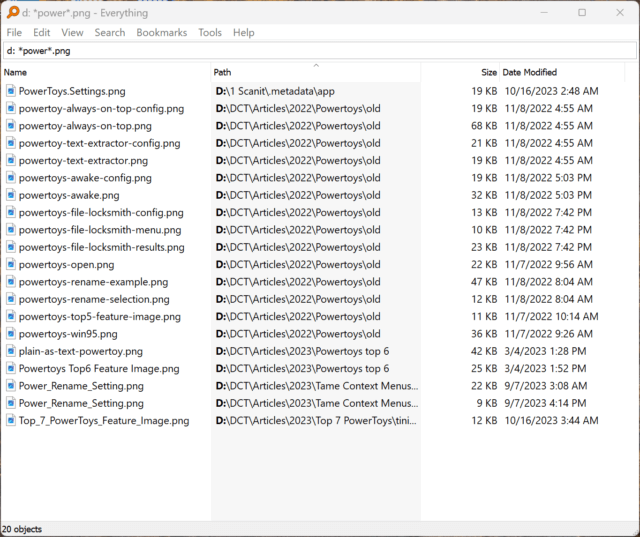
The only negative about Everything is that it is a desktop application. It needs to be opened to search.
Everything Toolbar
The Everything Toolbar is an add-on that integrates Everything searches into the Windows taskbar. Everything Toolbar is compatible with both Windows 10 and Windows 11. Everything Toolbar works well with tools like ExplorerPatcher and StartAllBack. Below is an image of my computer with the Everything Toolbar loaded on the left side of the Windows Taskbar. I am running StartAllBack.
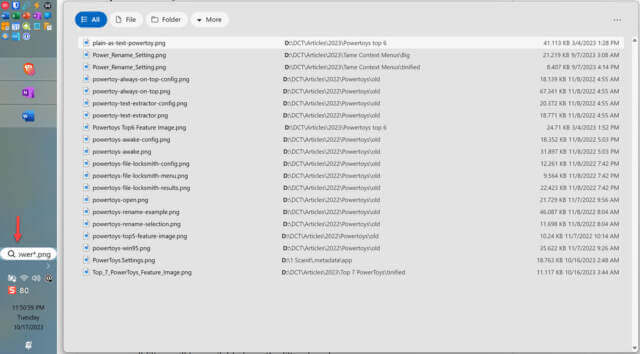
According to your Windows theme settings, the Everything Toolbar seamlessly changes its theme to dark or light.
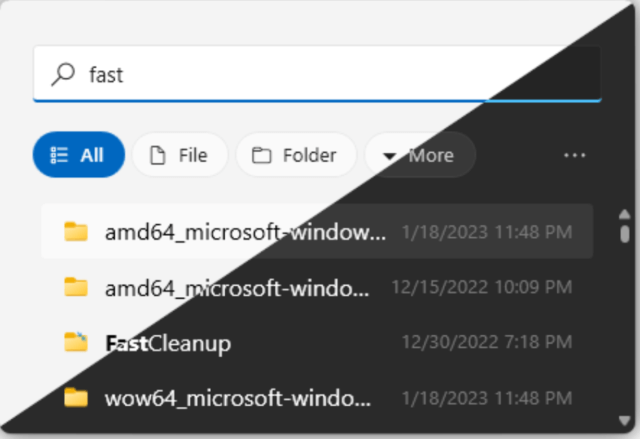
The Everything Toolbar lacks all the commands of the desktop application, but it has most of them. At the top left, four buttons further allow you to refine the search based on files, folders, or file types (audios, archives, documents, executables, images, or videos).
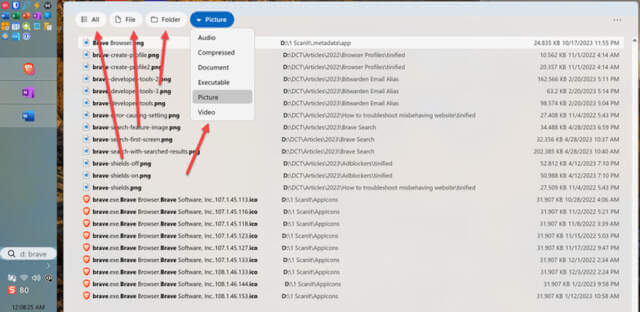
In the top right corner, the menu button opens a menu that allows further refinement of the search based on regular expressions, case matching, path matching, and whole-word matching. You can also control the search sorting here.
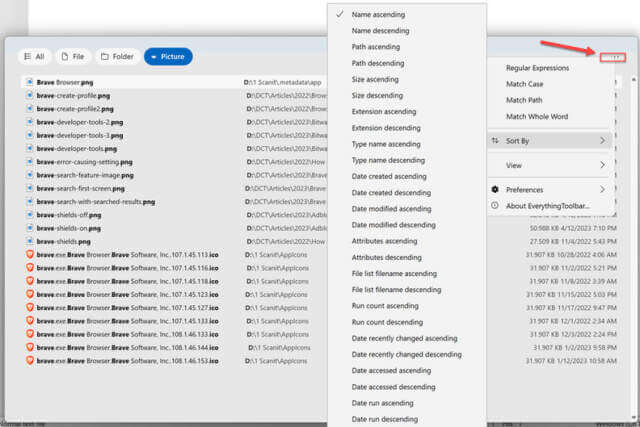
Installation
The Everything Toolbar is available on GitHub. Since the Everything Toolbar is an add-on for Everything, you must already have Everything installed.
Windows 11
To install on Windows 11, run the installation file. After installation, the setup assistant will run. If the setup assistant does not start automatically, search for the Everything Toolbar in the Windows Start menu. The first screen will ask you to select an icon. On the second screen, right-click the Everything Toolbar Search icon in the taskbar and select Pin to taskbar.
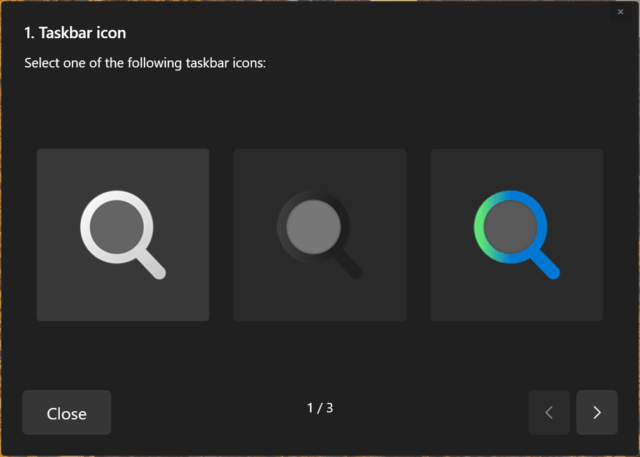
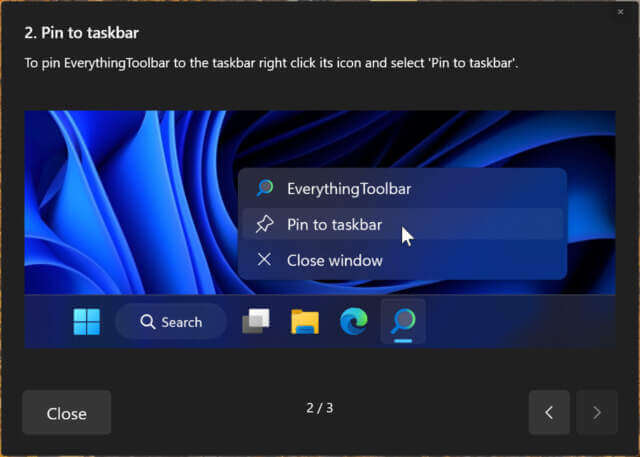
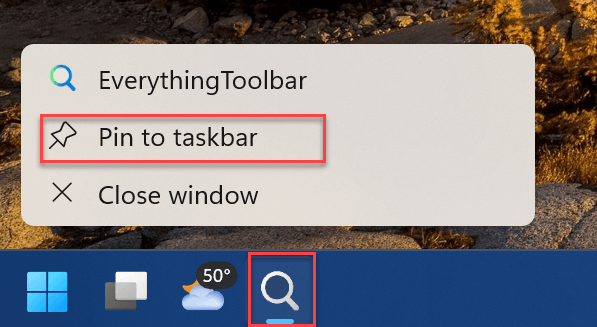
Windows 10 – ExplorerPatch / StartAllBack
To install on Windows 10 or Windows 11 in combination with ExplorerPatch or StartAllBack, right-click on the Taskbar to open the context menu. Select Toolbars and choose Everything Toolbar. Note that you may need to open the context menu twice before the Everything Toolbar appears.
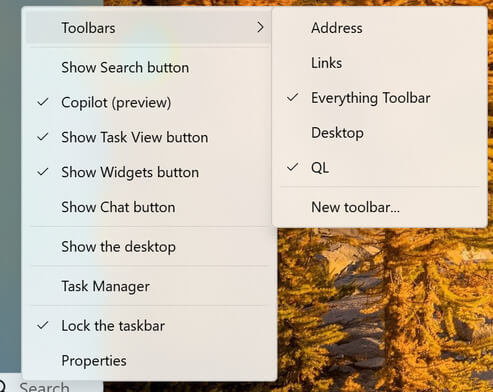
Bottom Line
Everything is a free Windows desktop search engine that locates files and folders by filename. It is both superior and quicker than the built-in Windows search. However, Everything is a desktop application. The Everything Toolbar integrates Everything searches into the Windows Taskbar.
—
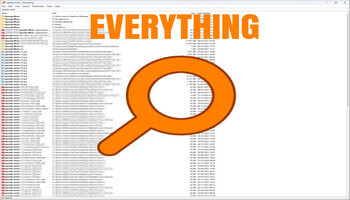
Very confusing article where, what does one download to run on Windows 10??
Thx
Hi Chris,
Good catch. The file I loaded had the link, but it somehow went missing. I’ll ask Richard, our DCT Editor, to add it back. In the mean time, here is the link https://github.com/srwi/EverythingToolbar.
Just remember this is an addon to Everything which needs to be loaded first (the Everything link is in 2nd paragraph of the article).
I found the GitHub page very confusing. I did finally find where to download “EverythingToolbar-1.3.0.msi”.
My pages look different from the examples in your article. What is the toolbar with all the icons to the left of the page?
Hi Tom L,
That is my Windows Taskbar. I use the StartAllBack app (https://www.startallback.com Win 11, Startisback https://www.startisback.com for Win 10). The Everything Toolbar in the Taskbar is the search bar with the red arrow pointing to it in the second image in the article.
Thanks for clearing that up.
Question, are the Everything app and the Everything Toolbar integrated? Now that I have installed the Everything Toolbar, can I uninstall the Everything app?
You need both