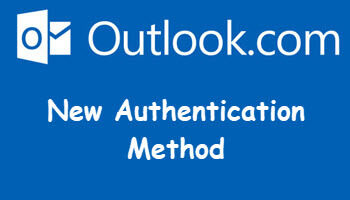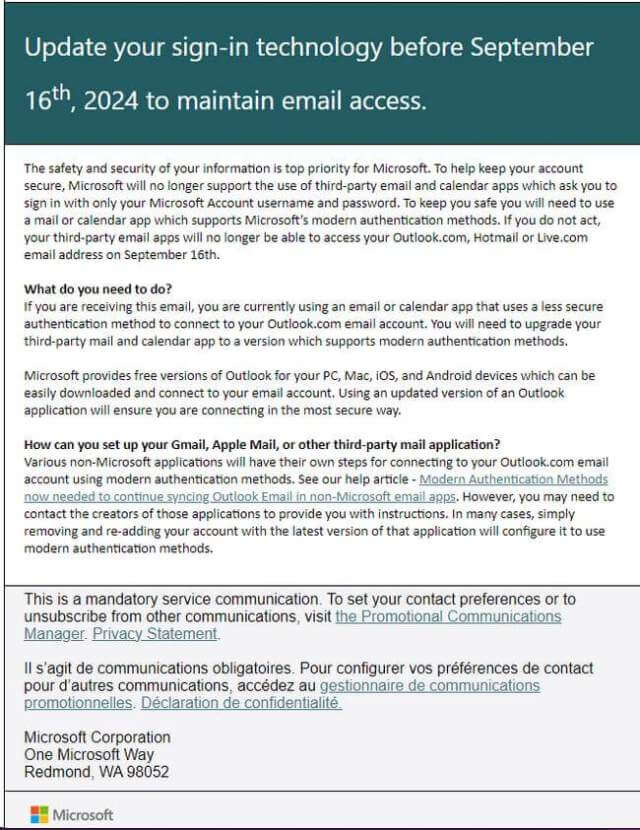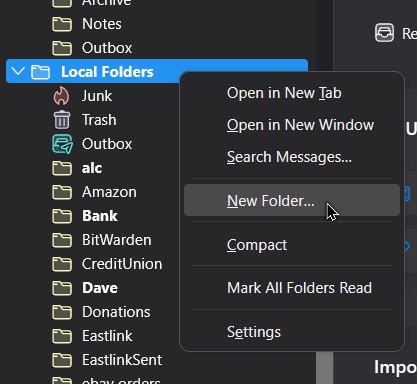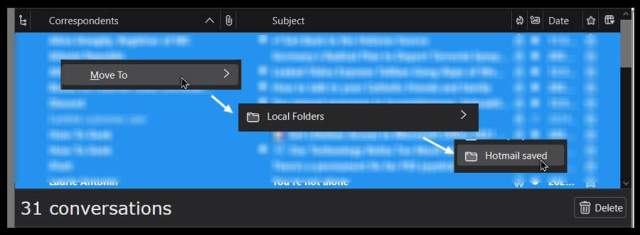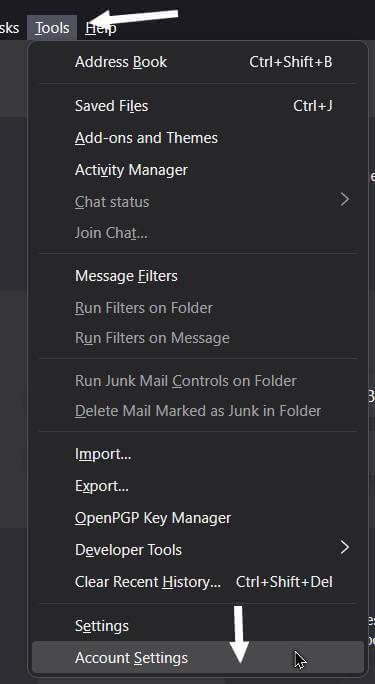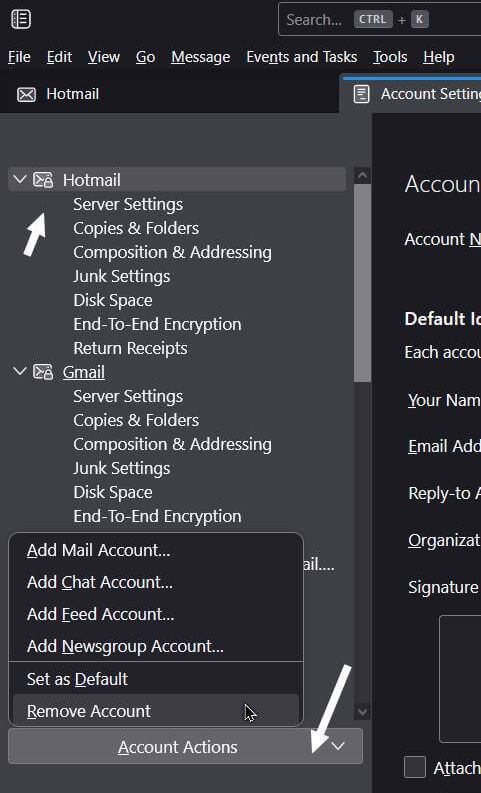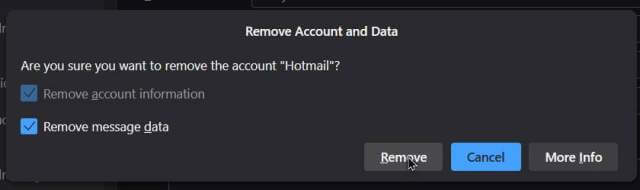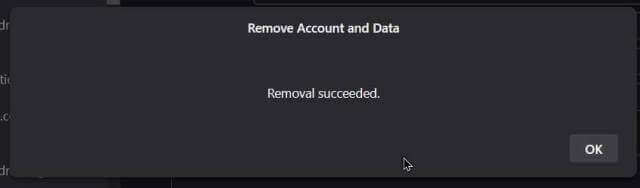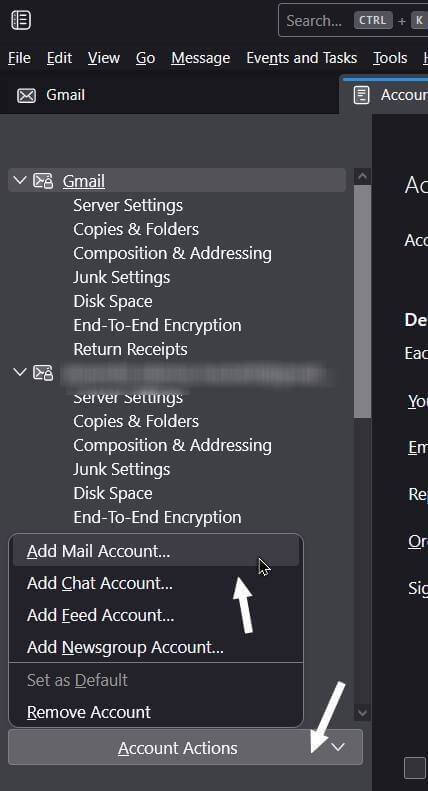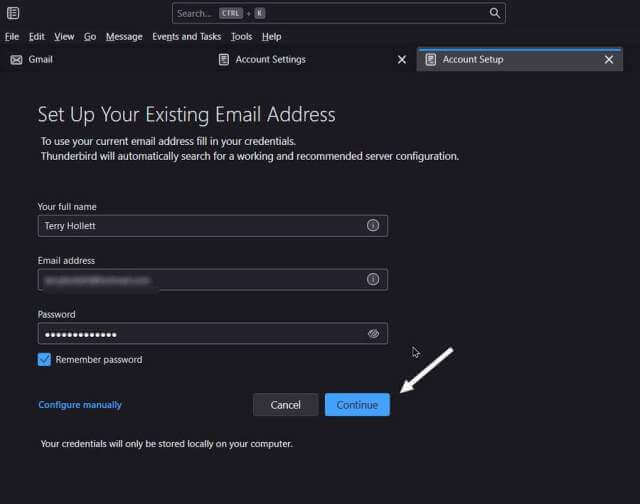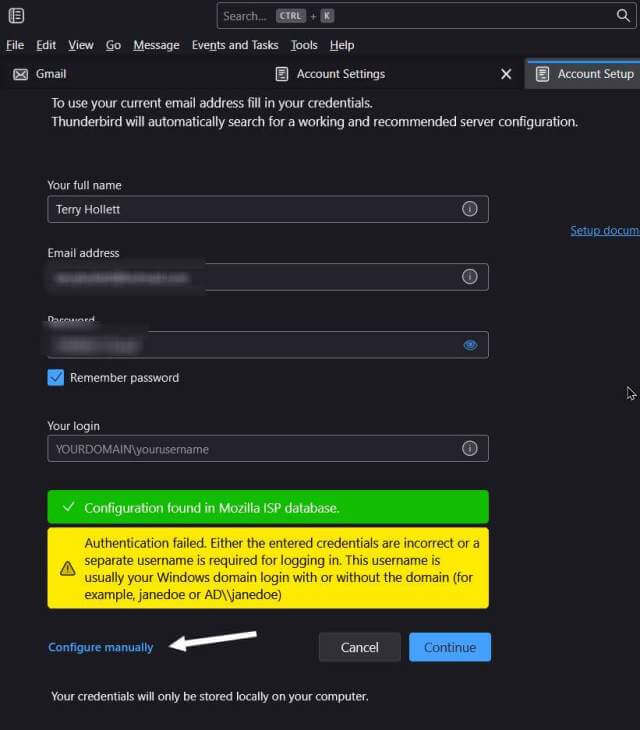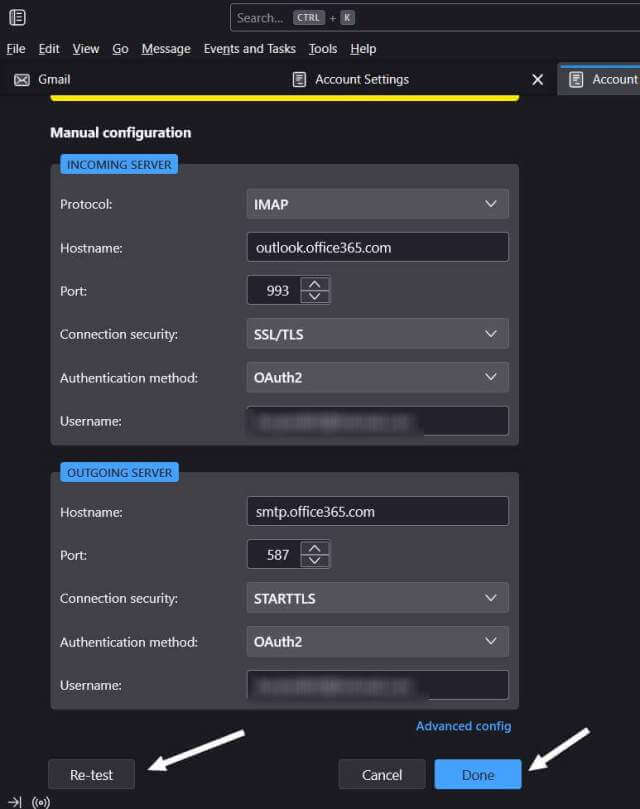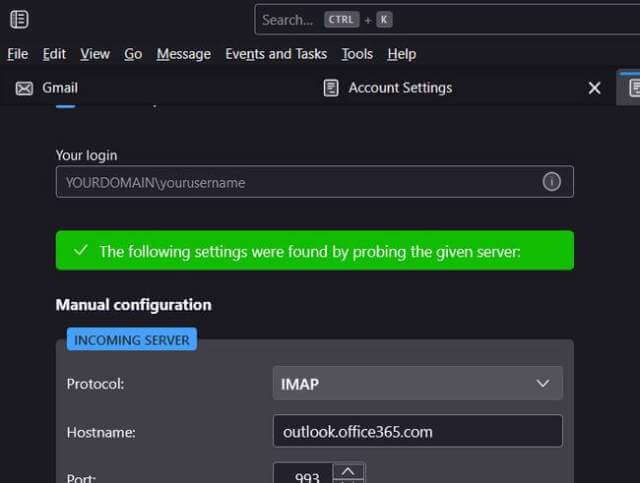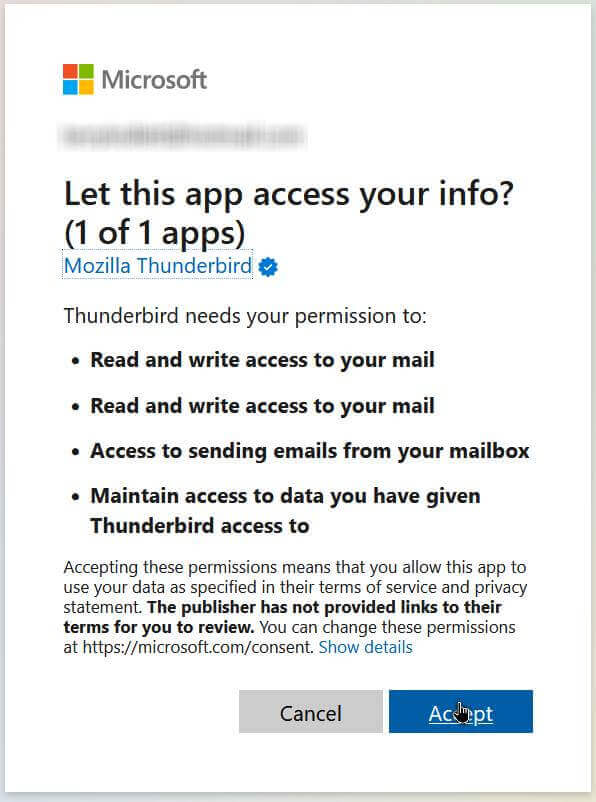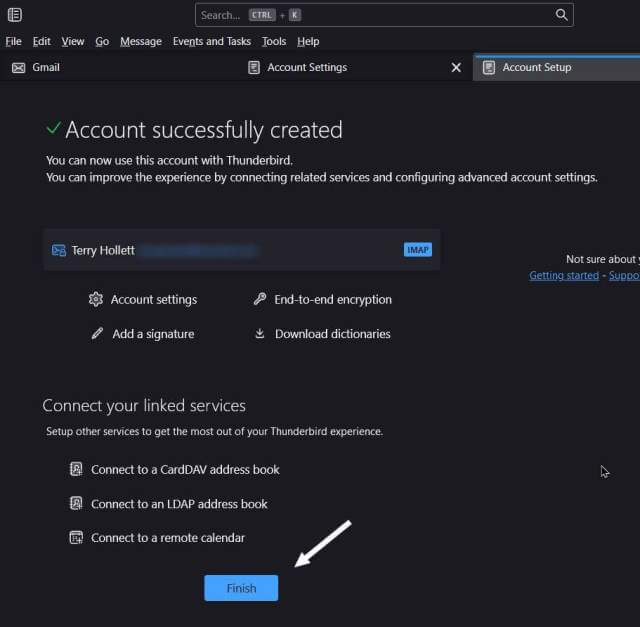I received the following email about updating my authentication method for my Hotmail account using the Thunderbird email program. Google made us jump through similar loops not too long ago. I went online to determine the proper settings for my Hotmail account and tried to change them but they would not hold. It was recommended online to delete the account and then set it up again.
First, you might want to move any saved email to another folder. I created a new folder in the “Local Folders” section by right-clicking on “Local Folders” and then clicking on “New Folder..”. I created a folder called “Hotmail saved”.
The email I wanted to save was in the “Sent” folder. I highlighted all the email, then right-clicked on them, then selected “Move To”, then “Local Folders”, and then into the new folder I previously created called “Hotmail saved”.
Now delete the old account. Go into “Tools” (top menu) then “Account Settings”.
Highlight the account name you want to delete and click on “Account Actions” towards the bottom. Then click on “Remove Account”.
In the “Remove Account and Data” confirmation box, I checked “Remove message data”. I had already saved what I wanted. The “Remove account information” was already checked. Click on “Remove”.
I got a “Removal succeeded” and clicked on “OK”.
Now to add my account again. Thunderbird should automatically set it up with the new authentication method approved by Microsoft.
In the same account settings window, click on “Account Actions” and then “Add Mail Account”.
Then type in your Name, email, and password. I like to keep “Remember password” checked. Then click on “Continue”.
But no surprise to me, things did not go smoothly. I received the green “Configuration found in Mozilla ISP database.” but a yellow “Authentication failed” message. I clicked on the “Configure manually” option.
It showed me all the server settings for my account. I clicked on the “Re-test” button just below that.
This time I got a green “The following settings were found by probing the given server”. Click “Done”.
Then I received a popup window asking me to sign in with my password. Then a message asking me to allow Thunderbird access to my email. Click on “Accept”.
Finally, back to Thunderbird with the message “Account successfully created”. Click on “Finish”.
Another account was authenticated. I wouldn’t want to miss any of that spam after all. 🙂
For further reading: Microsoft Enforces New Email Authentication Method
For more email issues and possible solutions click here.
—