 If you like to change the little sounds associated with various Windows system events, such as starts and stops, logging off or shutting down, then you probably will have noticed that in Windows 8 you can’t! I say you can’t but that’s not strictly true, the system event sounds which have had the Disable or Change option removed are Windows Logon, LogOff, Unlock and Exit. There may well be others too but I haven’t checked them all.
If you like to change the little sounds associated with various Windows system events, such as starts and stops, logging off or shutting down, then you probably will have noticed that in Windows 8 you can’t! I say you can’t but that’s not strictly true, the system event sounds which have had the Disable or Change option removed are Windows Logon, LogOff, Unlock and Exit. There may well be others too but I haven’t checked them all.
The good news is that it is a very simple registry edit to re-instate the options for the above mentioned system event sounds.
As always, before you proceed create a system restore point and/or back up your registry.
Open your registry editor by typing regedit on the Start Screen and pressing Enter.
Click on Hkey_Current_User then AppEvents and finally on EventLabels.
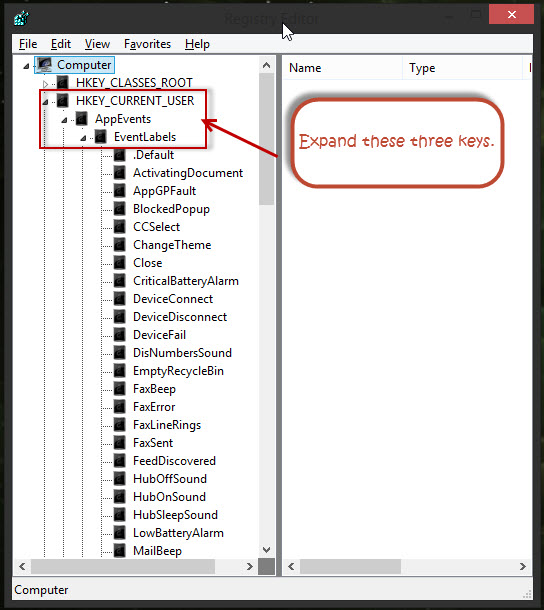
Under EventLabels you will see a long list of system events that have sounds associated with them, scroll down to SystemExit and click on that key.
In the right hand pane you will see the ExcludeFromCPL DWORD, double click on that.
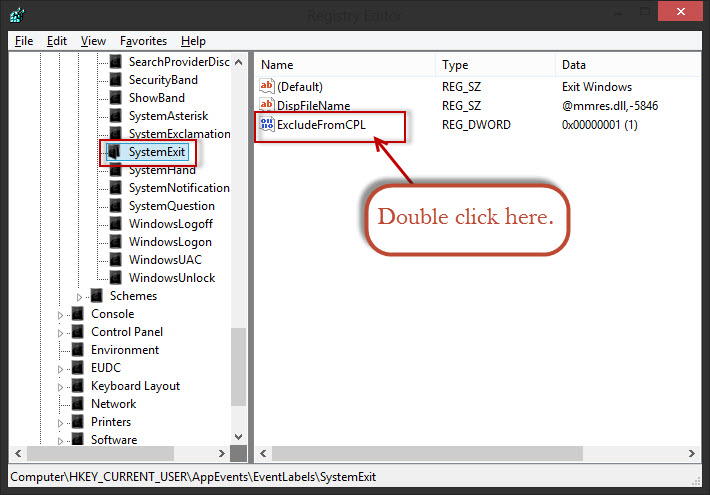
Now change the Value data from 1 to 0 then click OK.
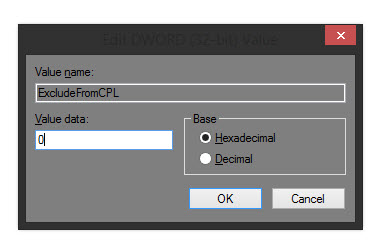
The default value data “1” disables the Change sound and Disable option and “0” activates it in the Control Panel Sound Applet.
Do the same for the Windows Logoff, Windows Logon and Windows Unlock keys.
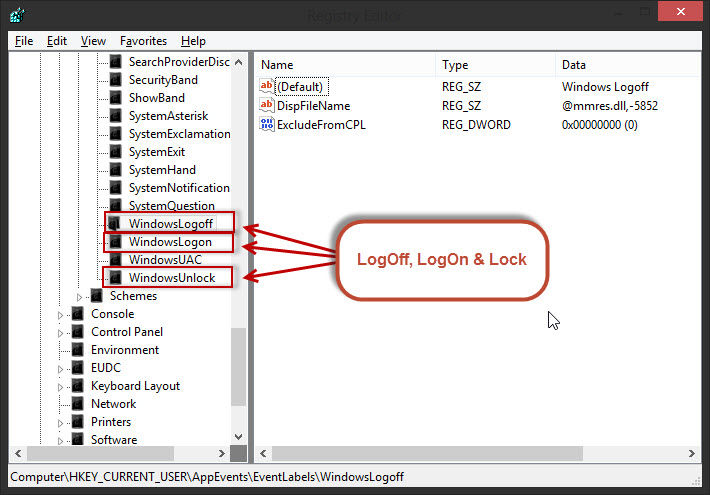
If you want to check other keys then as you click on them, look in the right hand pane for the ExcludeFromCPL DWORD.
If it is not there then you can already change the sound option for that event. Do NOT add any Dwords, etc, to these keys.
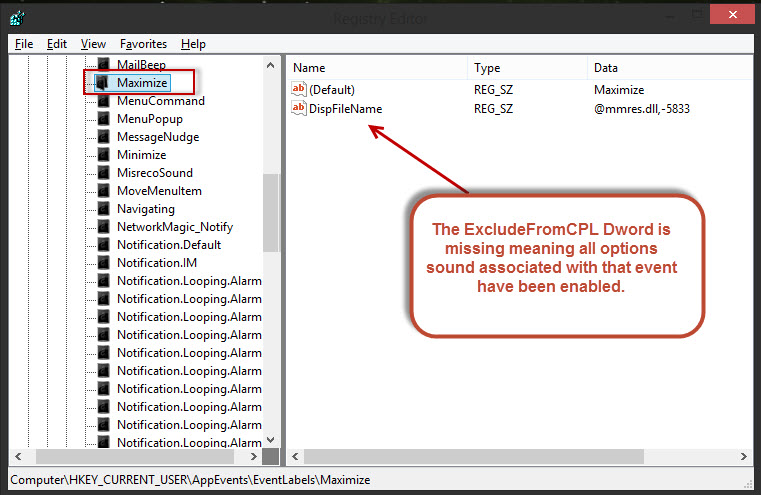
Once you have finished, close down the registry editor.
Open up your Control Panel and click on the Sounds Link.
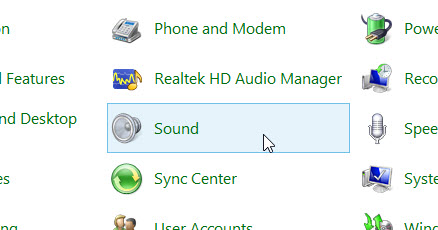
Under the Sounds tab you will see Program Events and if you scroll down you will see the keys you enabled are now present. If the little speaker icon is yellow as mine is next to Windows Unlock then you (or somebody) has changed that event sound.
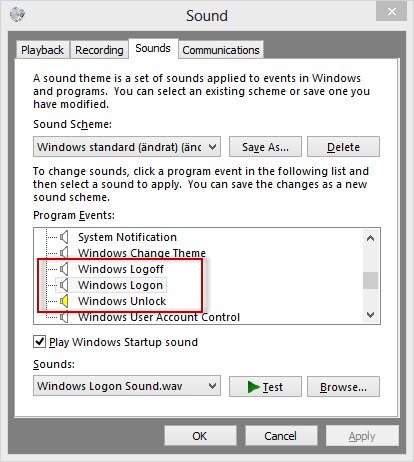
Clicking on an event then on the little ‘Down’ arrow under Sounds will allow you to change the sound to whatever your preference is from the long list of jingles.
At this stage I was going to point out the different sound schemes, but it appears not all Windows 8 versions include these options. My version here in Europe does but apparently not so in the USA nor downunder (as confirmed by Dave and Jim). Another possibility is that it could be attributed to upgrading from Windows 7 as opposed to a clean install.
Anyway, to see if the sound schemes are included in your Windows 8, simply open the drop down menu under “Sound Scheme”. If the only options you see are “Windows Default” or “No Sounds”, then the sound schemes are not available.
If the sound schemes are included, the drop down menu will look like this:
Ah, the mysteries of Microsoft!
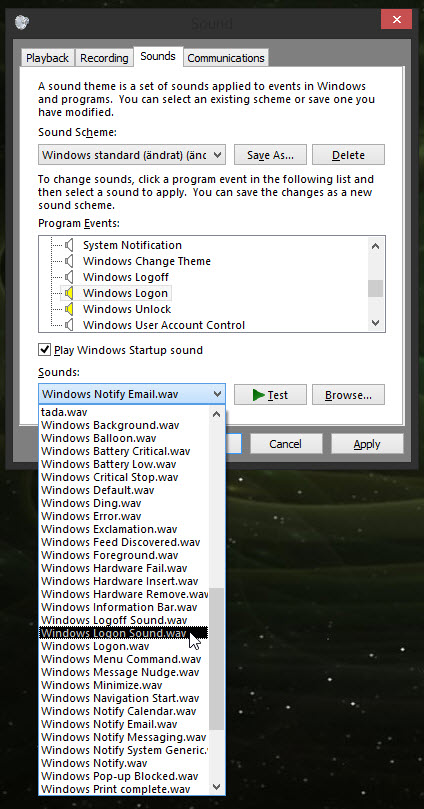
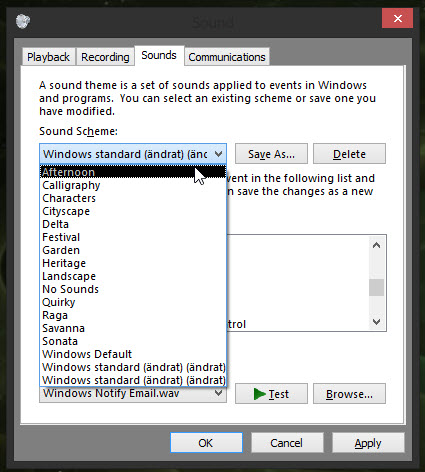
Very handy that is Alan.
What I’m scratching my head about, is why such basic functions were knobbled by MS anyway?
It’s been a while since I delved in the registry and that works a treat.
Cheers Alan!
Actually… this very common tip does not work so wonder about all the follks to copy and paste it to their blogs and even more about the ones who say “works a treat” before they try it for themselves. Yes, you will now see the options in the Control Panel Sounds applet BUT setting the Windows Logon/LogOff/Unlock/etc to a sound will only let you play them as a test IN THE APPLET. When you really do a Login/Logout/etc the sounds you specified will probably not play. This is why they were removed from the applet, the events that used to cause them to fire are not guaranteed to be hooked up. On my two Sonys … nada, on my Dell.. nada.