By default Windows shows your drive letters after the drive name.
The letters are easy to hide through Folder Options and with a little registry hack you can show the drive letters before the drive name.
As already stated this involves a registry hack so usual warnings apply – Create a restore point before editing your registry and be careful to only modify the keys mentioned.
To hide the drive letters, click on ‘Start’ then on ‘Computer’.
With XP, you will already see the menubar, with Vista and Se7en press the ‘Alt’ key.
Click on ‘Tools’ then select ‘Folder Options’.
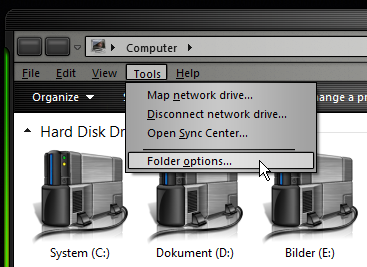
In the window that opens select the ‘View’ tab.
Scroll down to ‘Show drive letters’ and uncheck it.
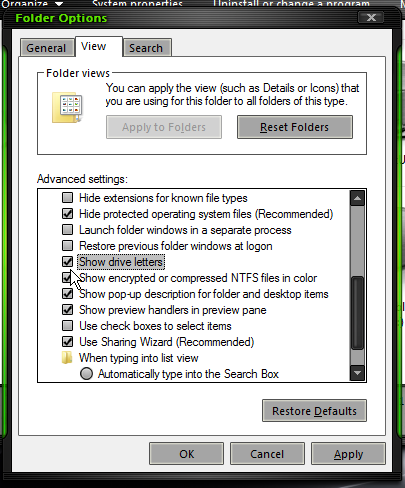
Click OK and the letters are hidden.
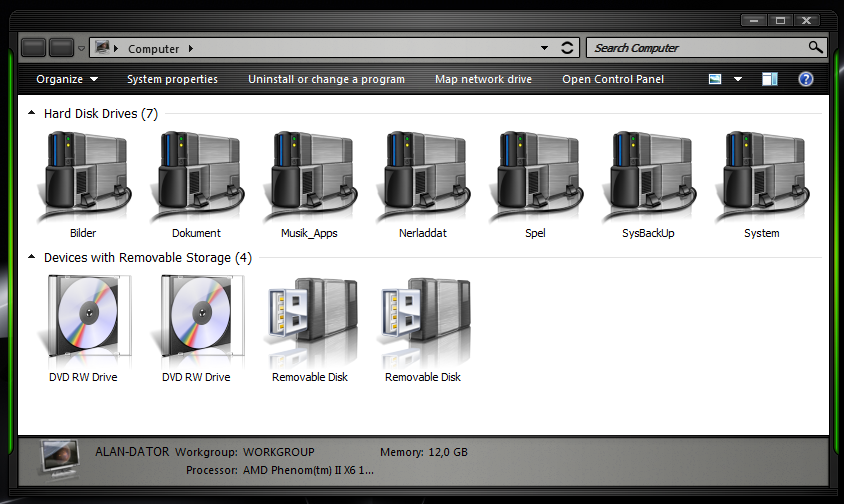
To revert back to showing the drive letter navigate back to Show Drive Letters and check the box.
To show the drive letters before the drive name open the registry editor by pressing the Win key and ‘R’ then in the Run box type regedit and press Enter.
Navigate to HKEY_LOCAL_MACHINE\SOFTWARE\Microsoft\Windows\CurrentVersion\Explorer and in the right hand pane, right click, select ‘New’ then 32bit(DWORD).
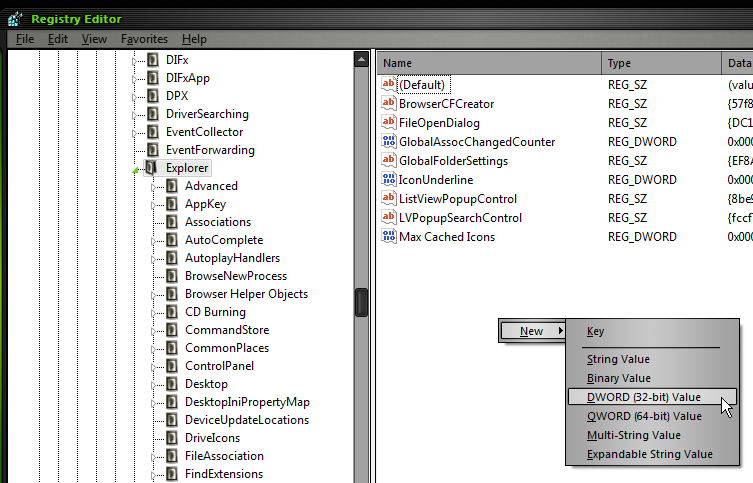
Name the DWORD ShowDriveLettersFirst and press Enter.
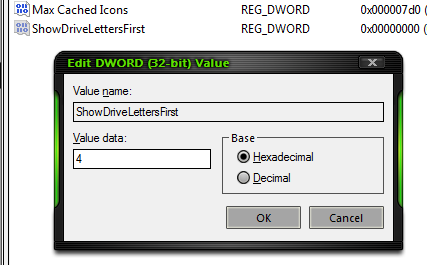
Double click on the new Dword and change the value to 4 then click OK.
Do the same for this key: HKEY_CURRENT_USER\Software\Microsoft\Windows\CurrentVersion\Explorer
*Take note: If the DWORD already exists its just a matter of double clicking and changing its value to 4.
Close the registry editor.
Logoff and back on or reboot to apply the changes.
To revert back to the default navigate your way back to the DWORD keys, double click on them and change the value to 0.
A point to note, as you can see from the screenshots, with the drive letters after the drive names or with them hidden the drives are sorted alphabetically whereas with the drive letters shown first the drives are sorted by the drive letter.
Enjoy showing your drive letters where you want them.


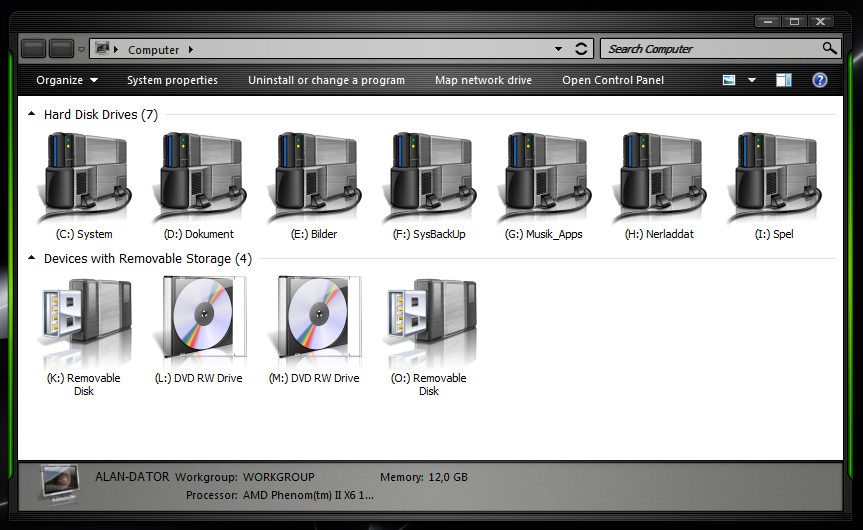
Nice one Alan. I recognised you work as soon as I saw the thumbnail in the newsletter.
Bengie
This is the same fix as XP, Vista & Win 7 & it doesn’t work for me ?
Windows Registry Editor Version 5.00
[HKEY_LOCAL_MACHINE\SOFTWARE\Microsoft\Windows\CurrentVersion\Explorer]
“ShowDriveLettersFirst”=dword:00000004
The followong fix DID WORK for me!
Windows Registry Editor Version 5.00
[HKEY_LOCAL_MACHINE\SOFTWARE\Microsoft\Windows\CurrentVersion\Explorer]
“ShowDriveLettersFirst”=dword:00000004
[HKEY_CURRENT_USER\Software\Microsoft\Windows\CurrentVersion\Explorer]
“ShowDriveLettersFirst”=-