The Windows 8 Lock Screen is a feature that I found to be a bit of a novelty the first couple of times I started using Windows 8 but soon realised, for me at least, it was a waste of time when I am booting up my system.
If you’d like to disable the – okay for a bit of eye candy Lock Screen – (in Windows 8 *Pro* only), type gpedit.msc on your Start screen, this will bring up the search and you will see the app listed on the left hand side of your screen. Simply click on that to run.
Alternatively you can just press the Winkey + R, type gpedit.msc in the run box and press Enter,
this will open the Group Policy Editor.
In the left hand panel; click on Computer Configuration then Administrative Templates.
Now click on Control Panel then Personalization.
In the right hand pane, double left click on ‘Do Not Display The Lock Screen‘ and in the window that opens check the ‘Enabled‘ radial button.
Click OK then close the Group Policy Editor.
Reboot and you should now go directly to the log-in screen.

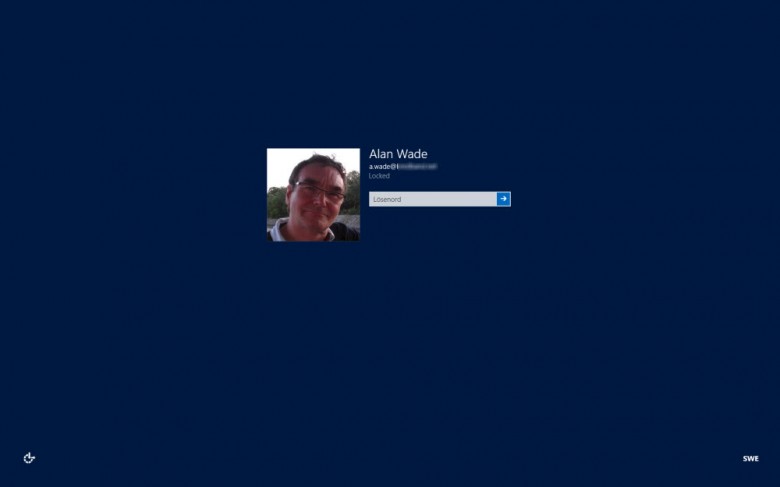
It would be helpful if you told your readers that this only works in Windows 8 Pro. There is no group policy editor in the regular Windows 8 that comes in most laptops and desktops these days. It would also be helpful if you told us how to do this without the GPE. There is a registry hack available, but you should know that, right?
Kenneth, I would refute your claim that “the regular Windows 8 comes in most laptops and desktops”. As far as I am aware, that is most certainly not the case, quite the opposite in fact.
That said, we probably should have mentioned that this tweak is specific to ‘Pro’, for the benefit of less experienced readers. Now added!
Cheers… Jim
Or you could enable the Group Policy Editor as explained here: http://www.askvg.com/how-to-enable-group-policy-editor-gpedit-msc-in-windows-7-home-premium-home-basic-and-starter-editions/
Jim;
Thanks for the edit. I think that it will save a lot of people a lot of time looking for the gp editor that isn’t in their version of Windows 8! ; over here, in most stores that I have shopped in, most low to mid level laptops for sale come with the basic Windows 8 OS, not the pro version. I have yet to find a Windows 8 Pro laptop under $800 in stores tat I have visited.
As far as the registry hack I mentioned, there is one that I have used to disable the lock screen called “DisableLockScreen”, which is a .reg file that will disable the lock screen ad it also includes a .reg to re-enable it if you want to. I am not associated with this .reg file in ay way; I just found it online by doing a search for a way to disable the lockscreen via a registry hack.
I hope this information helps some of your readers.
Hi
Thanks for this gem of advice. A bit of time saving but is there anyway of booting straight into the desk top in windows 8 pro.
Thank you for your very informative website I always look forward to seeing it on Sunday morning NZ time
Hugh
I will write a tutorial on how to boot to the desktop Hugh, just give me a day or two.
Alan
Better still! We already have two articles explaining how to boot directly to the desktop here:
http://www.davescomputertips.com/2012/11/how-to-boot-direct-to-the-desktop-in-windows-8/
and here:
http://www.davescomputertips.com/2012/12/how-to-boot-directly-to-the-desktop-in-windows-8-part-2/
Enjoy!
A pity that you cant change the background on the password screen – or can you?
I know how to change the Logon screen colour if that helps.