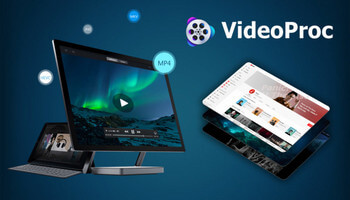Winners Announced!
VideoProc comes as the No.1 fast video processing software that peaks Level-3 Hardware Acceleration fully powered by Intel®, AMD® and NVIDIA® GPUs, delivering buttery smooth (4K) video editing and transcoding without compromising quality.
Video processing, especially 4K resolution based post-processing is a CPU-consuming and complex workflow, from demultiplex, decompressing, editing, re-arranging, integrating to encoding. VideoProc comes to maximally accelerate the whole process by making full use of Level-3 GPU Acceleration. Without steep learning curve, you can enjoy the easy and streamlined solutions to cut a video, re-sequence and merge clips, reduce noise, stabilize GoPro footages, convert video audio formats, improve video quality, download / record videos and more. ~ Digiarty
Digiarty VideoProc
There are some programs that quickly become essential in your toolbox and for me, VideoProc is definitely one of them. It’s not just one program, but a suite of several bundled into a neat, lightweight package that pleasantly surprises me every time I use it. Here are the main features:
- Video – cut, crop, merge, add effects and subtitles
- Video conversion – all formats supported
- 4K – hardware acceleration rendering
- Burn to DVD
- Media downloader – download video and audio from YouTube, Facebook and many others
- Screen recorder – capture your desktop, webcam and gaming
- Can be used with both Windows and Mac OS
Add Subtitles
Riding around the streets of Buenos Aires, I use a GoPro Hero 5 Black to record many of my journeys and while I use Vegas Movie Studio 16 Platinum to edit the videos, there are certain functions that are only available in more expensive versions of Movie Studio, in particular adding subtitles. This aspect is handled with ease by VideoProc once I’ve synced the subtitles using Subtitle Edit which I’ve written about in another article.
I add subtitles by simply selecting the SRT text file I created in Subtitle Edit and VideoProc will then render the video with the subtitles hard-coded.
Render 4K Video
I record some videos in 4K (3840 x 2160) and after I’ve added subtitles with VideoProc I need to render them using the built-in hardware acceleration encoding using the GPU, which in my case is a Radeon RX580. The entire process is simplicity itself by selecting Hardware Acceleration Engine, the output file format and destination required, and then hitting run. Utilising the power of the GPU takes the strain off the CPU and the resulting video is always perfectly rendered.
Here you can see that the GPU is being used at 100%, while the CPU is at around 7% with a 4K video of 8.52 minutes being rendered in 12 minutes with no loss of quality. Also, the GPU temperature never rose above 45C. Impressive!
However, be sure to double-check that your output resolution and bitrate match the raw video that you input in the first place. You don’t want a 4K video being down-scaled to 1080, for example.
Video And Music Downloader
If you monetise your YouTube videos, it’s essential that you avoid copyright strikes by accidentally adding music that’s copyrighted. If you do that, your entire video will not be eligible for monetisation and you will have wasted hours all for nothing. I use the NCS channel (No Copyright Sounds) which has thousands of tracks on YouTube where they specifically state that you can use the tracks for your videos without the risk of a copyright strike. This is where VideoProc’s music downloader comes in very handy and I simply add the video URL, select MP3 as the music output format and within seconds the music is ready to edit into the video.
In short, VideoProc has now become integral to my video editing, not least due to adding subtitles, 4K GPU rendering, and media downloading, so I can recommend it without hesitation.
How To Enter The Contest
We’d appreciate it if you’d take a moment and submit a comment telling us why you’d like to win Digiarty VideoProc. However, submitting a comment is not required to enter this contest and will have no bearing on your chances.
For your chance to win, simply enter your name and a valid email address in the spaces provided below. After your entry is accepted you will be presented with options to visit/follow us at Twitter, Facebook, Instagram, and/or YouTube. By doing so, you will get more entries, increasing your chances of winning this giveaway contest.
Sharing the contest on social media is completely voluntary, but is encouraged.
Competition Rules:
- To enter, simply submit your name and a Valid email address. Your address will not be shared outside of this site
- You must submit a VALID email address. We need to contact the Winner, so disposable email addresses will not be eligible
- Additional entries may be earned by voluntarily sharing on Facebook, Instagram, and/or Twitter, or by visiting our YouTube page
- Shortly after the contest ends, the winner(s) will be chosen at random
- Winner(s) names will be posted on this giveaway page. Please check back here to see the winner(s) name announcement!
- The winner(s) will be notified by email at the email address used to enter the contest – be sure to use a valid email address that you check regularly
- Winner(s) must claim their license within five (5) days. After the five (5) day period, unclaimed prizes will be distributed at DCT’s sole discretion
- Entrants agree to allow DCT to communicate with them via email using the address provided by the entrant when entering the contest
Good luck to everyone!
—