I’ve had a few download issues using Opera.
Clear the Download List
To see what’s downloading or not, click on the download icon in the toolbar. It’s only blue when it’s downloading. And it only shows up if you haven’t cleared your download list.
To clear that list, click on the download icon, on the top right-hand side of the browser and click on the Clear button on the bottom left of the download list.
On occasion, clicking on the clear button doesn’t work for me. Usually, after an unsuccessful download. In this case, you click on the Show more button at the bottom right of the download list. In the section that opens, you’ll see a list of downloads. Click on the All option if not already selected.
You’ll see each download listed and in the corner of each item, you’ll see a three-dot menu button. Click on that. You have a few options there including Restart, Show in folder, Copy download address, Copy file location, and Remove. I’ve had to do it once or twice.
Unfinished Downloads?
One problem that pops up every now and then is the download seems to finish and not finish at the same time. A finished download shows Download complete underneath the file name. Sometimes my download progress bar is green and shows 100% downloaded with a question mark and no more downloading going on.
If I go to my download folder, I’ll see files like in this example named c04725236.pdf.opdownload and c04725257.pdf.opdownload. I renamed them to drop the .opdownload from the end of the file name and then tried to open them.
c04725236.pdf.opdownload -> c04725236.pdf
c04725257.pdf.opdownload -> c04725257.pdf
In this case, they were PDF files and they opened with no problem.
Corrupted Downloads
Sometimes a download might become corrupted or not finish at all. Interrupted: Crash or Interrupted: Shutdown or Interrupted: Network Reset, are only a few of the error messages.
Sometimes you can resume the downloads by clicking on the Triangle button (resume) next to the X button. Or cancel it out and start over, that’s what the X is for. A few tips for a better download experience with Opera.
And For more Opera troubleshooting, click here.
—


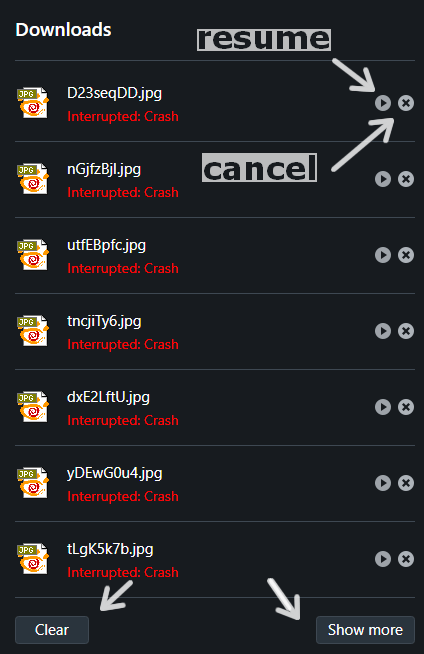
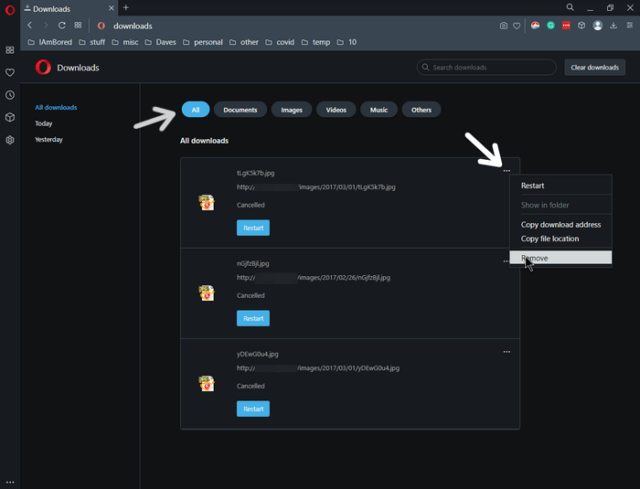
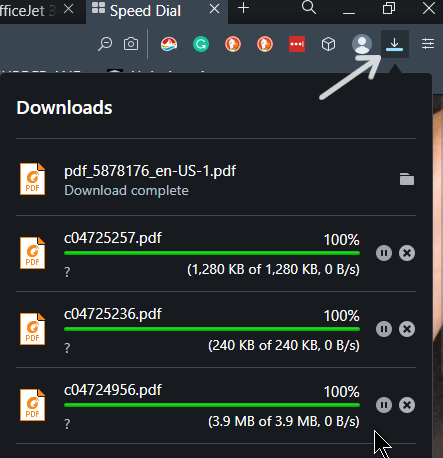
I’m glad to see I’m not the only Opera user. Always worry they’ll close up shop.
I’m also glad to say I’ve never had download issues. All downloads are set to save in the Downloads folder, and I find them there without fail.
I don’t think they are going away anytime soon. This issue only pops up with me every now and then. Could be something else on my system interfering. Thanks for the feedback.
why is it that when i download a file it will download it as a .rar file and then i can’t open the file. can someone please help me
It’s a compressed file and you would need a program like 7zip to unpack it. Download and install 7zip first. https://www.7-zip.org/
If it asks you to associate a program to open then choose 7zip. Now with it open in 7zip. Click on the Extract button at the top. Choose a folder to extract to and then go to that folder and run whatever it is that you downloaded.
But why is that when he downloads a file, it’s converted to .rar? IMHO, that’s what needs fixing.
@Suur – Do you have, or have you ever had, WinRar installed?
Can you give us an example of a file, not a .rar, you downloaded that was converted to a .rar file?