Richard’s advice on creating backups to avoid data loss is timeless. First published back in 2017, Richard’s advice is as relevant today as it was back then.
Data Loss
I must apologize right off the bat for telling you something you already know, but I must also rant about having to do this over and over again. Dave’s Computer Tips preaches it, I rant about it, and any computer-related site worth its salt has bemoaned the point until, it seems, readers have become deaf and numb to the entire issue– backups.
By performing backups on a regular schedule, all things nasty can be avoided: no Rootkits, no Ransomware, no virus, Trojan, eMail scam, or any form of Malware can get its nasty tendrils into your computer in any sense of permanency. Your computer system becomes bullet-proof. You no longer have to depend on an endless number of security “layers” protecting you from Black Hat Hackers, which, by the way, seem to gain ground at a regular pace. The truth of the matter is that the Good Guys (AV programs, firewalls, etc) are only barely keeping up with the hi-tech-enabled crooks “out there”. Some may properly argue the Good Guys are losing the battle after all is said and done.
There are also corporate idiots in the mix. It befuddles me to no end how major corporations can lose data. They are paying for some of the most expensive, supposed top-notch security experts in the field, and still they don’t seem to know about something as basic as a simple backup. I will never understand this lapse in elementary thinking.
Consider this– I get nicked by ransomware today, but I have a backup representing my computer state as it was yesterday. So, what is the problem? I revert back to yesterday’s state and beat the bad guys to the punch, figure out how they got in, and negate the whole issue. No harm, no foul. My customers are happy. I am happy. And hopefully, we catch the bad guys in the process.
Is this so basic a concept as to elude the brightest minds in the security industry?
The Inevitable Phone Call
And yet, it happens –the inevitable, mournful phone call– the one whose voice on the other end of the line is telling me they have lost all their data and don’t know what to do. Well, I can certainly tell you what you should have done, but what to do now? That’s a whole different ball of wax. Yes, it may be possible to recover all or some of those irreplaceable family pictures, or perhaps those thousands of music files, or all those spreadsheets that your very livelihood depends upon, or anything else you might find necessary to your computer life. The opposite may also be true– I may not be able to help you at all.
If the data you’ve lost is worth the cost, it may end up being in the thousands of dollars up front without any guarantee of full recovery, and you won’t even be able to keep your original drive in the process. Think about that for a moment. This tragedy can be avoided.
It Doesn’t Have To Happen… Ever
Going back to the original point of this article, creating backups is a necessary reality of today’s computer experience. If you don’t know how to back up your important computer information, then you are behind the times and must seriously reconsider your security strategy. In fact, if you don’t have a backup schedule set up, you have no strategy in place at all. In that case, please don’t call me asking for help you. I will show little compassion and might not be able to help you at all. A regular, scheduled backup regimen is such a basic concept these days that anything less is surely asking for trouble.
Believe me, the day you wish you had made a backup will come. It has happened to me, and I am eternally thankful that I had a backup at hand. No one is immune.
Backups vs Copies
Copies. It’s all about making copies. Maybe the term ‘backups” is what throws people off the idea to begin with. If so, let’s just call them “copies”. Make copies of everything. Keep them in different places. Make multiple copies. Keep doing that until you have so many copies you can’t remember how many copies you have, or where you’ve stored them.
The concept is the same no matter where you store the copies. If you don’t like the idea of storing your copies “in the cloud”, then store them on floppies, or external hard drives. It doesn’t matter as long as you have current, multiple copies of everything.
Note: There is no good reason not to store some things “in the cloud”. If it is sensitive, it can be encrypted, and it can still be done for free. The point is that it becomes an off-premises storage medium in case of fire or some other natural disaster.
Automated Backups
I suspect that many of you think backups are a real pain in the neck. The truth of the matter is that, once they are set up, you won’t have to remember they are happening in the background at all. You simply have to take that first step. Get a backup program that you feel comfortable with. Many quality solutions are available free of charge. Try different ones until you are satisfied with the results. Schedule it to create backups on a daily basis, and forget about it. It will be the mother hen you didn’t know you needed, incubating you, until that fateful day when you enter the real world.
If you are trying to back up sensitive data, then encrypt it beforehand. This may give you some peace of mind before trying “the cloud” solution. If you absolutely don’t trust “the cloud”, then consider DVDs or USB thumb drives as an alternative, but keep them off-site in case of the aforementioned “Acts of God”.
Just do it! And start today– tomorrow may be too late. Vultures. The Black Hats are circling…
Backups 3-2-1
There is a simple set of rules to follow where backups are concerned:
- Keep three copies of your data – original plus two backup copies
- Make a backup on different media – two storage types; the odds of failure are greatly reduced
- Make a backup for off-site storage – this can be anywhere except where the original copy is located
I’ll tell you what I do:
- I have a program create a backup to a separate hard drive on a daily basis (Acronis is the backup program I use)
- Every week, I copy those backups to an external drive (which I don’t keep connected to the computer all the time); by keeping it disconnected, it is immune to attacks on the main computer and the backups are safe
- Every month, I copy the most recent backups to a thumb drive; a third device of a different form of media
- During this entire time, those backups are being sent to OneDrive, a Cloud Storage Service provided by Microsoft (offsite solution)
This system follows the 3-2-1 rules. I have multiple backups on different media including an off-site copy. I set this system up years ago and have basically forgotten about it, but in the event I need it someday, it is there, waiting to protect me from all the nefarious activities promulgating on the very dangerous internet.
Final Thoughts
I know this post won’t cause everyone to begin a proper backup schedule, but hopefully it will cause a few of you to rethink your position. I will continue to preach this sermon until Kingdom comes, or until I die, whichever may happen first. I will leave it up to you where you place your bets.
The bottom line here is this: as you show love to the living rather than to the dead, please make backups of your system before you regret not having done so,
Richard
Update: In all fairness to Leo Notenboom, the author of the original concept for this article, I must give him proper credit. You can read his article here: This Doesn’t Need to Happen
I read his newsletter regularly and get many ideas for DCT articles from his and other newsletters I subscribe to.
—

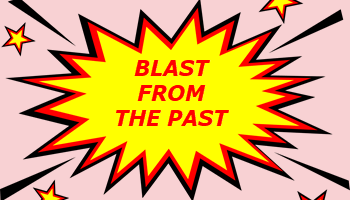
Keep preaching Richard. You’re bound to help at least one poor soul each time you do your song and dance. 🙂
Though this is the cheapest and easiest way to keep ones computer data safe, it’s also totally misunderstood by most readers till it hits ’em, meaning they get infected, and then cry like babies.
One important item to remember when doing back-up copies, is like you mentioned to have several copies because from what I’ve read, some of these trojans are time released. They can remain idle on your hard disk for days before they release themselves, so it might be possible that a copy one though was safe, was also infected.
And an extra note when doing a copy, make sure the copy if verified as being good (readable). Sector errors do occur. I’ve had my share of these problems in the past, but survived due to multiple copies, Mindblower!
Hi Mindblower!
I hope you’re right!
Thanks for the extra good advice and tips,
Richard
Striking similarity to https://askleo.com/doesnt-need-happen/, published a few days earlier, but keep preaching. The more people hear about this, the better.
Hi Leo,
I got the idea from reading your newsletter. The title is what set me off to writing.
Here is Leo’s great blog at https://askleo.com/. Be sure to sign up for his newsletter for some excellent computer and technical advice right in your inbox.
Thanks Leo,
Richard
As a long-time subscriber to both DCT & Ask Leo!, let me just say that they both provide invaluable information to a tech-challenged world.
(For those not aware of them, two additional sites well worth investigating are: AskWoody [https://www.askwoody.com/] and gHacks Tech News [https://www.ghacks.net/].)
Best wishes to all for the coming holidays, and new year!
Thank you AJ,
The sites you mention are sources I watch, too. All are excellent when it comes to providing a variety of useful information.
Thank you for your comment, and best wishes for your holiday season this year as well,
Richard
I can heartily endorse this article.
My solution:
1. Automatic OneDrive use, taking advantage of 1TB available via Office 365
2. Once a week, all important docs backed up to external (USB) HDD and locked away
3. Real-time backup to NAS using https://bvckup2.com/ (This is worth a look. Simple, no-frills. Just works well).
I think you’ll find it should be “no harm, no foul” Richard. That is unless you are concerned about chickens having a go at your computer along with the rest of the malware !
Darn it Adam! You caught me.
How embarrassing…
Happens to all of us Richard – mind you it was relevant as I noticed you talk about a “mother hen you didn’t know you needed” further into the article” !
Chickens on the brain, I guess. But hey, don’t underestimate the damage chickens can do to your lean machine. I never allow them within pecking distance, similar to my treatment of some self-proclaimed experts I know who consider themselves to be computer wizards. Scary…
Seriously, thanks for pointing out the error. I immediately corrected the bird-brained blunder. Sharp eyes there, Adam 🙂
About 4 years ago I purchased Acronis to make backups of my and my wife’s laptops. I paid for an update in 2014. About every 3 months, I would do a complete hard drive image. The last one on Oct 30th. Well, 2 weeks ago, my wife’s computer’s hard drive failed in as much as as Win 10 would not boot. Hey, no problem, I installed the boot up CD and set about to recover the recent image. All it did was to erase the hard drive and leave me with nothing more than a C: prompt. Went to the Acronis web site and could not get any support as my paid software was “no longer supported”. I wrote to Acronis, and in the 10 days since writing them, I have had no reply. I am not sure what went wrong, but getting no answer from Acronis is more than frustrating. Not sure what I am going to do now for backups, maybe simply copying the hard drive to an external drive, but I sure as Hexx would not rely on Acronis, and would NEVER purchase their software again.
Hi Ralph,
Not sure what to say except that I am sorry your backup system did not work for you.
I will say that making a backup every three months is not nearly often enough. Windows is changing your system constantly and current backups are important.
One thing, I make my own boot drives and I test them to be sure they are working.
Did you test the boot disc you created to be sure it was working correctly?
Do you test your backup settings to be sure they are working correctly?
Do you verify your backups so you know they are readable?
These are all necessary steps no matter what backup software you may choose to use.
Richard
I too feel sorry for Ralph C. Placing large trust into a company, a product, and having it fail, is a tragedy. And like we both say, users need to verify the stored data is valid and can be used when required. Some blame (wrong word) lies with each user, Mindblower!
Thanks to both you and Mindblower for your reply. I have never tried the boot disc, nor the back up to test the viability as I was/am afraid that it may start a process of change on a working computer that I could not stop, thereby ruining a running machine. Since you both mentioned it, there must be a way to do this “test” without screwing up a good machine. I was fortunate to win a copy of Aomei backup from DCT, but have not as yet used it to test the back up I did of my laptop. The backup went fine, and I made a boot CD, but have been afraid to “test” it. I will have to do some reading about how this is done, and do the test, so that if my laptop dies, I could hopefully recover. In the meantime, I am going to simply copy all of my documents to my external HD so that I at least have them if I screw up the test of the back up. Again, thanks for your collective advice.
Hi Ralph,
* All you need to do is be sure you can boot your computer with your newly created disc (or thumb drive). You don’t have to actually recover from a previously created backup to check this out.
* When you create a backup, verify that it is readable. Any backup software worth its salt will have an option to do this. This is especially true when using flaky media like DVDs. Frankly, I wouldn’t use DVDs these days since there are much more reliable (and faster) forms of storage available.
You are smart to have made copies of your data files; at least you’ll have those if things get mucked up somehow.
The best-case scenario for any of us would be never to have to use those backups, but better safe than sorry.
Richard