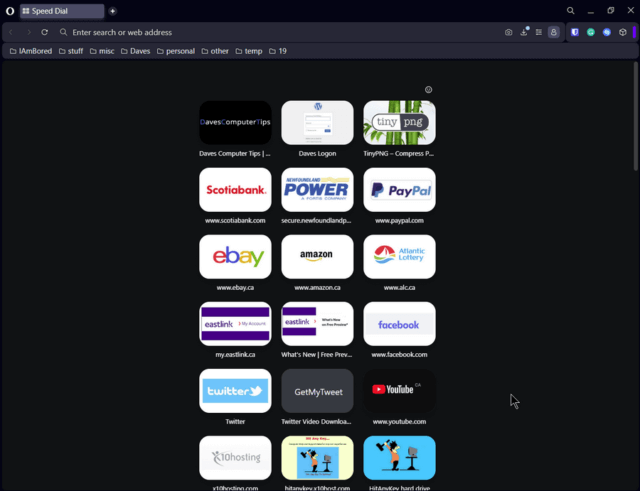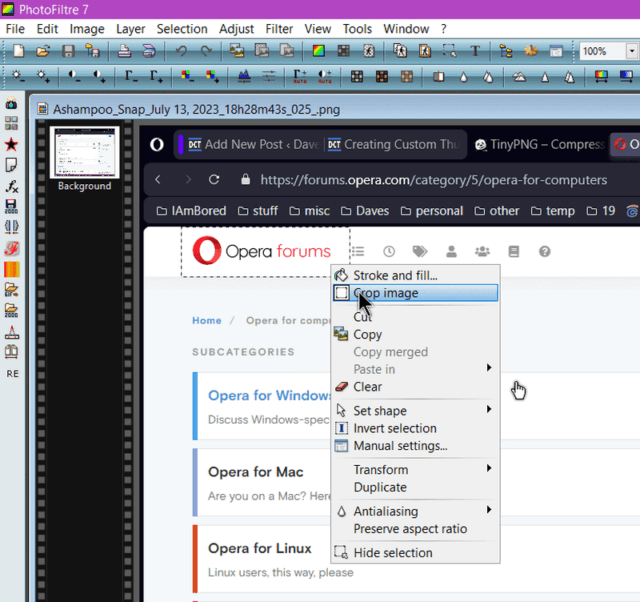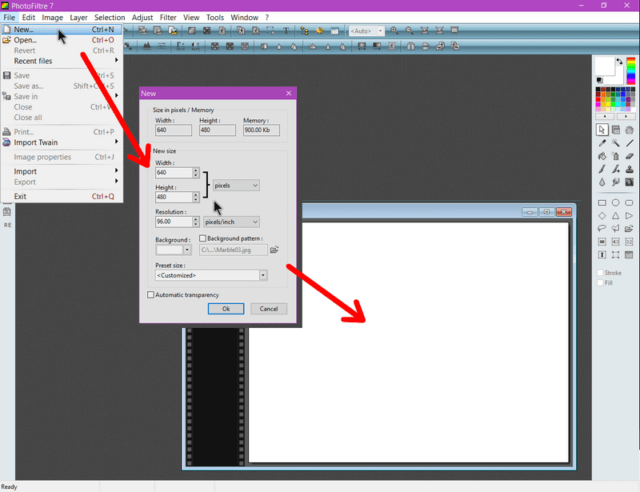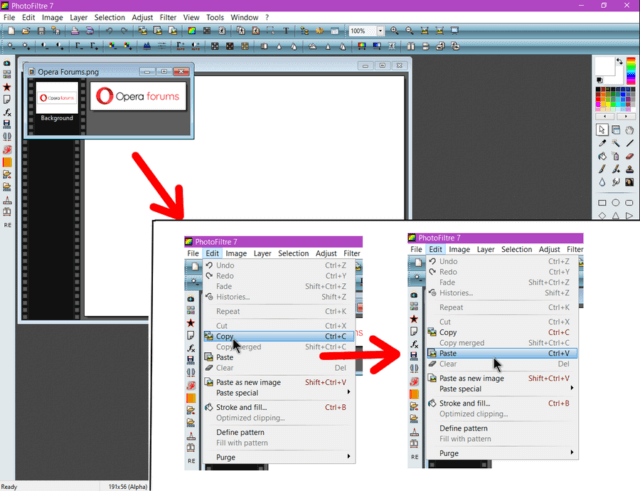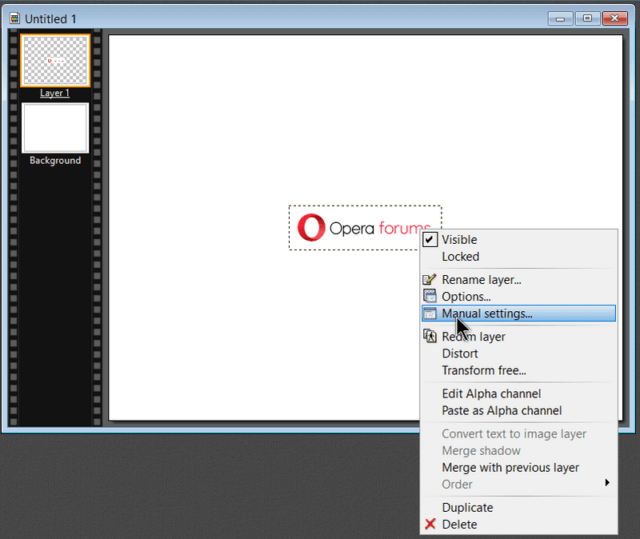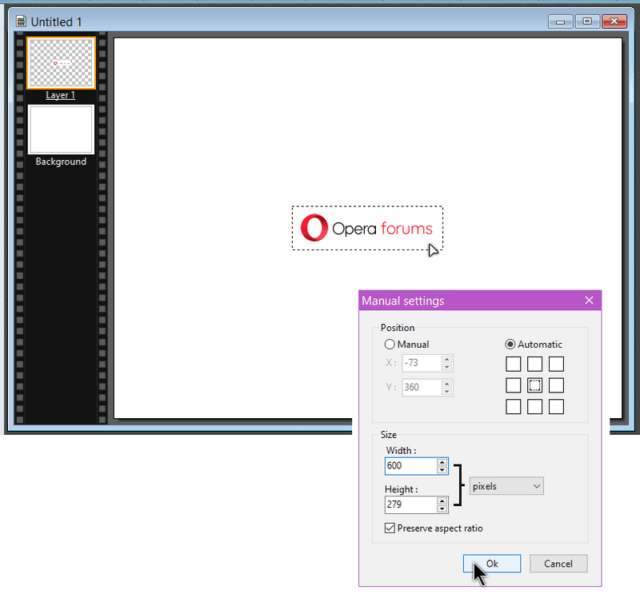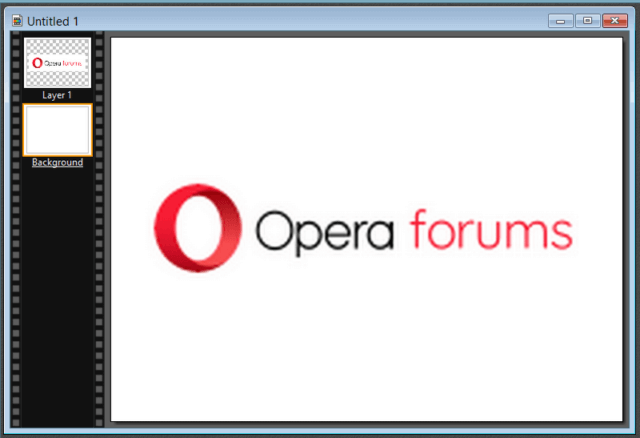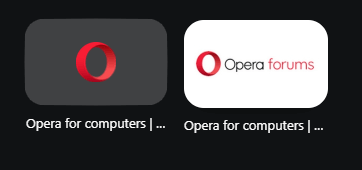Opera has added a new option to the Speed Dials. You can now set your own pictures for the thumbnails on the Speed Dials. I wrote about this in the last article: How To Use Custom Images On Opera Speed Dials
My Method To Make Your Own Personal Speed Dials
First, you need to get a copy of the logo from the website you want to set the Speed Dial for. I mentioned saving the logos manually but a better option would be to screenshot the page and crop out the logo. A number of logos on web pages are linked so you don’t get the “Save image” option using a right-click. Also, because they are small, Opera really screws them up by scaling them up in size.
I go to the website and press the “Print Screen” button on my keyboard. I use “Ashampoo Snap 2018” but you don’t need any special software to capture screenshots.
You can get a free version of Ashampoo Snap from here: Download Snap Free
Then I open the screenshot in “Photofiltre 7”
I drag my cursor around the logo area I want to save, right-click on the inside of the dotted line and choose the menu option to “crop image”. Then I save it.
Now in Photofiltre, I click on “New” and in the box that opens I type in the size I want. In my case, it’s 640×480. This creates a new blank image to work with.
I now need to open up the cropped logo if not already opened. “File -> Open” and then find the logo on my hard drive.
In my example here, I’m using the logo from “Opera Forums”. It is on top of the white background. I click on “Edit”, then “Copy”. Then I click on the white background image to make it active and click on “Edit” and “Paste”.
Now I have a small version of the “Opera Forums” logo on a white background. I want to make it larger. I right-click on the logo section and click on “Manual settings” in the resulting menu.
Here you can adjust the size of the “Opera Forums” logo. I set the “Width” at 600 pixels. The height will automatically adjust if you keep the “Preserve aspect ratio” checked. Click on “OK”.
Now we have the finished Thumbnail. Save it somewhere on your hard drive. I save them in a folder called “OperaThumbnails”.
Finally, go to Opera and right-click on the thumbnail in question. Select “Set custom image” and find the newly created thumbnail on your hard drive.
Here are the before and after dials.
Bonus Tip
Here’s a simple trick to get a logo thumbnail. This works on some but not all websites. Set a custom image, it doesn’t matter which image, then right-click on it and click on “Remove custom image”. You’ll then see a logo there on the thumbnail.
More Opera articles click here.
—