Antivirus products have always been among the most difficult applications to uninstall completely with leftover bits and pieces often causing residual issues. It’s one of the main reasons most antivirus vendors provide specialist tools to help completely uninstall their products.
Back in 2015, we published an article that included links to most of these tools: How To Completely Remove Antivirus Software. Now I’m going to introduce you to Antivirus Removal Tool, free and portable software that takes the leg work out of hunting down specific tools. Not only does Antivirus Removal Tool help completely remove an existing antivirus but will also identify and remove bits and pieces leftover from previous antivirus uninstalls.
Antivirus Removal Tool Download & Usage
Antivirus Removal Tool download consists of a 173 MB zipped folder extracting to 221 MB. Yes, it is quite a large download but most of that 221 MB is down to the 28 included antivirus removal tools: Adaware, Avast, AVG, Avira, BigFix, Bitdefender, Comodo, Dr.Web, Emsisoft, eScan, ESET, F-Secure, G DATA, K7 Computing, Kaspersky, Malwarebytes, McAfee, Microsoft Security Essentials, Norton, Panda, Symantec Endpoint Protection, TrendMicro, Total Defense, TrustPort, Vipre, Webroot, WinPatrol, and ZoneAlarm.
Antivirus Removal Tool (freeware) is a portable program to detect and completely remove antivirus software. It will help you to identify current and past installations, and it will provide you with the official specialized uninstallers. These are designed by the manufacturers of the antivirus programs to completely delete all files, drivers, services, and registry records left behind by the programs they produce.
The specialized tools designed to help completely remove antivirus software are updated on a fairly regular basis and Antivirus Removal Tool is also regularly updated to make sure the latest tools are always available:
Frequently updated: as a rule of thumb this program will be updated once every month, but it can also be updated more frequently whenever is necessary. It will automatically check for the existence of an updated version when it starts.
To run Antivirus Removal Tool simply double-click the extracted executable. You might receive a Windows Protected Your PC popup warning message. If so, click More Info and then click Run anyway.
Antivirus Removal Tool will automatically identify the currently installed antivirus software. Clicking the Search button will look for any leftover remnants from previous uninstalls and list same within the main panel.
NOTE: For best results, it is preferable to uninstall antivirus software from within Safe Mode.
Steps for uninstalling antivirus software using Antivirus Removal Tool:
- Boot into Safe Mode
- Run Antivirus Removal Tool
- Click the button (3) to uninstall via Windows Add/Remove Programs feature
- Restart and boot back into Safe Mode again
- Click the button (4), select the appropriate specialized uninstaller from the dropdown menu, and then click Run
- Once the specialized uninstaller has completed, you are good to go– restart in normal mode
- If you want to make absolutely certain there are no leftover remnants, run Antivirus Removal Tool again and click the Search button
BOTTOM LINE:
It’s important to make sure antivirus software is uninstalled properly/completely and Antivirus Removal Tool can help achieve that goal. For more information, including FAQs and a direct download link, visit: Antivirus Removal Tool Home
—

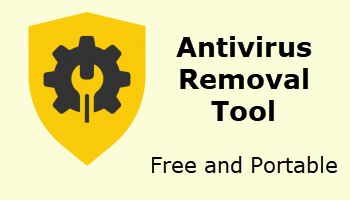
That would be a real necessity with NORTON! and possibly McDummy. I call him that because he can’t even pronounce his own name or gave up his heritage to appease the masses. I have made a fortune off of eradicating Norton from unsuspecting users’ computers.
My issues are fully uninstalling SecureAPlus…
Above tool shows it is my primary AV (actually now back to MS Defender).
SecureAPlus does not show on control panel programs nor does there appear to be any specialized uninstallers.
Hey Rahim,
Must admit, I’ve never heard of SecureAPlus, definitely not one of the mainstream antivirus products. From what you are describing, there must be leftover remnants. You could try Geek Uninstaller free (portable) and/or Revo Uninstaller free (portable) and see if either lists SecureAPlus for removal.
Failing that, you could also run a manual search for leftover files and registry entries. Or contact SecureAPlus support – https://support.secureaplus.com/how-to-uninstall-secureaplus/ – scroll down to the bottom of the uninstall guide and you’ll see a link to contact support if the software does not uninstall completely.
After I unpacked the zip file, Bitdefender gave the following warning:
The file C:\xxxx\Downloads\Antivirus_Removal_Tool\Antivirus_Removal_Tool.exe is infected with Trojan.GenericKD.45709038 and was moved to quarantine. It is recommended that you run a System Scan to make sure your system is clean.
Any comment?
Hey Drew,
It’s a false positive. All AV software tends to err on the side of caution, that’s why false positives are not uncommon. In this case, Antivirus Removal Tool digs into the registry and other system areas so that is probably why it is being flagged.
I can assure you that Antivirus Removal Tool is completely safe/harmless. It would not be recommended here on DCT otherwise.
Downloaded Antivirus Removal Tool.
Can’t find it to use it.
Hey Harold,
If it’s not in your “Downloads” folder (or wherever you usually save your downloads) then your antivirus probably blocked it. What antivirus are you using? And I’m guessing you’re running Windows 10?
Using Windows 10.
Using Windows security.
If you’re running Windows Defender (security) why do you need to download Antivirus Removal Tool? The tool is primarily used for uninstalling 3rd-party antivirus products.
If you still want to download it, I suggest you temporarily turn off real-time protection in Windows Defender and try downloading again.
If download is successful, turn real-time protection back on immediately. You might also need to add Antivirus Removal Tool to Windows Defender’s “Exceptions”.