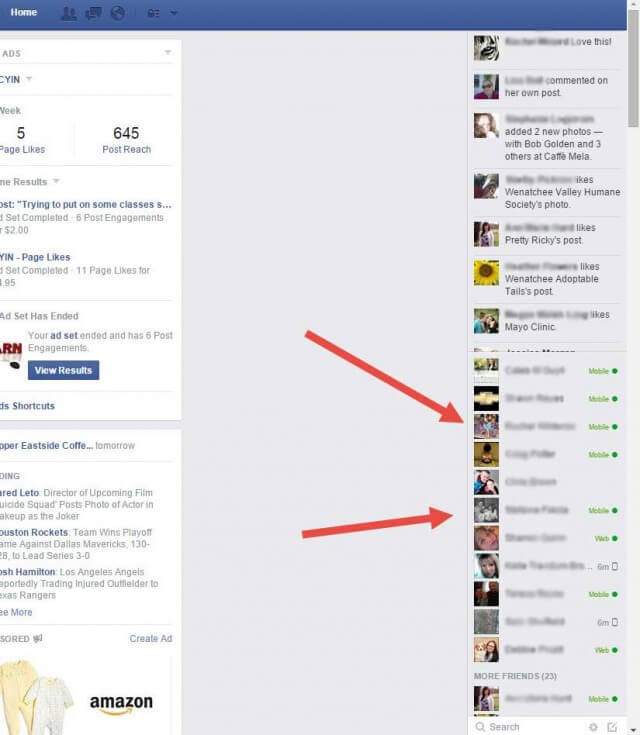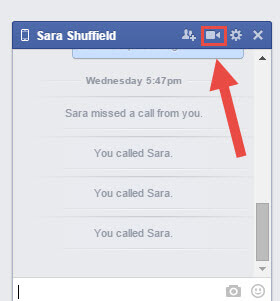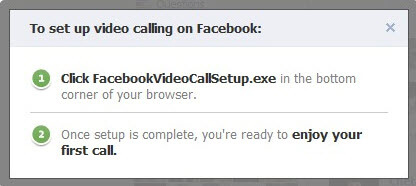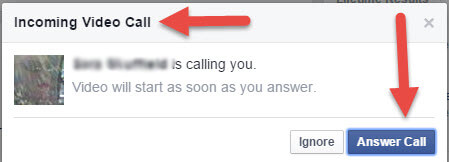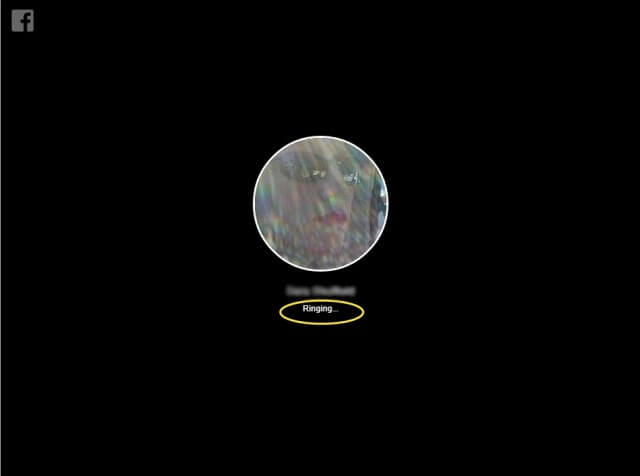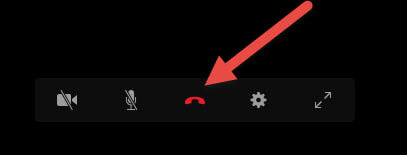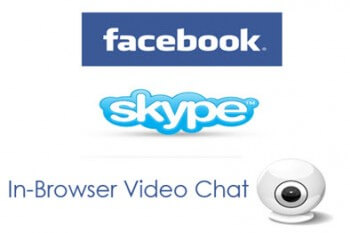 I think it’s time to give you another one of my “how to” since I haven’t written one in a while. This one will be an easy one.What better to write about than something I use way too much? Facebook. Since I have friends and family from all over, using video chat is an important tool for me. Even in my business my clients ask me questions about how to use certain features on Facebook or other social websites. So I think it is a good time to share this Facebook feature I find handy “Video Chat”. You might be thinking, ‘why would you write an article on this when everybody has it?’ Well, you would be surprised how many people still don’t know how to use this particular tool. Not all of us are tech savvy and besides, it never hurts to recap what you know.
I think it’s time to give you another one of my “how to” since I haven’t written one in a while. This one will be an easy one.What better to write about than something I use way too much? Facebook. Since I have friends and family from all over, using video chat is an important tool for me. Even in my business my clients ask me questions about how to use certain features on Facebook or other social websites. So I think it is a good time to share this Facebook feature I find handy “Video Chat”. You might be thinking, ‘why would you write an article on this when everybody has it?’ Well, you would be surprised how many people still don’t know how to use this particular tool. Not all of us are tech savvy and besides, it never hurts to recap what you know.
There are many video chat services available like Skype (which is what powers Facebook Video Chat), Google Hangout, and TinyChat. While they each have different features, I find Facebook’s version to be a little more convenient for us Facebook users.
Let’s start walking you through how to use video chat on Facebook.
I’m going to assume you are already logged in to your Facebook account. Once on your account there are a couple ways to get the same result but in this article I will take you my way because I like my way best. Remember, you will need to have a camera on your system for the video part to work otherwise you’ll just have audio. Also there will be a little browser plug-in that you will have to load – the system will prompt you on that.
First you will want to go to the chat menu on the right of your screen. Here you will want to find the person you would like to chat with. Once you click on their name a chat window will open.
Now you will want to click on the video icon at the top right of the chat box. If you have not set this up (this is where that plug-in I mentioned comes in to play), the video calling feature will have a pop-up window appear and ask you if you want to set it up. Say Yes 🙂
Since this is your first time using this feature, simply follow the set up instructions.
- If you have a Mac, the FacebookVideoCalling.jar file will be downloaded to your device.
- If you have Windows, the FacebookVideoCallSetup.exe file will be downloaded to your device.
This image below shows the one for a PC.
Once you have completed the installation your friend should receive a popup-window telling them you are calling. If they are active online at the time you call, the notice will come up. If they are not you will know this when hovering your mouse over the video icon in the chat box (Person is currently unavailable for video call). But in this article my friend is active and ready.
If you already have it set up, the video call will start once they click Answer call. Your friend can always hit the ignore button if they are mad at you. That is how to start your video call.
To end a call just hit the little red phone icon in the middle.
If you want to call other friends you just need to click the video button in the chat box as I showed you earlier in the article.
See, I told you this was going to be easy. Just a simple “how to” for you this week. Now you can enjoy chatting with your friends while on Facebook. Here is a link to the FAQs for the Video chat service https://www.facebook.com/help/439078162792430/ .
If you know of any good video chatting services let us know down below.