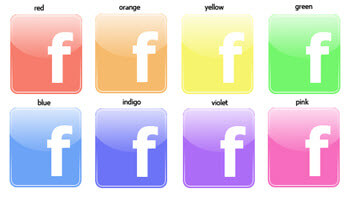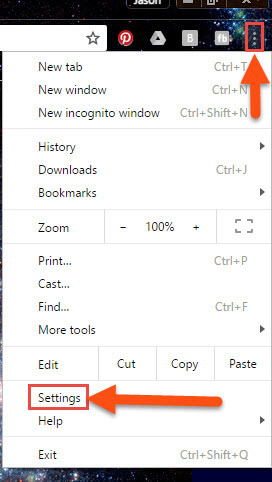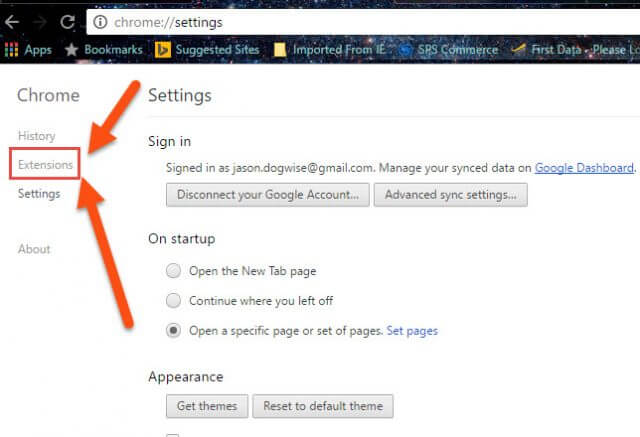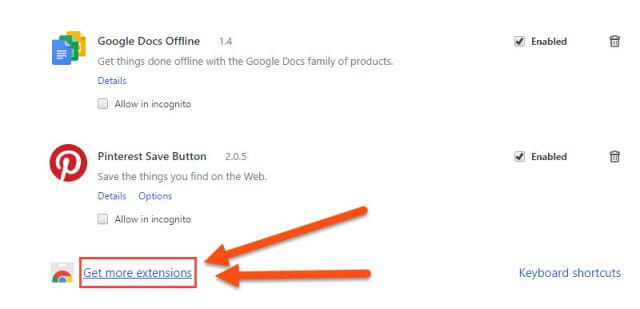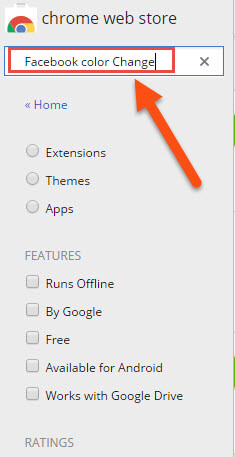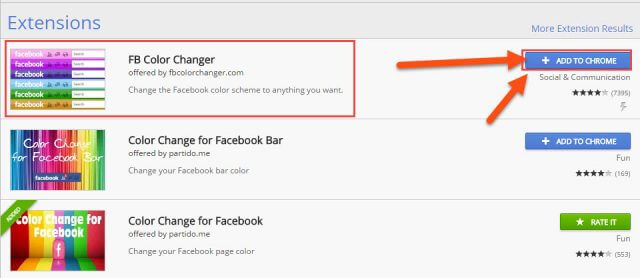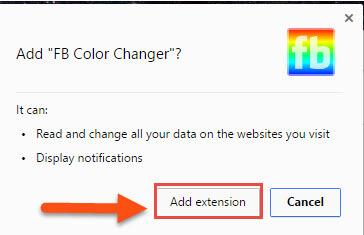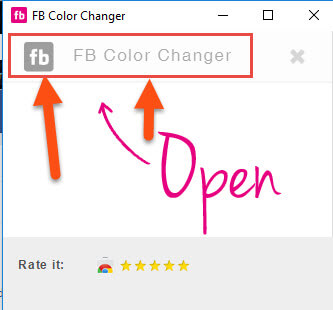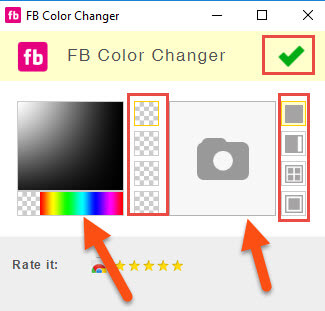Did you ever wonder if you could change the color of your Facebook page or even add an image to the background? If you have, then you have come to the right place. As with any computer app, software or web browser there is most likely a way to tweak it. In this article I will show how to customize the Facebook colors in Chrome.
How to Change Facebook Colors in Chrome
Step 1: Open your Google Chrome browser
Step 2: Head up to the 3 dots on the top-right of your browser. Click it. This will bring up a menu; now select Settings near the bottom
Step 3: On the left, click on Extensions
Step 4: Here you will want to look at the bottom of the page for Get more extensions. Click it
Step 5: In the Chrome Web Store type in the Search Box, Facebook color Change. This will bring up three choices of extensions that you can add to your chrome browser. The one I like is Facebook Color Changer, so click the Add to Chrome button next to that one.
Step 6: This will bring up a window. Just click Add extension. Once this is added you will see an icon to the right of your search bar. This lets you know your extension is ready to use.
That is how you add the extension to your browser. Now ‘How do I use this?’ you ask. Next steps will cover that.
How to use the Extension
Step 1: Head to your Facebook Page. Once there, look to the top-right for the Facebook icon to the right of your browser search. It should be pink. If not, just refresh the page.
Step 2: Click on the Facebook icon and a pop-up window will appear. All you need to do to get started is click the Facebook Color Changer Icon.
Step 3: This will bring up a tool menu to change Facebook. On the left is where you change the colors (Background, Text, other). On the right, you can add an image to the background and where to position it. You will have to mess with it to figure out exactly how it works.
Side Note: To undo the changes you make just click the green check mark.
I like this one the most since it was the easiest one for me of the three to use. You can get more info on this one and others at this Chrome Web Store page. Now you are able to pimp out your Facebook page for your own viewing pleasure.
Which extension do you prefer?
—