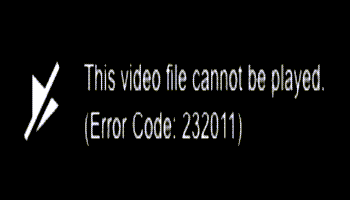A man called me because he was having trouble with a streaming news website. The video would play for a while and then crash with the error message:
The video file cannot be played. (Error Code: 232011)
From research, this is more than likely a hardware acceleration issue. If you get this streaming error, try disabling hardware acceleration. Here’s how…
I’ll use Chrome as the first example because they were using Chrome as their browser.
Chrome
Type the following in the web address or URL bar and hit enter:
chrome://settings/system
Click on the switch next to the line “Use hardware acceleration when available”. A Relaunch button will pop up. Click on it. Now go watch your video.
Edge
Type the following in the web address or URL bar and hit enter:
edge://settings/system
Click on the switch next to the line “Use hardware acceleration when available”. A Restart button will pop up. Click on it. Now go watch your video.
Firefox
Type the following in the web address or URL bar and hit enter:
about:preferences#general
Then scroll down to the Performance box. Uncheck “Use recommended performance settings” if checked. You have to do this before you can see the “Use hardware acceleration when available” option. Uncheck “Use hardware acceleration when available”. Firefox never prompted for a restart but restart anyway. Now go watch your video.
Opera
Type the following in the web address or URL bar and hit enter:
opera://settings/system
Click on the switch next to the line “Use hardware acceleration when available”. A Relaunch button will pop up. Click on it. Now go watch your video.
Vivaldi
Type the following in the web address or URL bar and hit enter:
vivaldi://settings/webpages
Uncheck “Use hardware acceleration when available”. You will not get a prompt but it’s recommended to Restart the browser. Now go watch your video.
For more streaming solutions, click here
—