Last week I published a review of the excellent BitReplica backup software from Auslogics… Auslogics BitReplica: The backup software everyone should have? I was quite surprised by the number of responses to that article complaining that BitReplica does not create images or provide for disaster recovery via bootable media. Obviously, there are a lot more people out there who are not familiar with the differences between backup software and imaging software than I originally gave credence to.
Anyway, I do apologize for not acknowledging the fact that the distinction can be confusing for many, I should have properly explained… I’m about to rectify that omission right now.
Glossary:
- Incremental: Initially includes only those files which have changed since the last full backup/image. Subsequently includes only those files which have have changed since the last incremental backup/image. Restoration involves the last full backup/image plus all incrementals.
- Differential: Always includes all files which have changed since the last full backup/image…. initially and subsequently. Restoration involves the last full backup/image plus the last differential only.
- In the context of this article the terms ‘drive’ and ‘partition’ are interchangeable.
- Disaster: when the computer will not boot or is non-operational.
 Strictly speaking, both types of software – imaging software and backup software – create backups. The former is creating image-based backups and the latter, file-based backups. However, over the years the backups created by imaging software have become known in common parlance as images rather than backups, and the term ‘backup’ has become synonymous with file-based backup software. Even though both methods are technically creating backups, there are vast differences in the what, why and how.
Strictly speaking, both types of software – imaging software and backup software – create backups. The former is creating image-based backups and the latter, file-based backups. However, over the years the backups created by imaging software have become known in common parlance as images rather than backups, and the term ‘backup’ has become synonymous with file-based backup software. Even though both methods are technically creating backups, there are vast differences in the what, why and how.
Firstly we need to clarify the disparities between freeware imaging programs and commercial imaging programs. Freeware imaging programs, such as Macrium Reflect, are very much limited when compared to their commercial counterparts, generally omitting features such as the ability to create incremental and differential images, full scheduling, and automation. They also do not normally include any facility for creating file-based backups. These limitations certainly do not make free imaging software unsuitable or unattractive, but it often means that a good file-based backup software is additionally needed to augment imaging freeware and provide a full gamut of backup requirements . On the other hand, commercial imaging programs, such as Acronis True Image, provide the full monty, including file-based backups. In this respect, commercially distributed full featured imaging programs, including selectable file/folder backup facilities, present a great all round solution on their own.
Drive Imaging Software
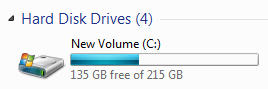 Imaging involves creating an image, or snapshot, of the entire contents of a selected drive… usually the main ‘C’ drive… including: the operating system itself, installed programs and any personal data present, as well as information relating to locations and booting of the drive… in other words, a complete, full copy of all data on the drive. This means that imaging software is comparatively inflexible in terms of what can be included or excluded… it’s pretty much all or nothing… and image file sizes can subsequently often be quite large.
Imaging involves creating an image, or snapshot, of the entire contents of a selected drive… usually the main ‘C’ drive… including: the operating system itself, installed programs and any personal data present, as well as information relating to locations and booting of the drive… in other words, a complete, full copy of all data on the drive. This means that imaging software is comparatively inflexible in terms of what can be included or excluded… it’s pretty much all or nothing… and image file sizes can subsequently often be quite large.
Imaging software is primarily designed to backup the operating system, explicitly to counter disaster related issues – so the system can be readily recovered to a known good state. That’s why imaging software is often deemed pretty useless minus any form of bootable media. It was never really designed with personal data in mind, the only reason an image includes personal data is because it just happens to be present on the imaged drive and so becomes part of the ‘everything’. In the quite common scenario where personal data is maintained on a separate drive to the operating system, it will obviously not be included in the image.
File Based Backup Software
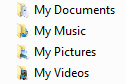 The term ‘backup’ in the context of Backup Software refers primarily to personal data; documents, photos, music, videos, etc. These backup files are obviously going to be a lot smaller than image files, because they are restricted to personal data only and do not include data relating to the full operating system and installed programs. Most ‘average’ users would tend to maintain their personal data on the same drive as the operating system, and although many would not be dealing with copious amounts of personal data, I’ll guarantee just about everyone has some degree of critical data they would hate to lose. This is where backup software comes in. Unlike imaging freeware, free backup programs do mostly include all features necessary to get the best out of the software. BitReplica for example provides for both incremental and differential backups, full scheduling and automation, user selectable files and folders, and unlimited numbers of fully customizable backup profiles. This type of software will always backup your data to a separate/different destination, in the case of BitReplica the user can choose between external drive or networked PC. This means that when/if disaster strikes and you are unable access the original data, you have a perfect copy safe and secure elsewhere… a backup.
The term ‘backup’ in the context of Backup Software refers primarily to personal data; documents, photos, music, videos, etc. These backup files are obviously going to be a lot smaller than image files, because they are restricted to personal data only and do not include data relating to the full operating system and installed programs. Most ‘average’ users would tend to maintain their personal data on the same drive as the operating system, and although many would not be dealing with copious amounts of personal data, I’ll guarantee just about everyone has some degree of critical data they would hate to lose. This is where backup software comes in. Unlike imaging freeware, free backup programs do mostly include all features necessary to get the best out of the software. BitReplica for example provides for both incremental and differential backups, full scheduling and automation, user selectable files and folders, and unlimited numbers of fully customizable backup profiles. This type of software will always backup your data to a separate/different destination, in the case of BitReplica the user can choose between external drive or networked PC. This means that when/if disaster strikes and you are unable access the original data, you have a perfect copy safe and secure elsewhere… a backup.
Then we have the enthusiasts/hobbyists and those who work from home. All these types of users would generally maintain copious amounts of constantly changing personal data on a drive separate from the operating system. For them, not only is almost all personal data critical, but automation and maintaining up-to-date backups are paramount. Backup software is the near perfect free solution. Backup tasks can be scheduled to run automatically; weekly, daily, even hourly if requirements dictate, in order to keep backups as current as possible.
Summing Up:
So, in a basic nutshell form: imaging software is primarily associated with safeguarding the operating system, including installed programs, thus providing an effective disaster recovery option. Personal data being a somewhat secondary consideration.
[File-based] Backup software is primarily associated with and specifically designed to safeguard personal data. While backup software is not as all-encompassing as imaging and will not help with recovering a damaged operating system at all, it is generally highly customizable, allowing users to pick and choose exactly what personal data is included… and certainly is very useful under a variety of circumstances for safeguarding that oh so important personal data..
Imaging plus file-based backup software combined, which covers both areas, is primarily restricted to commercial products.
While this is a brief overview of file-based and image-based backups, each of us have to choose a method that suits our own needs. The most important thought everyone should come away from this article with is that they do need to backup, no matter what method they are comfortable with. As we at DCT always say, “You can never have enough backups!”.
I very much agree with you that Macrium Reflect Free edition is fairly limited but it does at least give you the peace of mind that you have a full working backup (image) of your working system and this for me has never failed to restore said image when needed, but if you now also do your important file backups using the free Auslogics BitReplica (this is in my opinion along with others definitely the best file backup freebie there is) you are still covering both bases and yes, it does take a little bit of effort, but once you get into the backing up habit, say on a monthly basis then you can’t complain about using the excellent free software that is available in these days of financial restraints.
Agree 100% Paul. Macrium Free + BitReplica has backup requirements well covered!!
Thanks for your comments,
Cheers… Jim
Jim,
you are right…..Backup…Backup…Backup.
It has saved me too many times to count. I feel more secure having both the image and the actual backup as well
I’m already using Windows 8 but am still using the Windows 7 File Recovery.
For those that are already using Windows 8 or one of the beta builds, there is an easy way to get that function back.
I’ve made a little video that can help you find the app in Windows 8.
http://youtu.be/llb2gKKoFiI