Too many times people have brought their computers to me after losing all their photos, documents, etc., due to a crashed hard drive.. You cannot have too many backups!
The ultimate backup is creating full system images, for which I use Macrium Reflect: http://www.macrium.com/reflectfree.aspx. Or you can use the Windows backup:
- Windows 7: Go to Control Panel > Backup and Restore then click Create a system image (on the left hand side). While you’re at it you can also create a system repair disk by clicking Create a system repair disc.
- Windows 8.1: Go to Control Panel > File History and click System Image Backup (bottom left)
- Further information here: How to create a Windows 7 system image (the process is pretty much the same for both Windows 7 and Windows 8.1)
Why are system images the ultimate backup? Because they encompass everything contained on the imaged hard drive; including installed programs, settings, and any personal data.
Further reading:
- Backup vs Imaging – what’s the difference?
- How To: Implement a comprehensive backup strategy
- Backups – Ideas and Opinions
More Backup Options to Consider
Activation information can become corrupted – back it up with: http://joshcellsoftwares.com/products/advancedtokensmanager/
Router settings: Most routers will allow you to back up their configuration. Look for the option in the settings of your router configuration utility. Search online for how to do it with your brand and model of router.
- More information here: How To Change your Router’s Default Password
Facebook Data: Did you know you can back up your Facebook account? Log into Facebook, click on the little downward pointing arrow toward the top right hand corner of your screen (until Facebook changes it again), click on Settings and in your settings look for Download a copy of your Facebook data at the bottom of the General Account Settings.
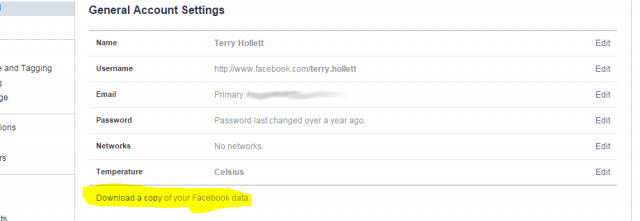
At the very least you should always backup your personal data – photos, documents, music, videos, etc. – on a regular basis. And, remember to always save backups to external media – flash drive, external drive, or CD/DVD discs.

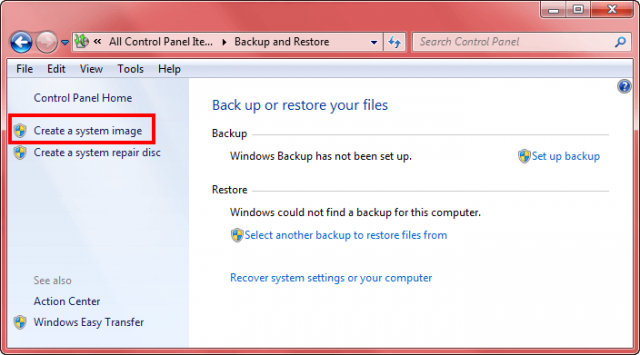
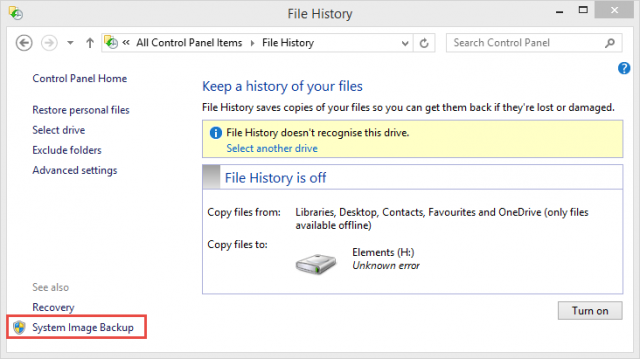

I do not fully understand exactly what is backed up in a back up.
I am going to start transferring everything from one computer to another.
Can I do this by using a back up from the first computer.
The second has Win 7 and IE11 installed.
Any advice would be wecome
Listen to GraveDigger27. A system image on one computer cannot be used on another not without a lot of issues, anyway. Personal documents can be easily transfered. If you use Firefox or Seamonkey or any Mozilla product you can back up and transfer all your settings/emails etc. using http://mozbackup.jasnapaka.com/
This program can be used to backup other browsers: http://www.favbrowser.com/backup/
Just save the backups to a flash/eternal drive or CD/DVD even. Then run the programs on your new computer and point them to your backups.
Guess it depends on what you’re backing up.
If you do a full system backup using a disk imaging utility like Macrium Reflect Free then EVERYTHING is backed up (your files, programs, documents, utilities, preferences, etc.) are saved. That’s what I do whenever I’m about to make a major change to my system (like installing a new operating system, changing my system configuration or trying some new utility…) If something goes wrong, I can restore the system to the way it was BEFORE I made change and haven’t lost anything. Just make sure that I can reboot the system using the recovery CD/DVD and copy the image back to my old system. The disk image will erase everything from my “updated” computer back to the way it was before the change.
If you’re looking to do a partial restore, then use a utility to make a partial backup of your system – normally that’s your data (images, documents, etc.) but NOT your programs, utilities and other things that are already on your new computer. You didn’t mention what operating system was on your new computer, but assuming that you don’t want to replace it with what’s on the old computer.
Also, if you have a significant difference between your hardware I wouldn’t use a backup from one computer on another. I prefer to have a separate disk image for my laptop computer and for my desktop computer – the hardware is different between the systems and I don’t want to lose something moving between the computers – I use a separate external hard drive for backing up the laptop and a separate internal hard drive for the desktop. Hard drives are pretty cheap these days and it’s easy enough to have a separate drive for each backup…
Just a note about the Facebook backup. You will get an email with a download link that will download a zip file to your hard drive when clicked. How long it takes to get the email and how big that file is depends on how much you uploaded to Facebook over the years.
Firstly, I don’t really see the difference between creating a system image in Windows and using Macrium Reflect?
Secondly, I tried using File History and absolutely HATED it because it created so many unfathomable sub-folders. It also backed up multiple copies of the same files, which I believe is called ‘versioning’ and that is fine if that’s what you need. Otherwise it just wastes a lot of disk space 🙁
My routine is that I make a fresh system image after every complete system reset and delete any old images. I also create a custom refresh image, after every complete system reset. Other than that, I back up all my personal data (including Windows Live Mail store folder, exported accounts and IE and Chrome Bookmarks) to THREE portable USB drives and to TWO cloud storage facilities every day! And fingers crossed, I have never lost anything or been unable to re-image my PC 🙂
Great job on an excellent backup plan, Sheri! That, ladies and gentlemen, is the way to do it.
Thanks Dave!
Just to say thanks to contributors to my query.
I hope I now have a little more understanding of backs ups etc.
gravedigger27 is spot on. i also use macrium reflect free and it has always worked. just yesterday i did a good clean up, virus check and then made a macrium reflect image. some hours later after playing with settings, etc…i somehow screwed up and didnt know what i did. so a quick restore of the image..about 5-10 minutes, while i was getting a hot cuppa…and my system was back to exactly where it was before my goof. i make an image once a week like clockwork…5 min and its done…so just do it for peace of mind.
Clas, if I am not mistaken, System Restore would have done exactly the same thing? But yes, if you mess around with settings and screw your system up, it’s definitely very handy to be able to restore the system to a few hours or days before. However, it’s obviously a lot better to refrain from tinkering from adjusting settings in the first place, unless you fully understand the consequences – and can remember what you did, so you can reverse the changes you made!
But generally, I’m not a big fan of restoring a computer from ANY sort of backup that was made on a system that has been running for more than a few days – because in doing so, you will also restore all the junk files that it has accumulated. Even worse – you could restore a trojan or virus!! So although it takes a bit more time, I think it’s better to restore from a known good backup, like one that was made immediately after you last set up the computer and had installed all the latest Windows updates.
Sheri, most imaging software will automatically exclude junk files from the image, or at least provide options to do so. And, of course, anyone creating an image should always scan beforehand with something like MBAM.
When they first came out, CDs were supposed to last, not only a lifetime, but a few centuries. Nowadays, people tell you that they are little better than quicksand, and that the most reliable archival media is actually… a hard drive, with all the moving parts and electronics involved.
Or course, they also insist that that hard drive will certainly die in your face some day, and besides, no computer will be able to read it a few years or decades from now, because the standards will have changed.
So you put your data in the cloud, but your provider can go bust or be hacked, and if you write things unpalatable to your government, you can never tell for sure that the authorities will not gain access to your files.
That’s the reason why some American nuclear warehads are run on… floppy disks, and why the Paris Roissy airport is run under Windows 3.1, with the predictable result of grounding all flights a few weeks ago.
Also, Roissy’s PCs are so outdated they have to buy replacement parts on e-Bay, and they have only three people left who understand how the blasted contraption works. Now they are worried some of them might retire, or even die, and they won’t be able to find a Windows 3.1-and-Unix specialist on the job market.
@Clairvaux. Yes, CD’s do wear out – but only if you play them quite often or physically damage them by not handling or storing them correctly! And I very much doubt that many people still use CDs for backups because at 700mb their capacity is just not big enough for most people’s needs.
Of course, DVDs have a much larger capacity at 4.7gb. But just like CDs they also wear out – IF you play them quite often or physically damage them! So with optical discs, the best advice is to make a copy to play and keep the master disc untouched 🙂
Flash drives also wear out or malfunction eventually, as do hard drives. THAT is precisely why savvy computer users make duplicate backups on at least two separate discs!
As for cloud computing, firstly you should NEVER upload any non-encrypted sensitive data to the cloud! And secondly, the benefit of putting your data the cloud is not just that it is a convenient set-it-and-forget-it backup method but ALSO that you can access it from a computer (including your smartphone) anywhere in the world 🙂 But the same as for any other media, savvy users never rely on just one backup!!!!
And how you know that some American warheads are run on floppy disks, I don’t know! And if that were true, I would think it a national secret and that broadcasting it could lead to prosecution and prison!!! Perhaps that’s why you ‘warn’ about government agencies reading any of your stuff in the cloud? LOL
I hope that has taught you that you should never rely on just one backup media.
“Yes, CD’s do wear out – but only if you play them quite often or physically damage them by not handling or storing them correctly !”
Wrong. You’re misinformed.
“I hope that has taught you that you should never rely on just one backup media.”
It’s funny how some people boast of having “taught” something to complete strangers they have just stumbled upon on the web — who might actually be far more knowledgeable than themselves. I would advise you to save yourself the embarrassment.
@Clairvaux. I’m sorry that my last sentence seems to have annoyed you. I accept that I probably worded it badly and should have omitted it.
But if you were far more knowledgeable about computing than me, I do not believe you would have wasted time decrying every back up media as being unreliable without also acknowledging that making more than one copy of any back up effectively minimises the risk of loss of data due to malfunctions.
I forgot to say that I did some research on USB flash drives a few weeks ago, because I needed to buy one. After reading pages and pages of user reviews, you come out of there convinced that flash drives, also, are prone to evaporating, with your data going poof ! on keys just a few weeks old.
And specialists are on-hand to explain you that, yes, flash drives do get worn out quite fast, the way a T-shirt made in China sprouts holes after only a few washings.
You can’t win. My advice is to rely on paper. Now that’s an archival media which has survived centuries…
@Clairvaux. Rely on paper? Have you never heard of house fires?!
Because hard drives and computers are unaffected by housefires, of course.
It’s funny how some people can miss the point of one simple, commonsense remark. Yeah, paper burns. Thanks for telling us. We wouldn’t have known otherwise.
External backup was always buggy in my experience. But found a good solution for this. An internal backup. Like the one I found on YouTube. It uses the hotswap function and a switch on the hard drive and a software to backup stuff. I found it here:https://youtu.be/BZnljKjJLvM it’s easy to make and use. Enjoy…..