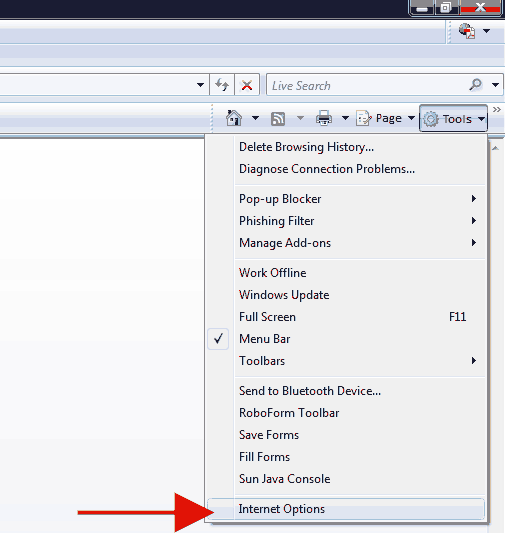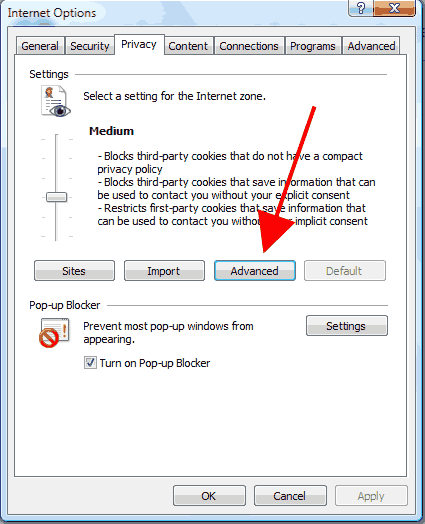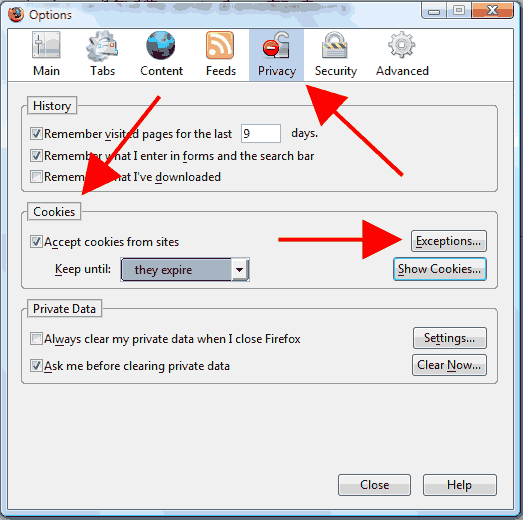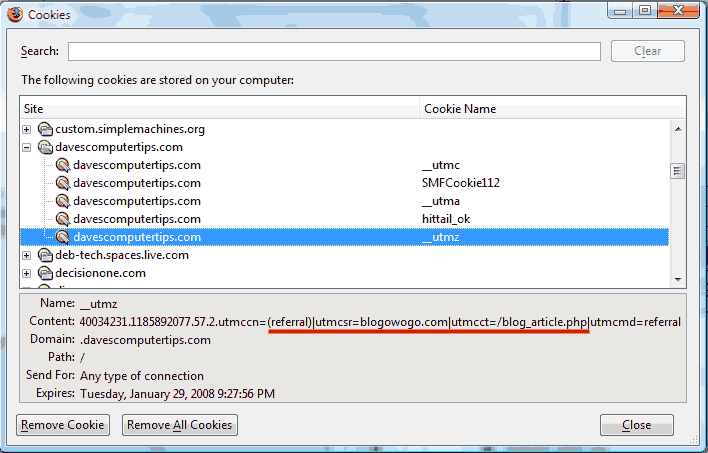Chocolate chip, sugar, oatmeal, or Girl Scout? Nope, not that kind. Amazing that I knew what you are thinking! Hey, might as well go into the kitchen and eat one or two. It will help you concentrate.
Cookies refer to small text files that are stored on your computer by your browser. Data is sent by a website to your browser, which saves the information as a text file. Cookies were invented in 1994 to make browsing the internet more convenient for users by allowing websites to store information on your computer. The information that is stored allows a website to do a few things such as:
- Remember the last time you visited.
- Remember whether you have logged in or not on a secure site like Carol’s.
- Remember what you have added to your cart when shopping on sites like Amazon.
- Remember your personal preferences for the website.
- Track users through various websites.
- Track visitors for statistics and demographics.
There are very few sites that do not use cookies. Very simple sites have no need, but for those that do it works something like this. You visit www.somesite.com. Your web browser contacts the site, basically saying "hello". The website checks to see if it has previously stored a cookie on your computer. If there is a cookie it knows you aren’t visiting for the first time and uses the cookie information for the purpose of which it was created. This may be anything from setting the background color you chose during a previous visit or logging you into an internet forum. If there is no cookie the site knows you are a new visitor.
Seems pretty simple, doesn’t it? Well it is a bit more complicated than that, but you get the idea.
Are they spying on me?
Not really. Websites are often made up of content from other sources. Advertising is a great example of this. Site owners often advertise for products from large companies. These ads are usually managed by a third party, often times referred to as affiliate networks. These ads are stored on the affiliate network and display on the page you are visiting. Because of this your web browser is not only contacting the original site, but also the site of the affiliate network. This allows the affiliate network to also store cookies on your computer. These cookies, from affiliate networks and the like, are called Third Party Cookies. They allow the third party to know what website you were visiting when you saw the ad, and if you buy a product to properly credit the site.
Because the affiliate network may be displaying ads on thousands of websites people fear these Third Party Cookies. The reason behind this is the affiliate network can see that you last saw their ad on a site about video games and before that saw it on a site about computers. The fear mongers feel that this allows affiliate networks to track you as you go from site to site. This is somewhat true, but what does the affiliate network actually find out about you? They know the IP address of your computer, which can only identify who you receive your internet access from. They know you were at a site about video games and at what time. They know you were at a site about computers and what time. Due to this ability many people believe these Third Party Cookies are evil, which they aren’t.
This does provide them with some marketing information, but in no way identifies you. They don’t have your name, your address, your birthday, your SSN, or your credit card number. They just know that someone who visited a video game site also visited a computer site and can hazard a guess that people who like video games also like computers, which may help them make a marketing decision later on. Big chain stores such as Walmart do similar "tracking". They may compare purchases and know that more people buy foot cream and donuts than those that buy foot cream and cat food.
Because of this fear of evil cookies spyware software companies often scan for third party cookies and report them as spyware. This makes an uninformed user feel more secure knowing they have removed spyware from their computer.
The Facts!
- Cookies are generally safe.
- Cookies contain only text.
- Cookies are not programs and can do nothing to your computer.
- Cookies can only be read by the site that created them.
- Cookies can only contain information you or your browser provide.
- Third Party Cookies may provide usage and demographic information.
- Disabling Cookies may result on in loss of site preferences, login information, and online shopping.
- Disabling Third Party Cookies may result in someone not getting paid if you act on an advertisement.
There you have it. Nothing much to worry about! Cookies are a beneficial and necessary part of the internet. Disabling or deleting cookies can have adverse affects on your ability and enjoyment of the internet.
Making your cookies crumble
Even with the above explanation some will not believe me. For the naysayers who still believe cookies are dangerous search Google. If you feel you need to control cookies you will find the instructions for Internet Explorer 7 and Firefox below.
Manage Cookies in Internet Explorer 7
Open Internet Explorer and click Tools>Internet Options.
When the Internet Options window opens click the Privacy tab and then click Advanced.
This, in turn, will open the Advanced Privacy Settings window. Clicking the Override automatic cookie handling checkbox will allow you to change which type of cookies to allow or deny.
Manage Cookies in Firefox
Open Firefox and click Tools>Options.
This will open the Firefox Options window. Click on the Privacy button at the top. You will see the cookie options about halfway down the page. Firefox allows different options than IE7. You can choose to not accept cookies at all by un checking the checkbox. You can also choose how long to keep the cookies by changing the drop down menu titled Keep Until.
Clicking the Exceptions button will show you the Exceptions – Cookies window. You’ll notice that Firefox blocks most Third Party Cookies by default.
You’ll notice that Firefox also allows you to easily set permissions and edit settings. Want to block a site’s cookies? Enter the address and click Block. Have a specific site that Firefox blocks, but you want to allow? Enter the address and click Allow. See a site listed that you don’t want blocked? Click the address in the box to highlight it and click Remove Site.
Closing the Exceptions-Cookies window using the Close button in the lower left will return you to the Firefox Options window. Let’s see what a cookie actually looks like. Clicking Show Cookies will open Firefox’s Cookie explorer.
This is an actual cookie generated by Daves Computer Tips. It shows that I visited the site by following a link at the blogowogo.com site.
There you have it – the low down information on cookies for those who are new to the computer world!