 Last month we published our best of freeware awards for 2013, you can catch up with that article here: DCT ‘Best Of’ Freeware Awards for 2013. At the time, I went out on a limb and opted for Aomei Backupper as best free backup software, based largely on feature-set and favorable user reviews. I also promised to test out Aomei Backupper and report back as to whether that selection was justified or not… here are the results.
Last month we published our best of freeware awards for 2013, you can catch up with that article here: DCT ‘Best Of’ Freeware Awards for 2013. At the time, I went out on a limb and opted for Aomei Backupper as best free backup software, based largely on feature-set and favorable user reviews. I also promised to test out Aomei Backupper and report back as to whether that selection was justified or not… here are the results.
First off I must re-iterate that the most important factor with imaging software is reliability and trust, followed by ease of use and then feature-set. The primary aim of imaging software is to provide a successful means for disaster recovery, i.e. recover a non-working or non-bootable system to a known good state. Imaging software can include all the features known to mankind and be made as easy to use as humanly possible BUT, if it doesn’t perform that one core function successfully and reliably, then all the rest is totally worthless.
With that in mind, I tested only Aomei’s critical functionality:
- Successful creation of bootable media
- Successful creation of system image
- Successful restoration of system image
Aomei Backupper – Testing
Environment
The test machine is an old Dell with Pentium 4 CPU and 1.0 GB RAM running XP Pro. This is a very recent installation so used space on the the hard drive is minimal – total capacity 148 GB, free space 145 GB. This of course will have a significant impact on output file size and times to completion.
Creating Bootable Media
This feature is located under the Utilities menu item which also includes options to ‘verify’ existing images and ‘mount’ an image:
Bootable recovery media includes the usual “burn to disc” plus a pleasing additional option to create bootable USB media, as well as save as an ISO:
Aomei Backupper’s bootable disc options include both Linux based and Windows PE. I chose the former, it is a much simpler process yet equally as effective for recovery purposes. The disc burned successfully and, after restarting the system, loaded perfectly… PASS!
Creating an Image
Clicking on the Backup menu item in the main interface presents the following options:
- Disk Backup: Allows the user to select any connected drive for backup, including the system drive
- Partition Backup: Allows the user to select a partition to backup
- System Backup: Selects and backs up the system drive by default (this will be the most used option)
Once you select your desired backup type, the rest is very straightforward. If you choose either the top or middle options, all you need do is specify a source and destination. If you choose the System Backup option, simply select a backup destination and away you go. Plus, whatever options for source and destination you input initially remain persistent so you only need to select just the once, unless you want to change either of course.
Aomei Backupper successfully created a 1.73 GB image file in just on two minutes. This time-to-completion is distorted, of course, due to the unusually small starting point and output file. Still, it was a lot quicker than I expected. I then verified the integrity of the image via Backupper’s Check Image feature… all good.
So, I’ve successfully created, saved, and verified an image. PASS!
Restoring an Image
So, now we finally get to the nitty gritty, restoration, or – under more dire circumstances – recovery. I decided to wipe the hard drive clean prior to restoration, so as to start from a position comparable to that following a disaster. Did I take the precaution of creating a secondary image with another imaging tool beforehand? No. I did not. As you can deduce from the amount of free space on the hard drive, this was a quite new XP installation so re-installing wasn’t really a huge issue. In the end, I decided to just go ahead and trust the software:
Result: My XP system was up and running again in a little over two minutes, perfectly. BIG PASS!
Great Feature Set
Aomei Backupper includes most imaging options generally associated with this type of software, including compression, file splitting, sector by sector and used space only…
… as well as the ability to schedule backups and backup to NAS (Network Attached Storage). Aomei Backupper also includes disk and partition clone features plus support for UEFI, GPT and dynamic disks.
You can read more about Aomei Backupper and its terrific range of features here: Aomei Backupper Home Site
Bottom Line
I am delighted, and somewhat relieved, to say Aomei Backupper fully lived up to my expectations, it’s an impressive piece of software. Aomei Backupper’s feature set includes everything one requires for these types of operations, and then some. The fact that it is also intuitive and very easy to use is a welcome bonus. Above all, Aomei Backupper appears to be totally reliable throughout, albeit based on just the single experience to date.
I do believe Aomei Backupper is destined to be my image backup software of choice… highly recommended!

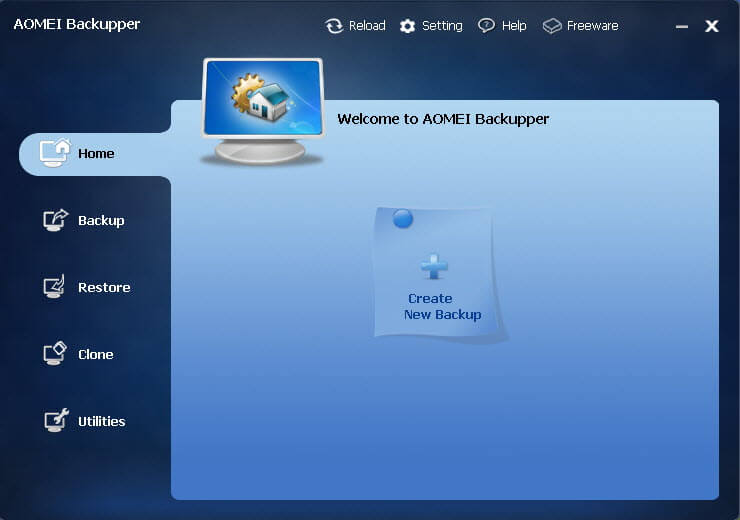
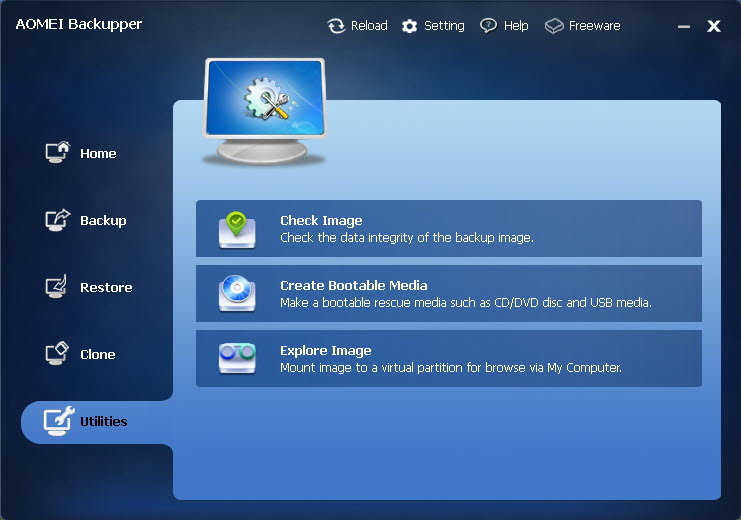
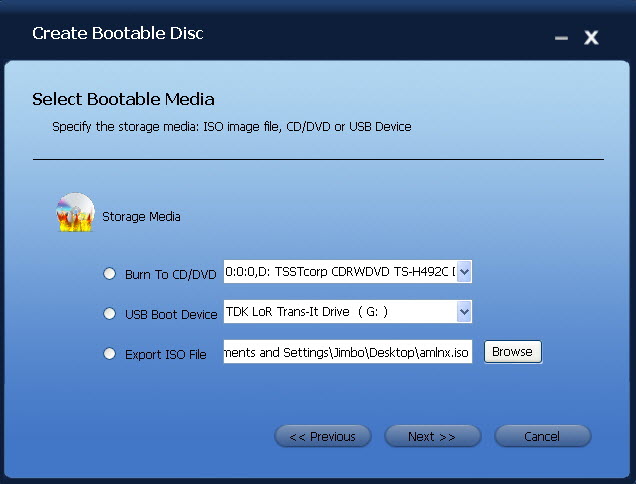
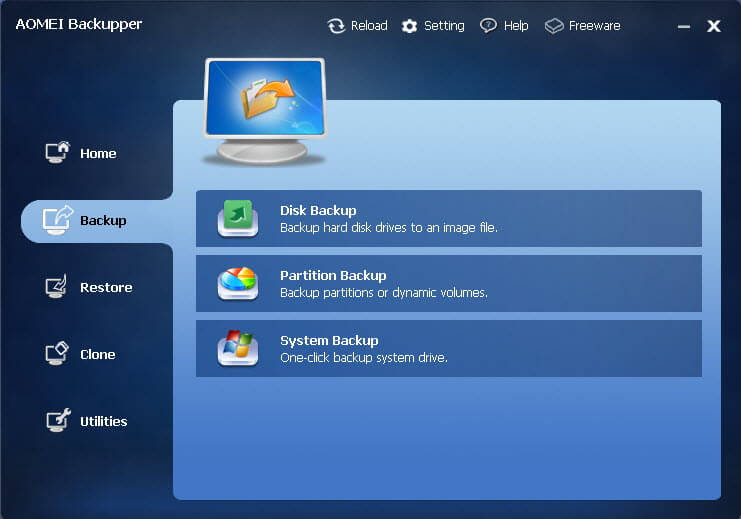
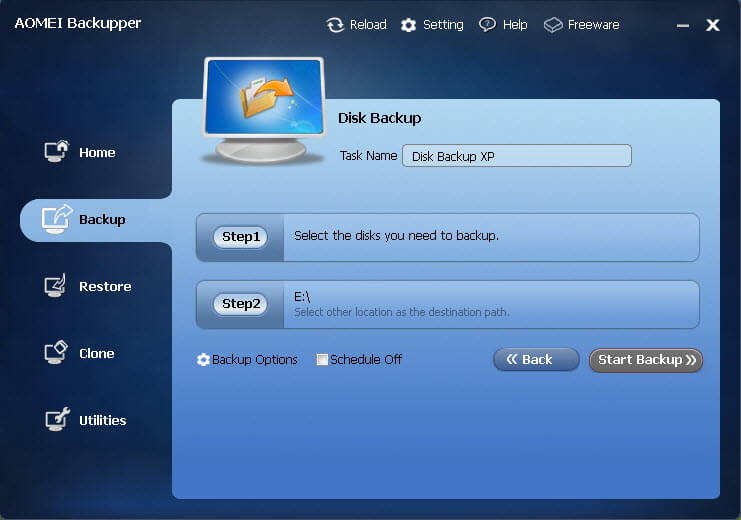
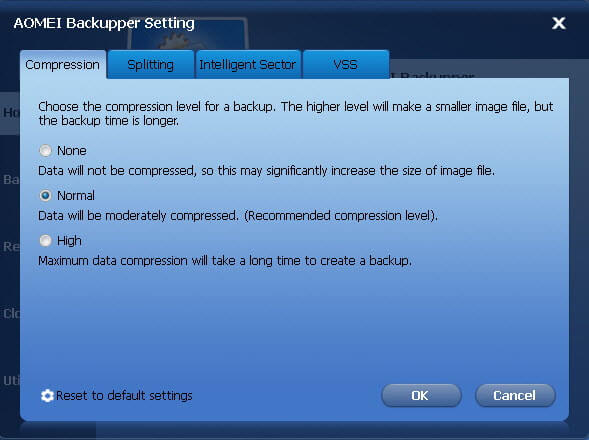
Its so good that it could easily be a paid program. A few additional features can give others a run for their money.
Mum’s the word Jogs, we don’t want to be giving Aomei any ideas. 🙂
Hi Jim,
Thank you very much for a great review of Aomei Backupperer( oops), and as I had tried a small sample of the program when you listed it, I had not had the chance to try the range of inbuilt features as you obviously did, and as you have demonstrated, it is a very user-friendly programme, which I now use on a regular basis.
I did get the initial ‘feeling’ that it would be a backup programme that even the least experienced person could adapt to with ‘No Excuses” for not ‘backing up’, as required.
………………………………………….//……………………………………………
On another note, it was sad to discover today the imminent closing of FreewareBB.
I was only a member for a short time, but I appreciate your assistance and guidance when I first became a member.
Marko did a first-class job, and I believe that his efforts were not in vain, as the site was of benefit to the world of computing.
Kind Regards,
JoninOz
Hey Jonno – I’m really sorry to hear about FreewareBB, not surprised but definitely saddened.
Marko is a good bloke who did a great job, he deserves better.
Cheers mate… Jim
Jim
can you exclude some files/directories from the backup. eg I have a directory of ISO images and don’t need to include them in every backup.
Sorry David, no you can’t. I believe Acronis True Image is the only imaging software which supports that particular feature.
What you could do is move the ISO files to another partition, or external media, either permanently or temporarily.
HTH,
Cheers… Jim
****** I found Aoeme backupper several months ago and found it so easy to use; I told all my friends and they are using it. Even my computer tech checked it out and gave it thumbs up. The only difference I found between Aomei and Acronis is that Aomei doesn’t offer incremental backups (at least I haven’t found that option yet). But then again, I found that incremental backups took nearly as long as a full backup, so I just made full backups anyway. Awesome program, and the price is right!
Mizdoc: The current version of AOMEI BACKUPPER does do “Incremental” AND “Differential” backups, but they only show up as options after you have made the first full image backup. The ‘HOME’ tab on the left offers several options: ‘Restore’ ; ‘Backup’ and ‘Advance’ . Click on the ‘backup’ and you can choose ‘FULL’, ‘INCREMENTAL’ or ‘DIFFERENTIAL’ To read all of the features go to AOMEI website.
I have used it over the past few months to backup my laptop’S 500gb harddrive. Overall I’m pleased with its performance. Time to make the first backup of my 500GB harddrive was about 4 hours over a USB 3 connection to an external Goflex Seagate drive, so its speed is about average I would say. Incremental backups have taken about 2-3 hours even though the size of the incrementals have been significantly smaller than the first full image. The ‘verification’ process take a while about 1.5 hrs. Hope this comment is useful to you and other readers. ErnieB
Well, it’s certainly been useful to me ErnieB, as I’m sure it will be to other readers as well.
Thanks for your input here, appreciated.
Cheers… Jim
Thanks, Ernie. Good to know. I’m definitely going to check that out.
thanks again
Jim;
I’ve been using Acronis True Image for years for one reason; their bootable media allows you to run the backup from outside of Windows, right off the boot media. I tried the Backupper Linux bootable usb and this feature was not active, but with the WinPE usb media it is! This way I do not have to install the full program on every computer I use, just boot from the WinPE usb stick and do my backup. I think this should be mentioned in any follow-up you may do on this excellent program. I do a lot of laptop refurbishing, so when I complete a build, I can boot off this usb stick and make an image of the clean install in case my customer trashes it at some point. I can then boot up to the program and recover his image and he is good as new, minus any data he may not have backed up.
I hope this helps some folks out there.
Hi Ken – Aomei’s creation of Linux based USB media is active and working fine for me. I tried booting from both the Linux based disc and USB device, both loaded perfectly, and without any operating system at all.
Cheers… Jim
Jim;
Yes the Linux boot usb worked fine for me too- for recovery of an image only. You will notice that, in the Linux boot program, the backup function is grayed out, so you can’t boot from the Linux usb and run a backup directly from it. The Windows PE boot usb however DOES allow doing a backup straight from it without booting into Windows. I feel this type of backup image is better than running an image from within Windows 7. Does this make sense? With a backup outside of the Windows environment, you don’t have all sorts of services and processes running, which I feel can cause problems with the final image, or just slow things down. I hope I’ve made myself clearer.
Ken
Gotchya Ken, thanks for clarifying.
You’ve obviously had a lot more experience with this application than I, and I really appreciate your input here, as I’m sure others will also.
Thanks again,
Cheers mate… Jim
Jim;
I haven’t had much experience with this program, but I have used Acronis True Image for years; that is where I learned about doing images outside of the Windows environment. Without all the extra stuff running in the background that could potentially mess up your image, you can be sure that you are getting everything on your disk image, including files that may have been locked inside of Windows. Outside of that system, everything is unlocked!
Glad to help and thanks for the kind words!
Looks like a nice addition to the old toolbox, ta!
Thought I’d take a second though, to mention the built-in image creator that is in Vista & 7 (haven’t checked 8 yet- I service mainly XP- 7 users & I use Linux, myself- 😉
A lot of people don’t realize both OS’s can create an image of the system + bootable recovery media in case of a drive failure. In 7, it’s in the “maintenance” folder, in Vista it’s in “system & maintenance” in the control panel. Look for “backup & restore” & then “create an image”.
FYI
Nice review. I have used macrium for years and tried this ….i have since changed over to aomie and have found it simple, intuitive and fast. good program and its free…wow.
Thanks for the review, Jim. Am looking for something for Win8.1 since encountering the
backup failure due to not enough room to shadow the backup process. Another free version
of a backup program does not create a WinPE in the free version. Will give this a try.
Also really like UltimateBootCD from sourceforge since it has GParted. Finally got the
recovery disks to recognize the hard drive after using GParted on a Windodws 7 Computer.
It is interesting that one is urged to make backups and the company providing the software
(Microsoft in this instance) doesn’t provide a valid and workable solution here (Win8.1)
Chuck, Windows 8.1 retains the ability to create a system image but for some reason MS dropped the GUI and it is now command line only, see here: http://www.intowindows.com/how-to-create-system-image-in-windows-8-1/
The “Refresh” feature in Windows 8.1 can provide similar functionality to system images, see here: http://www.davescomputertips.com/how-to-fix-the-windows-8-1-refresh-function-after-upgrade/
That said; I prefer to rely on third party tools anyway, and Aomei Backupper is definitely a great option.
Cheers… Jim
Quote from Aomei Backupper Free Imaging Review “First off I must re-iterate that the most important factor with imaging software is reliability and trust, followed by ease of use and then feature-set” How very true. I built a new PC using Windows 7 using a Asus A88x-Pro motherboard that has a UEFI Bios and bought Easeus Todo 6.5 for backups. I built the Win PE boot disc and when finally tested- It would crash my PC. Tech support emailed download link to special version 6.1 UEFI Win PE boot disc. I have a feeling that version 6.5 is made only for windows 8. Had I not tested – it would have been a disaster !
I will use this as my 2nd imaging program.
Just an update to prior post. I used the Linux boot disc and it only has 2 functions-Backup-Restore. I built the Win PE disc directly from the program and it took only a minute longer then the Linux version. It has all the functions of the Windows version . Very useful if you want to verify your image outside of windows. Neither disc had any hiccups. Backup or restore.
(I forgot to mention that to build the Win PE disc in Todo 6.5 program had to download PE-It was not built in. It never worked either.) Aomei Backupper is a keeper !
I lost everything on my computer due to my previous back up software letting me down. I wanted something that was reliable, so started reading reviews on places like Amazon. That gives deep cause for concern alright, as it seems all back up software has a considerable number of people who have complete failures when trying to recover their system. I had my original software confirm the images saved were problem free, but still not one could be recovered when they were needed.
I have settled on AOMEI, it seems to work reasonably well, although I have to either turn off UEFI in the BIOS first, or I will have to set the correct partition active afterwards using separate software as on mine, it wants to make the D: drive active and so not boot from the C: drive as it should (Asus laptop). This is serious as it prevent the computer from booting at all, so you NEED to download and burn a boot up disk that can set an active partition first, or you will need another computer to download and burn one from the Internet.
AOMEI, if you ever read this, PLEASE include the facility to set the active partition in your backupper software, it would save so much heartache for anyone caught out as I was…
Hi.
Great in depth review.
Ive just purchased a Windows 8.1 with bing desktop and have noticed that the option to create a recovery usb drive is not selectable (greyed out). So am desperately looking for a third party software to make a system image for the dreaded day that the PC wont boot.
Is this software truly trustworthy?
Many thanks,
Rick.
Hi Rick,
It’s not the sort of software one uses very often in respect to the restore function (hopefully 🙂 ), and Aomei Backupper has not been around long enough yet to pass the ‘test of time’.
All I can say is, Aomei Backupper is currently my imaging program of choice, I have restored an image created by Aomei only on two occasions to date but both times the restore has been spot on, 100% successful with zero issues.
At this stage, I would have no problem saying that Aomei Backupper is both trustworthy and reliable.
Cheers… Jim
I used the Aomei Standard Edition 2.5 recently to recover from a bad incomplete Windows System Restore. I had one full backup and one incremental made with Atomei. The restoration was done booting to their Windows PE boot disk and it completed without problems after one hour for each backup. I have been an Acronis user for some time but this free program is excellent and much easier to use.
i love it
I am just about to use Aomei Backupper for the first time so this excellent review and all the comments has been very helpful to me. I think it may have solved a problem I have in getting started. I came upon Aomei’s backup program as a result of being a satisfied user of their Clouds management website MultCloud, which has a similar looking style to it and is another free service.
(https://www.multcloud.com/),
I have one question to ask. how do you establish how much free space will be required for the backup before you start, in order to ensure you have the necessary media available? I am thinking of using (say) three DVDs
Chris
Chris – It will depend on how much space has been used on the dive you are imaging. I would work on roughly 80-90% of current used space (at default compression level). I seriously doubt that the image will fit on just 3 DVDs. Your best bet would be to save the image to an external hard drive.
Here’s a newbie question:
I’ve used AOMEI Backupper to create a backup image of my main drive. The backup is stored on an external harddrive. Let’s say my main drive with my OS crashes. Is restoring the image as simple as 1) getting a new harddrive 2) installinw AOMEI Backupper on the new drive 3) restoring the image via the external drive?
I’m a little concerned from TK_M’s comment above about needing to set an active partition. It’s all Greek to me :-\
Jon – If you use Aomei’s option to create a “System” image, it will automatically mark it as active when restoring.