What is CrossfireX?
CrossfireX is a technology developed by Advanced Micro Devices (AMD). It allows a computer user to connect 2 graphics accelerators in order to combine their resources. In effect, both graphics cards act as one unified device.
Usually, and the best practice, is to use 2 cards of the same brand and model.
Card Compatibility
It is not absolutely necessary to have two identical cards. Here is a chart showing which cards will work together:
I have tried the 5770/6770 combination and they do work together. I have read, but can not verify, that it is important to place the newer of two models in your primary PCIe slot and put the older card in the secondary PCIe slot.
I had placed the newer 6770 in the second PCIe slot and it worked just fine. I guess it’s a by guess and by gosh situation. One will simply have to experiment to see what works best for them.
Benchmarks
The only way to know with any degree of certainty that you are actually gleaning any performance gains is to do benchmark tests and compare the results.
Let me propose a suggestion for you. Download and run the benchmarks before and after you install your Crossfire setup. You will then have a solid base of information as to whether there is any true improvement in performance.
There are many graphics benchmarking tools available on the internet– some free and some commercial. A couple of free ones that you might want to consider are Kombuster and FurMark. They both give ample results for the casual graphics overclocker and will also help you with this CrossfireX endeavor.
I’ll be honest here. I am not a hard-core gamer. The most resource-hungry game I play is Skyrim. Even though Skyrim is a graphically beautiful game, most of its resource demands are on the Central Processing Unit (CPU). Benchmarks for Skyrim clearly indicate much better improvements by upgrading the CPU and not necessarily the GPU (Graphics Processing Unit or Graphics card). For this reason I saw virtually no advantage in using the CrossfireX technology on my computer. My personal experience only– results will vary.
Benchmarks for other graphics intensive games show much different results however, and your needs are likely much different than mine.
Installing CrossfireX
Installing CrossfireX is very simple.
- You will need 2 compatible graphics cards (refer to the chart provided above)
- You will need a CrossfireX-compatible motherboard
- CrossfireX connector(s)
Steps:
- Turn off your computer and disconnect the power (unplug it)
- Turn off your monitor(s) and disconnect them
- Install the graphics card(s)
- Use the provided connector(s)
Note: This image shows a single connector attached. If you have 2 connectors available I would recommend using both of them. This is not strictly necessary but improved stability has been reported by doing so.
5. Connect your monitor(s) to the Primary graphics card (this will be the one in the PCIe Slot 1)
Thats it! Plug in your computer and fire it up.
AMD and Windows Settings
When you start your computer back up Windows may notify you that it has found new hardware. Simply follow any instructions and re-boot your system if asked to do so. I would suggest a re-boot whether asked or not.
Once Windows has finished bothering you, go into the AMD Vision Engine Control Center(CCC). This can be done by Right-clicking on any empty spot on your desktop. In the context menu that pops up you should see this option.
You should now be in the AMD Catalyst Control Center
- Click the Performance Tab in the left panel and choose AMD Crossfire
- Tick the Check Box labeled Enable Crossfire
- Click the Apply Button
You have now successfully installed and implemented AMD CrossfireX on your computer.
nVidia – Scalable Link Interface (SLI)
I have not talked about nVidia’s solution called SLI. Everything said earlier applies with a couple exceptions:
- The connectors are different and,
- The nVidia Control Panel will be different
I personally haven’t used nVida products for years so I don’t dare try explaining the full installation and setup process to you.
I have nothing against nVidia. They are one of the main GPU manufacturers extant; the other being AMD, of course. There are a couple of reasons I always tend towards AMD products.
- Price: nVida cards always seem to cost more. I think you get more bang for the buck with AMD GPUs
- Old-timer: It’s common knowledge that elders don’t like change. Well, that’s me in a nutshell. If an nVidia GPU came along that really rocked for the dollar, I’d consider it.
Conclusions
As I mentioned before, I have not seen great gains using this system. I am certain it is due more to my computing habits than to the CrossfireX technology.
Many benchmarks show high performance gains by utilizing CrossfireX/SLI technologies. Your decision will once again have to be made based on how you use your computer.
Do you use CrossfireX or SLI? What experiences have you had?
—


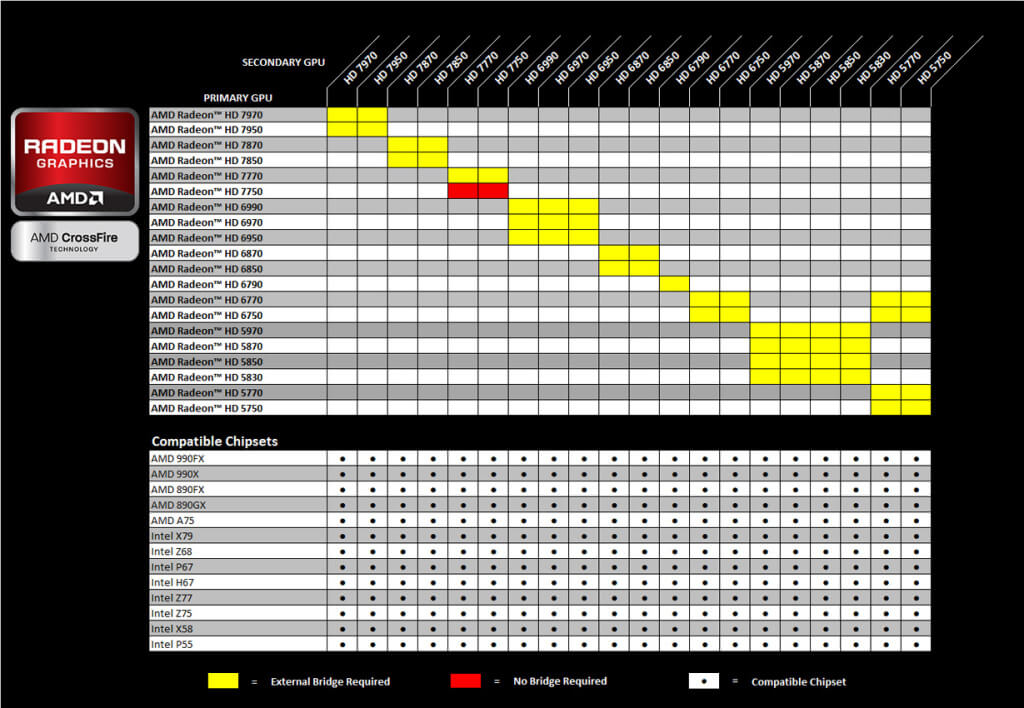

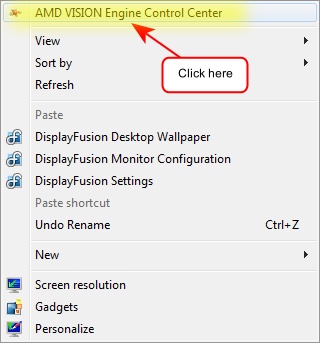
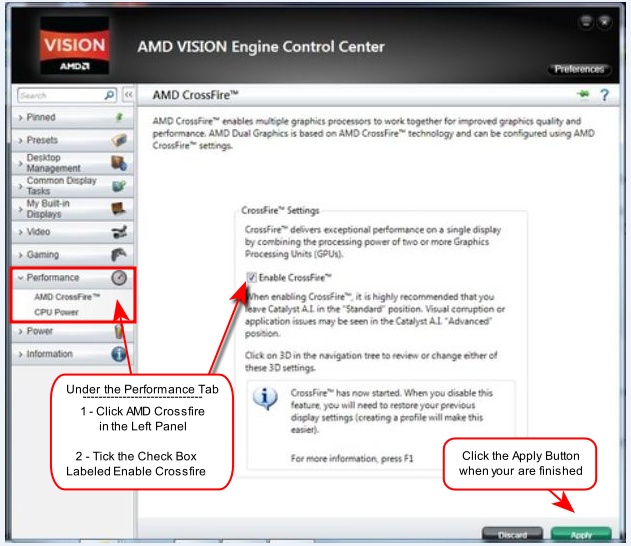
you also have to disable ulps in the registry, go to run, type ‘regedit’, press ctrl+F, type ulps, find the Enable ulps, change the value from 1 to 0, reboot n done.
Hi FIR3L3M3NTZ,
I’ve read differing results when disabling Ultra-Low Power State (ULPS). It seems to work for some and not for others.
The idea behind ULPS is to turn off the second card when it’s not being used.
I suppose it’s a by guess and by gosh “fix” if you’re having problems.
No harm in trying, though.
Note: Allow me to add the age-old warning about tinkering with the Registry: Make a backup first!
Thanks for the tip!
Richard