DISM according to Microsoft’s own site, and I quote:
DISM: Deployment Image Servicing and Management (DISM.exe) is a command-line tool that can be used to service and prepare Windows images, including those used for Windows PE, Windows Recovery Environment (Windows RE) and Windows Setup. DISM can be used to service a Windows image (.wim) or a virtual hard disk (.vhd or .vhdx). DISM comes built into Windows and is available through the command line or from Windows PowerShell.
You’ve probably read many articles telling you to use this to fix your system. But maybe you are intimidated by the Command Prompt or the PowerShell. Don’t worry citizens, there’s a free simple utility to help you.
It’s called DISM-GUI from: www.paehl.de/dism-gui and, as the name suggests, it provides a front-end (Graphical User Interface) for running DISM commands.
DISM-GUI downloads as a 7zip file. Decompress it and run either DISM_GUI_X86 (32 bit systems) or DISM_GUI_X64 (64 bit systems). I used this recently when I was having some video issues with my system freezing up so I decided to run this to be sure that no system files were corrupted.
In my case, I clicked on the Repair button first and when that finished I clicked on the SFC button. When you click the Repair button, you’ll get a Command Prompt window with a timer showing the progress.
If all is well, you will end up with a message saying The restore operation completed successfully.
Somewhat similar to SFC.
So, if you read an article telling you to run DISM or System File Checker (SFC), nothing could be easier.
By the way, the commands for an elevated Command Prompt or PowerShell are, in case you are interested:
- DISM /Online /Cleanup-Image /CheckHealth
- DISM /Online /Cleanup-Image /ScanHealth
- DISM /Online /Cleanup-Image /RestoreHealth
- sfc /scannow
That’s basically how to use this utility.
—



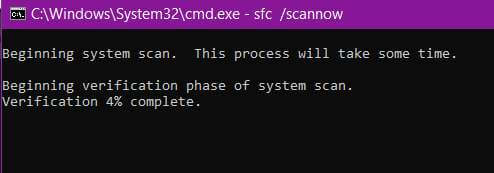
Thanks for the replacement for hard to locate instructions for CLI and Windows Shell commands for even us informed newbies. Forget the disdain from the narcissistic Stack Overflow and Facebook groups ignoring the invested computer user and tinkerer not imbued in coding, etc.
Thanks for the tip !
The hash mentioned on the soft page does not match/no longer matches the download.
I contacted the developer.
The soft is also reserved for Windows 10 (and later ?) users !
I believe DISM was introduced in Windows 8. So 8 and up.
Terry. This program definitely works on 8.1, Mindblower!
DISM was introduced in Windows 7.
However, the checkhealth/restorehealth functions were added in 8.