In previous posts we’ve discussed items that one should put thought into before installing Windows Home Server 2011 along with the decisions I made prior to installing the server OS. To continue on with the WHS theme I think now is a good time to walk through the installation process for those who will buy the software and install it on their own hardware. All-in-all it is pretty straight forward for those who’ve installed a Windows OS before, but there are a few caveats to be aware of.
If you are still considering WHS 2011 be aware that you will need a computer with a 64-bit CPU (most AMD and recent Intel CPU’s fall in this category) and WHS 2011 is a 64-bit operating system. You can also save yourself some future headaches by planning carefully for your storage needs, both now and in the future.
Windows Home Server 2011 Minimum Requirements
- 1 – 1.4GHz 64-bit single core processor. A multi-core CPU will provide a better experience.
- 1 – 160GB hard drive(60GB for OS/100GB for storage). Multiple drives provide more storage and provide more backup options.
- 2 GB RAM. Will function with 2GB, but if you are considering media streaming 4GB should provide better results.
- 10/100Mbit Network Interface Card (NIC). Consider 1Gb if you have a gigabit network or plan one in the future.
Let the installation begin! Server 2008 first.
WHS 2011 is like any recent Microsoft OS and can be installed from DVD or flash drive. As installation begins you are presented with the common “Windows is loading files…” screen. Nothing new here.
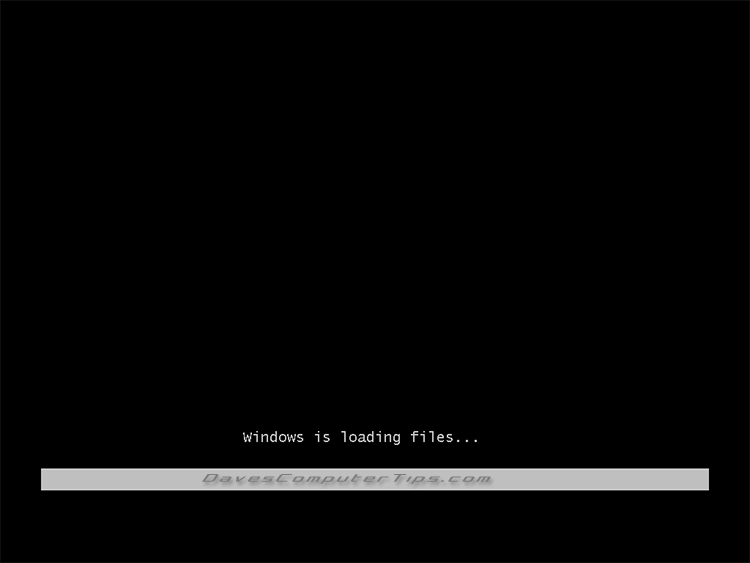
Next up is “Starting Windows”, which is a little misleading as the installation is just starting!
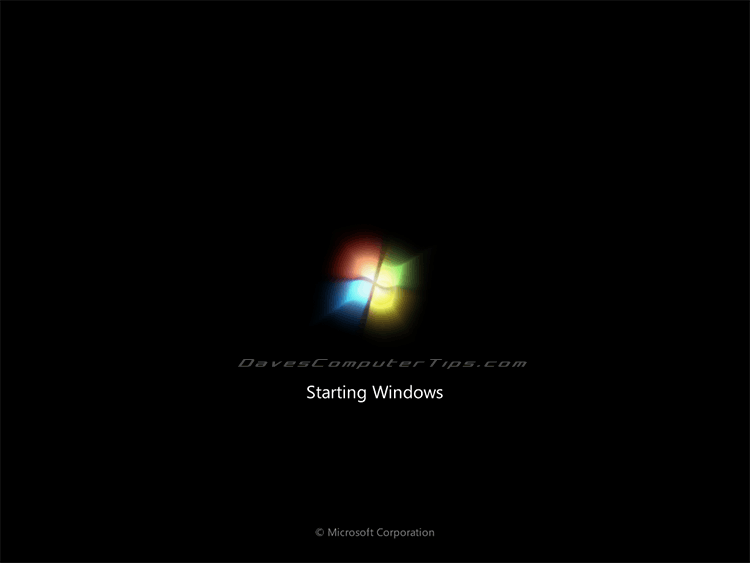
After a few moments for the installation routine to load files you are given options for New Installation and Repair an existing installation. It’s important to note that the installation media (DVD or flash drive) can also be used to repair a previous installation that is borked, just like the screen shows. In this instance we are performing a new installation.
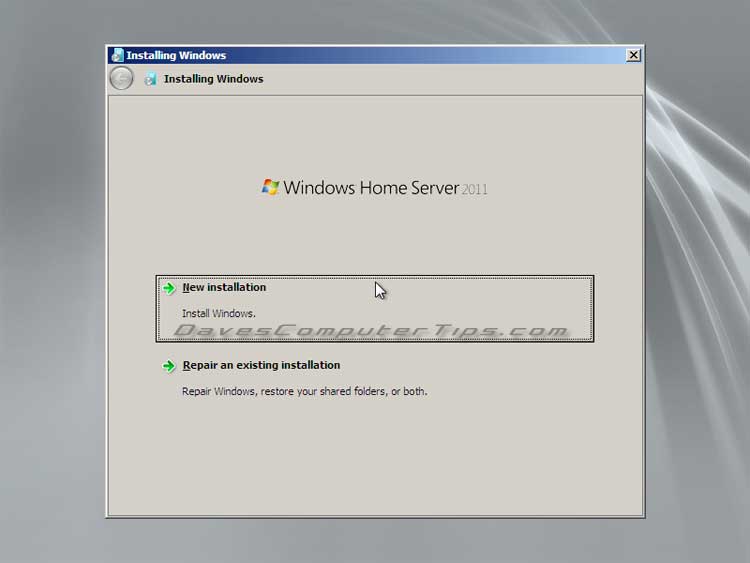
Next up you’re asked where you want to install the OS. In this example I only have one 160GB drive (the minimum) installed. Since this is a new installation all of the data on the drive will be deleted.
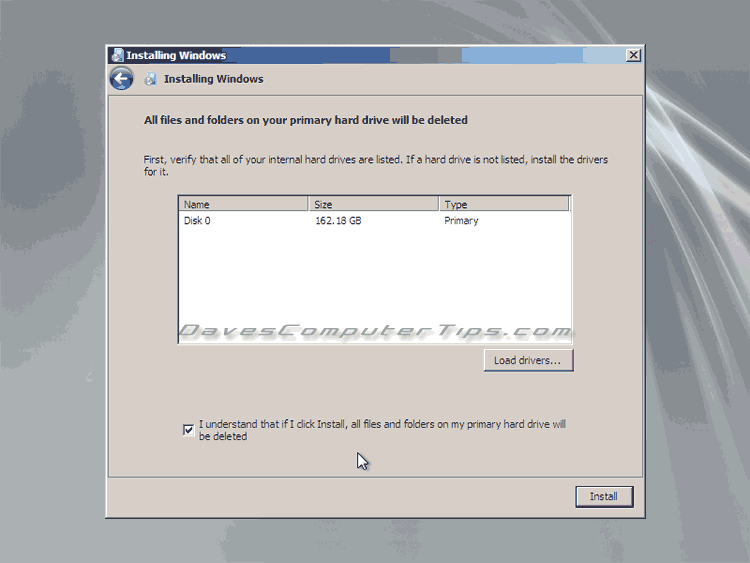
This is a good sign! Sit back and enjoy a refreshing beverage for 15 or 20 minutes.
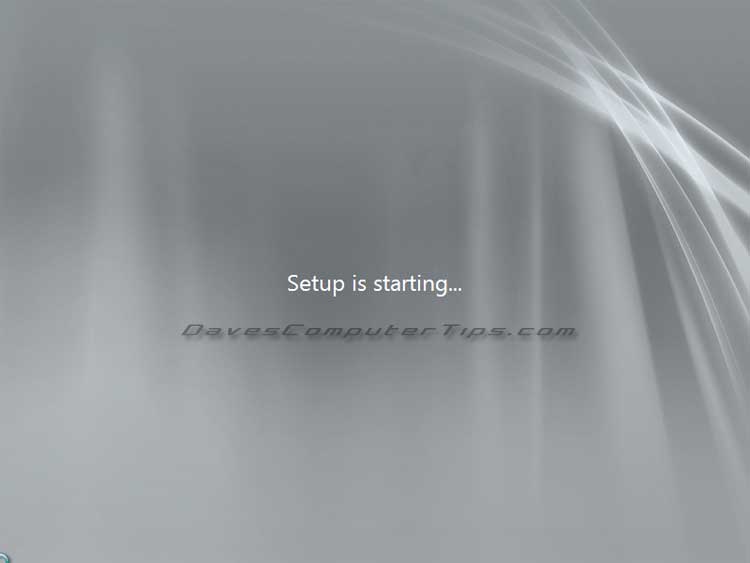
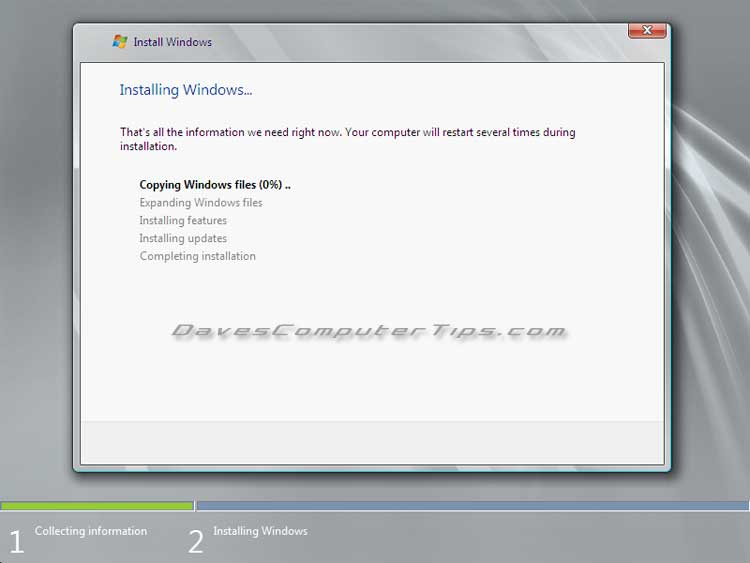
Once the files are copied to the hard drive and expanded the system will restart.
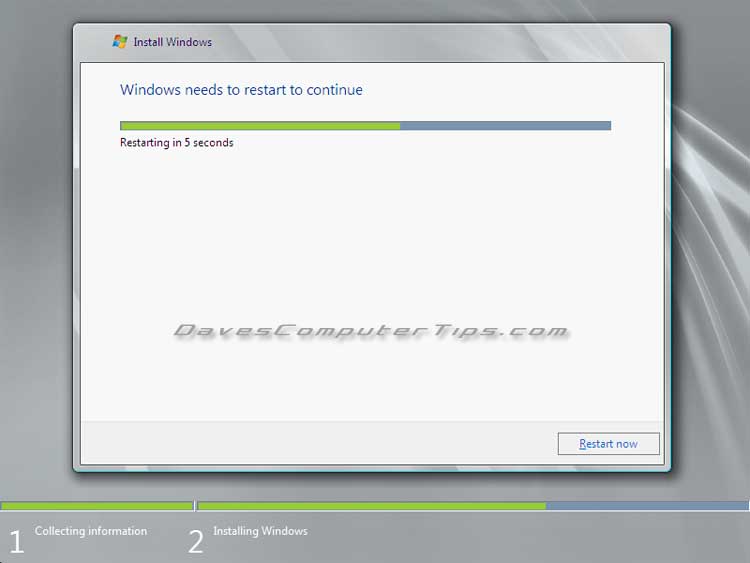
After the restart you’ll be presented with a black screen telling you that “Setup is updating registry settings.
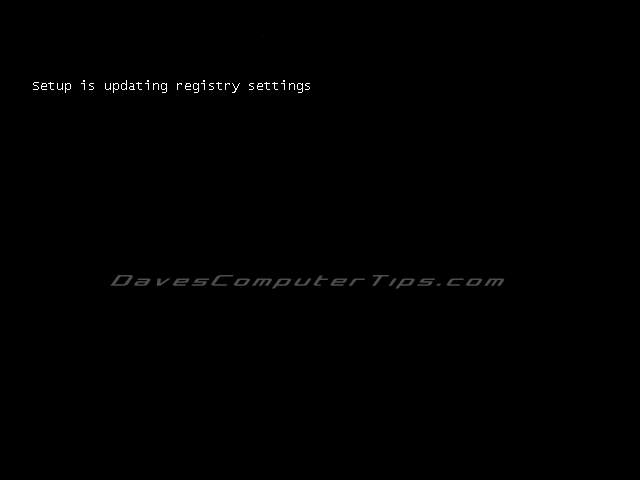
You’ll be informed that setup is completing the installation, however you’re only halfway finished.
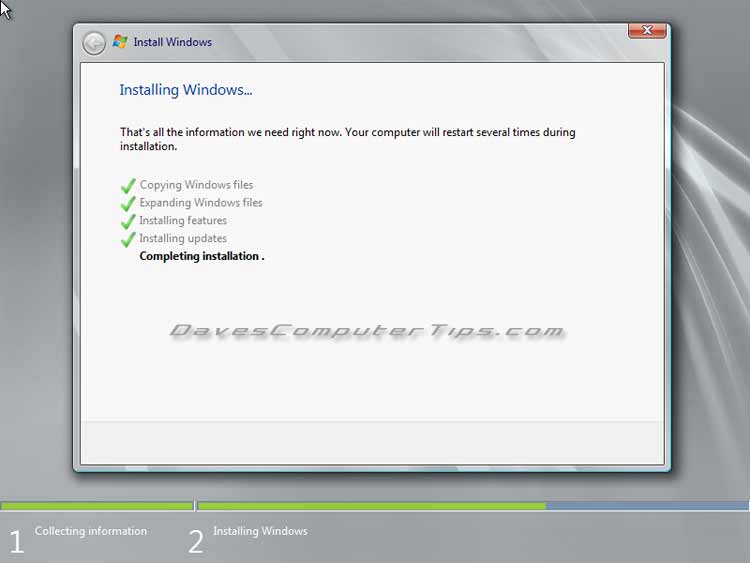
Installation continues with WHS 2011
Setup is preparing your computer for first use! Well, actually this is the end of the Server 2008 installation. WHS “rides” on top of Server 2008. The next screen will tell you that your desktop is being prepared and you may even see a brief glimpse of the desktop, but be aware the actual WHS 2011 installation is just beginning.
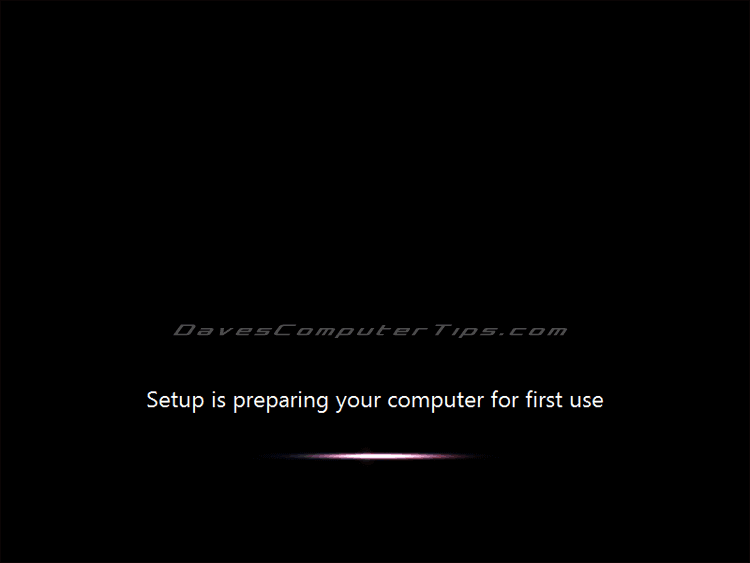
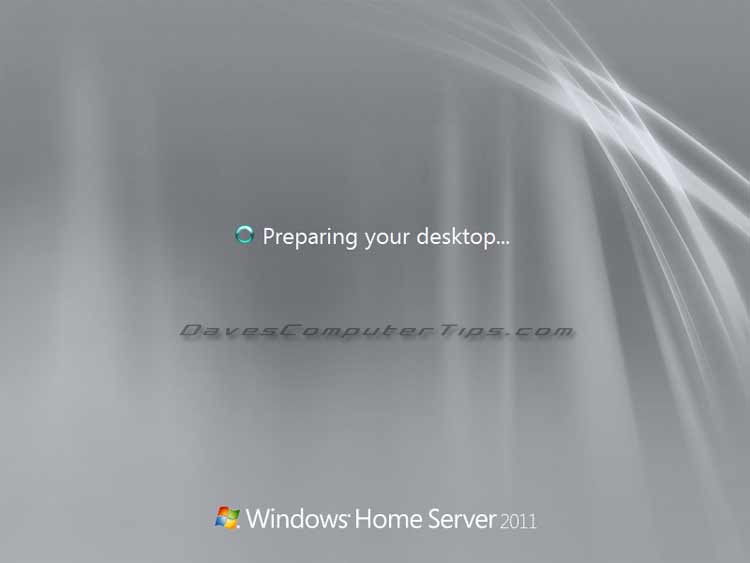
The WHS 2011 part of the installation begins.
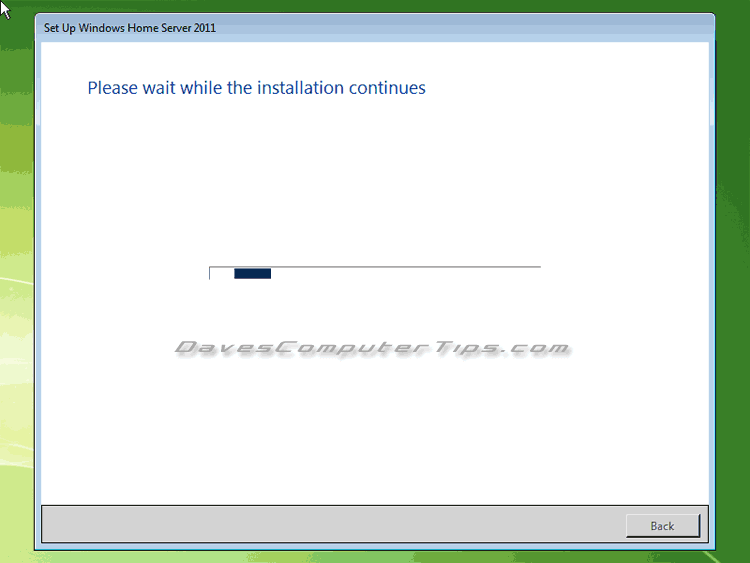
Change your Country, Time, and Keyboard options if they are incorrect. Click Next.
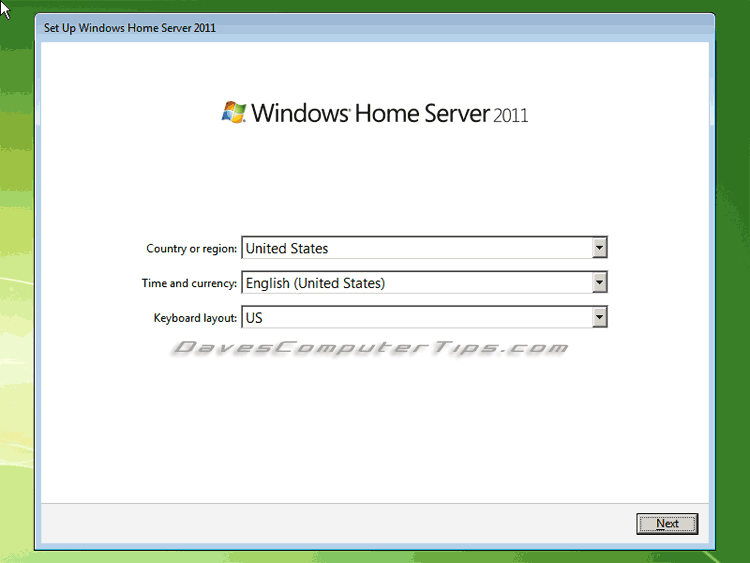
Pretty standard stuff here. Check your date and time. Click Next.
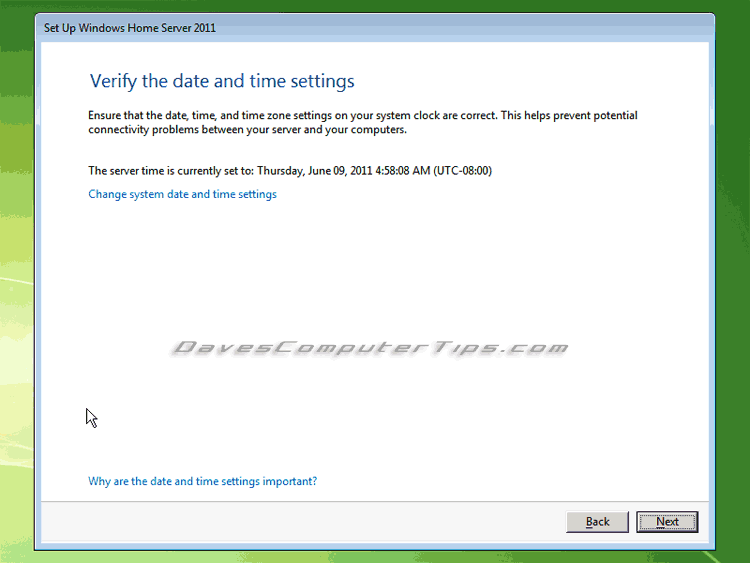
Agree to the license terms or Microsoft claims rights to your first born! Click Next.
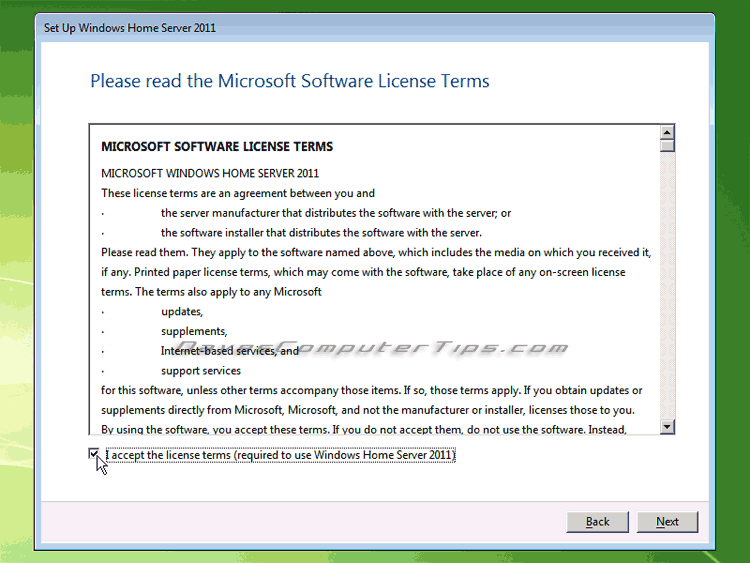
Enter your product key and check the box to activate once you have an internet connection. Click Next.
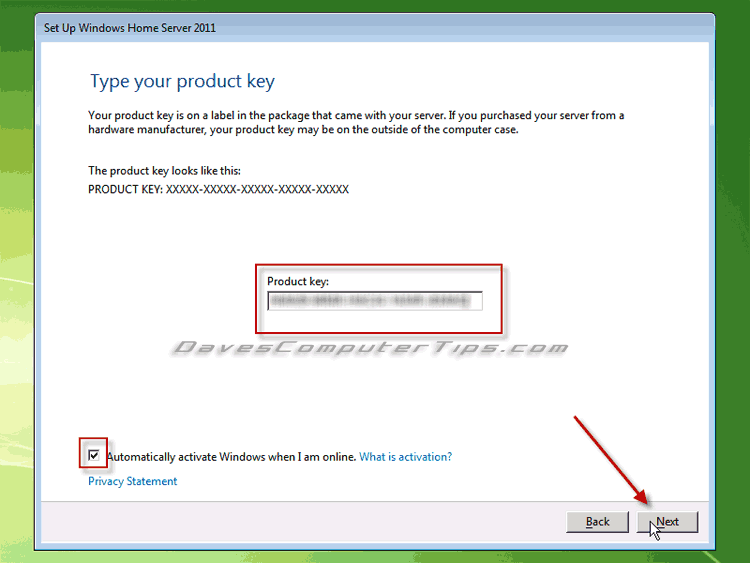
The next step is to name the server, provide a password, and password hint in case you forget the server password. This is also your one and only chance to change the Workgroup setting in WHS 2011!
In most home scenarios each computer must be part of the same workgroup to share files over the network. This isn’t the case with WHS 2011 and the default workgroup for WHS 2011 is “WORKGROUP” and it will work fine if the workgroup doesn’t match the other computers on the network. Nonetheless, there are those of us old school types who would really like the server to be part of the same workgroup as the other computers on our network – hey, you can’t teach an old dog new tricks. For those who wish to change the workgroup continue on. Those who do not wish to make a change should skip the following section.

Dave nice job!
Installed fine–BUT- only can get localhost— http://server1 all outside access is poo.
have port forward to server from my buffalo ap ,static set in router and server,dyndns setup and refreshed saying connection ok,
homeserver.com setup and refreshed says ok.
all updates installed.
but no wan access to it.
was ok on the acer 2003 server this box replacing.
any ideas?
ty
Dave S
VOYAGER
Dave,
Do you mean the server can’t access the internet (i.e., DCT from a browser), or the server isn’t reachable using remote access from outside your home?
Great article Dave.
I am about to install WHS 2011 over WHS v1 on an Acer EasyStore H340. How do you go about the install on a system that has no inputs, monitor or optical drive?
Thanks
A very usefull walk-through but misses out on the problems likely to occur if installing on an Intel based machine using an OEM (which appears to me to be the only version available at the time of writing). I have used WHS 1 since its inception and infact was a beta tester. I finally decided I needed to take a good look at WHS 2011and to the end I purchased a bare bones Intel based machine from Novatech along with 2 optical drives. I installed the drives plus a spare 500gb HD I had to hand, booted up with the whs 2011 install disk in a drive and the MD DVD to had and expected no problem —- However after a successful install WHS imediately went into setup mode and then stalled with the message “no network driver found”. I have tried to install the driver from the MB disk with no luck. Trawling the internet I have now discovered that Intel now make it difficult to install OS`s other than 7/Vista. I`m now faced with trying to find a work around or invest in an AMD based machine. Of course I should have been a bit more thorough with my research before I started. However I hope this will serve as a warning to other readers
Remember that WHS 2011 is 64-bit. I’ve had problems finding 64-bit drivers for Realtek NICs, but this is the first I’ve heard of Intel 64-bit driver problems. A Win 7 64-bit driver should work.
Great article! Though, can I install Windows Home Server on a laptop that supports 64-bit? Thanks!
Can you install the WHS server on a laptop? Yes.
Great web-site with lots of useful information. So I have taken the plunge & decided to purchase WHS 2011 & am in the process of installing it on an HP EX470 Server. Rather than use a bootable flash drive I am using an eSATA connector to install WHS on a removed disc as the EX470 does not have any suitable ancillarys such as monitor, keyboard or drive. I can see the drive, a Seagate ST3500630AS from within windows so thought it would be a straigtforward process to install WHS 2011. So far I can get to the ‘New Installation’ screen but then a cannot get my Seagate drive recognized & just have the laptops drive listed. There is a screen to ‘Load Drivers’ which you don’t mention & I am struggling to get past this screen. Do you know how I can load drivers for my Seagate disc? I am bit of a novice with these things so any help you can provide would be much appreciated. Cheers Phil
Phil – did you get any answer to this? I too was trying to do this and got the “Load Drivers” screen that I’m at a loss as to what to do next. Any help would be greatly appreciated. Thanks in advance!
i see the first pic come up on my laptop i wasnt installing anything it just came on while i turn on my laptop.plz help me
The only ways that can happen are you just rebooted your computer and you have a Windows install CD/DVD in the drive, you have a USB drive with the Windows setup files connected, or you’ve accidentally entered the recovery system provided by the manufacturer. Remove the media and reboot.
Have a load of computers (about 13) set up to access a server (XP Pro) with all my media on.
We keep reaching the limit of concurrent connections….
WOuld upgrading to WHS2011 deal with this? I can’t find the limit anywhere on the web.
Thanks for your time fo rdoing the website and any help you may be able to give.
No. WHS and WHS 2011 have a limit of 10.
You would need Windows Storage Server 2008 Essentials with a limit of 25 to do it in one box. An alternative would be to run 2 home servers and mirror the content using SyncToy or Robocopy.
Much obliged….
Bought the OS and will play sometime. …
Thanks for the solution…setting up a second server should have been my first thought….
I have not been able to install this successfully. Could you maybe help me see where I’m going wrong?
On its best attempt, my system copies the files, expands them, installs features, installs updates, completes installation, then reboots.
Upon rebooting, it boots up to the screen showing a loading bar. Below the loading bar it says Microsoft Corporation. After a few seconds, my machine reboots again and then displays a screen offering safe mode options or starting windows normally. At this point, it just goes into a reboot loop going from the loading bar to the safe-mode/normal loading screen.
My installation does not reboot after expanding files as you display above. It goes through the whole list at once, any thoughts why?
All of my hardware is brand new, with the exception of my power supply. Here are my specs:
*GIGABYTE GA-G41MT-S2P LGA 775 Intel G41 Micro ATX Intel Motherboard
*Intel Celeron 430 Conroe-L 1.8GHz LGA 775 35W Single-Core Processor BX80557430
*ADATA 4GB (2 x 2GB) 240-Pin DDR3 SDRAM DDR3 1333 (PC3 10666) Dual Channel Kit Desktop Memory Model AD3U1333B2G9-DRH
*LG Electronics WH12LS39K M-Disc 12X Blu-Ray Disc Rewriter and DVD-ROM Drive – Bulk Packaging
*Corsair VX550W Power Supply
*WD Caviar Green 500 GB SATA HD
*Microsoft Windows Home Server 2011 64-bit OEM System Builder – OEM
I am desperate, thanks!
This is probably best handled in the forum, but…
Remove everything that isn’t needed; every drive except the boot drive, only one ram stick (if possible – check your manual), etc. You should also make sure you have the 64bit LAN drivers handy.
If possible I would even instal from a USB stick. You can use Yumi to install the DVD onto the USB drive.
This is probably best handled in the forum, but…
I would remove every piece of hardware that isn’t essential (extra RAM, drives, etc). If you use Yumi to put the installation DVD on a USB drive you can even unplug the DVD Drive. I would also have the 64bit LAN drivers handy.
There have been some issues using the WD Caviar Green series drives and other Advanced Format drives with WHS. Do you know if the drive is an Advanced Format drive?
Dominick, I don’t know if you ever got this to work but this I had a similar set of baffing failures when I tried to get this to install on a HP Proliant Microserver. The root cause? I was burning the DVD to a flash USB stick (no optical on the Microserver) and using WinToFlash to do it. It defaults to creating an ‘XP’ style installer, and this works all the way through to the end of the ‘expansion’ stage at which point it silently dies. By selecting Advanced options I told it to create a Server 2008 style installer – and there I was. But I did have to manually remove the USB stick from the Proliant after the first OS reboot.
I am installing WHS2011 and get to the completing installation stage but no further..the hard disk access light is on and the dots are still moving next to “completing installation but I get no further ..any ideas? my hardware is
Gigabyte GA-P965-S3 rev1 motherboard
3gb ram
250 Maxtor SATA disk
Intel core 2 dual processor 6300
PATA DVD drive
Dave,
I installed Windows Home Server on a new HP Pavilion P-7-1234 PC and the install went just fine until the very end when i got to the desktop, and the message I now get is I am missing the Network and Ethernet controller drivers and wont let me continue the setup. It just says install network drivers or restart as the only 2 options when i am on the desktop.
My HP computer has – AMD Quad-Core A6-3650 Accelerated Processor with Radeon HD 6530D graphics, 8GB PC3-10600 DDR3 SDRAM, 1TB Hard Drive, AMD Radeon HD 6530D graphics.
Do you know what I can do to fix this?
Marvelous, what a web site it is! This blog provides helpful facts to us, keep it
up.
Trying a new install of WHS 2011 for the first time (new build). I get to the stage marked by your whs_2011_setup_is_starting.jpg image, then the install aborts and the details inform me that WHS cannot locate the configuration file.
Do you have any advice? I have an OEM builders version of WHS 2011, unfortunately, as that is what came by mail order.
Following up from my Dec 19, 2013 post. It appears the problem was an uninitialized SSD. Seems, with all Windows installations on most SSDs, you have to initialize and align them on a third computer with a special USB patch cord (unless you slave it internally).