Windows 10 is a huge operating system and most of us probably only use a fraction of its many features, so for those of us who have far too much time on our hands — that’s most of us, now — here are a few utterly useless tricks you should consider when walking from the living room to the kitchen between gaming sessions or writing your latest novel.
Hide All Your Desktop Icons
Do you crave a clutter-free life that is devoid of distractions? I know I do most of the time, which is why I right-click on the desktop, hit view and uncheck show desktop icons.
Don’t worry, you can always get your icons back by re-checking Show Desktop Icons.
Create Shutdown And Restart Icons
Do you find two clicks of the mouse just a little too tiring? If you do, create a couple of timesaving icons on your desktop or taskbar for Windows shutdown and restart by right-clicking on the desktop, click on New, then Shortcut, and for Shutdown, paste C:\Windows\System32\shutdown.exe /s /t 00 into the blank white box, then hit Next, give it a name and finally, click Finish.
You can also assign an icon to the new shortcut by right-clicking on it and hitting Change Icon. The path for Restart is c:\windows\system32\shutdown.exe –r –t 00
This trick will save you around ten milliseconds every day, so it has to be worth it.
Make The Command Prompt Transparent
Playing with the command prompt can be fun when you want to delve into the innards of Windows and it’s even more fun when you can see your desktop or other features whilst doing so. All you have to do is find the command prompt by typing cmd into the search box and right-click on it to bring up its properties. Once you’ve done that, hit colours and then use the slider to change its opacity.
Become A God
Invoking God-mode can be very handy if you want to see all of Windows’ administrative tools in one single folder. You can do this by right-clicking on the desktop, hitting new folder and naming it: GodMode.{ED7BA470-8E54-465E-825C-99712043E01C}
This will give you instant access to over 200 useful tools and functions that you would otherwise have to spend ages searching for.
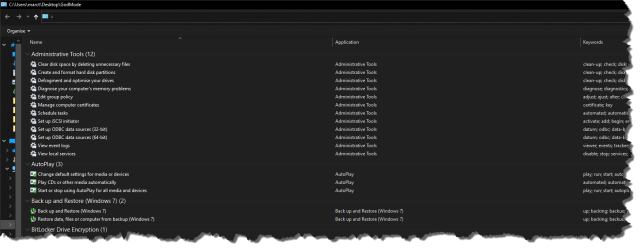 This isn’t an utterly useless trick, but to be honest, I’ve never actually used it as such. But I would advise using it with caution because, as the name suggests, you will be endowed with Godly powers.
This isn’t an utterly useless trick, but to be honest, I’ve never actually used it as such. But I would advise using it with caution because, as the name suggests, you will be endowed with Godly powers.
Quickly Shrink Your Desktop Icons
If you don’t want to hide those pesky icons completely, why not shrink them and give yourself a cleaner desktop with a little more space? While holding down the ctrl key, use the scroll button on your mouse and you’ll see that scrolling down makes the icons smaller. Conversely, if you scroll up, the icons will increase in size.
Which are your favourite Windows tricks?
—
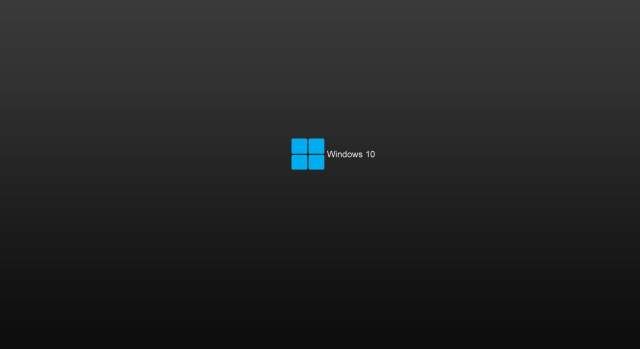
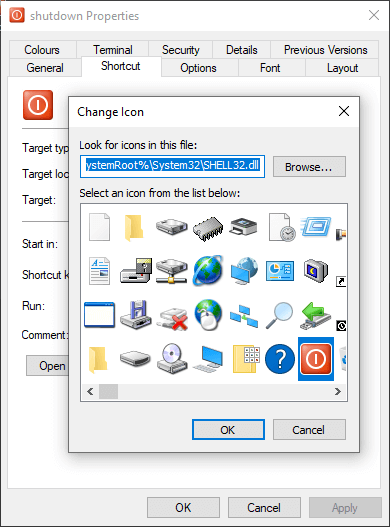
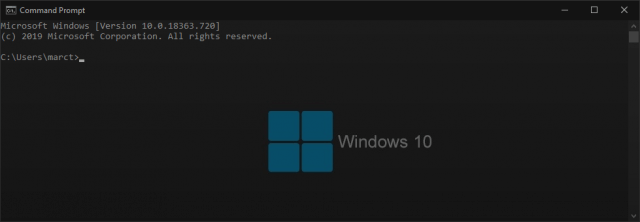
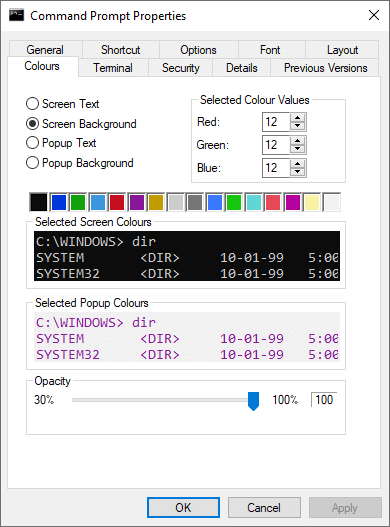
Great, thanks.
I find your news letter very informative and enjoy all your tips and tricks thanks for taking the time to produce it.