The Chromium-based Edge browser is an excellent browser but, as is the case with most browsers, it does have its weaknesses. Here then are four extensions I use and recommend to enhance Edge.
Enhance Privacy In Edge
Privacy Badger from the EFF (Electronic Frontier Foundation): Prevents tracking and enhances privacy. Major online presences such as Google and Microsoft are not privacy orientated, far from it. If you’re going to use Edge or Chrome as your default browser installing a privacy-related extension is a must. There are other similar extensions, of course, including uBlock Origin and Ghostery. All do a similar job and it merely comes down to personal preferences. I’ve tried most and prefer Privacy Badger which provides excellent privacy features while not breaking too many website features.
Enhance Security In Edge
Malwarebytes Browser Guard: Blocks potentially unwanted and unsafe content.
Malwarebytes Browser Guard crushes unwanted and unsafe content, giving you a safer and faster browsing experience. Not only that, it is the world’s first browser extension that can identify and stop tech support scams. We take on the bad guys so you don’t have to.
Most malware infections are picked up online when surfing the web and Malwarebytes Browser Guard is a nice adjunct to traditional antivirus. Malwarebytes is a respected name in security and the Browser Guard extension prevents users from visiting unsafe sites or, at least, warns users when they try to access unsafe sites.
Highly recommended for all users but especially for those less experienced users.
Create A Bookmark Sidebar In Edge
Bookmark Sidebar: Brings back the bookmark sidebar missing in most browsers. Firefox users in particular would have grown used to having a bookmark sidebar readily available. I am not aware of any such feature native to Chromium-based browsers and, in my experience, accessing bookmarks/favorites in these browsers leaves a lot to be desired. Bookmark Sidebar is a terrific extension for those who prefer a sidebar. For a more detailed description and guide please read my earlier article: Add Bookmark Sidebar in Chromium Edge
Add Your Search Engine Of Choice To New Tabs
New Tab Redirect: Forces Edge to open new tabs with your search engine of choice. Changing the default search engine in Edge is quite simple but, unfortunately, the change is not applied across new tabs which still open with the Bing search engine as default. As far as I am aware, there is no native way to alter this behavior — enter New Tab Redirect.
Once you’ve installed New Tab Redirect, go to the extension’s Options, enter the URL (web address) for your preferred search engine into the dialogue box and click Save.
From now on, all new tabs will open with your chosen search engine as default.
Of course, now that Chrome extensions also work in Edge, there are plenty of extensions to choose from. I’ve highlighted the above four because I believe they add important elements in Edge to improve privacy and security as well as functionality.
Do you have any favorite extensions?
You also might like:
- How To Create User-Friendly Links In Edge
- How To Add Your Signature To PDF In Edge
- How To Open Edge To Specific Webpages



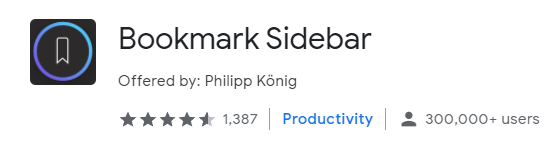
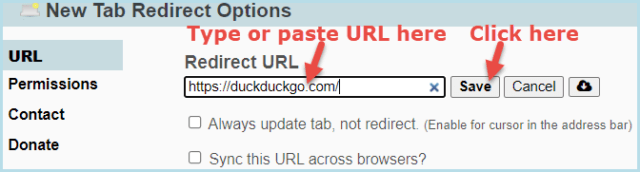
My favorite and the only one installed, is AdGuard. It does a great job. I also have the iPad version on my iPad Air 2 running in Safari.
AdGuard is a very good choice Donald.
I like adguard windows install, it blocks ads in apps and softwares I launch too.
Great news Donald. I too enjoy AdGuard. Just a note of caution, you should only use one of these two blockers, Malwarebytes Browser Guard or AdGuard since they use the same engine, Mindblower!
“Malwarebytes Browser Guard” When I tried to find this add-on nothing by that name showed up. Only a password manger showed in the list. Has Microsoft blocked “Malwarebytes Browser Guard”?
Hey Tom,
Click on the link in the article: “Malwarebytes Browser Guard” in blue text.
Here is the link again: https://www.malwarebytes.com/browserguard
Thanks Jim. I am reading this in Firefox and didn’t realize I needed to copy the link. All your other suggestions were found by going to Edge add-ons.
Jim, ol’ buddy, the Malwarebytes Browser Guard is not on the approved or recommended list of extensions for Firefox on the Mozilla site. That waves a red flag for me; what sayest thou?
Sorry Jim for butting in, but John, the message from Firefox states “This add-on is not actively monitored for security by Mozilla. Make sure you trust it before installing.”. There are loads of addons which receive this message. Sorry, but your wording is incorrect, Mindblower!
No apology required MB. Your response is appreciated.
@John – MB is correct. I sayest, Malwarebytes can be trusted. 🙂
A search for “malwarebytes” at addons.mozilla.org has “Malwarebytes Browser Guard” as the #1 choice, but only if the “Filter results” > “Badging” is selected as “Any”. If any one of the other three Badging choices is selected (“Recommended by Firefox”, “Verified”, “All Reviewed”), the Search results says “No results were found for “malwarebytes””.
While I respect your opinion, Jim, to me that means Mozilla ain’t sure about Malwarebytes Browser Guard…