Some time back, about 6 months ago, all Australian ISPs were forced by legislation to block user access to all torrent-related sites. To the best of my knowledge, this constituted the first instance of internet censorship in Australian ISP history. While I am by no means an advocate for piracy, I viewed this legislation as potentially the thin end of the wedge– only the beginning of perhaps many similar moves. With this in mind, I set out to find a simple yet effective method to overcome this type of authoritarian censorship. At the same time, I was interested to see how difficult, or easy, it might be to bypass my ISP’s blocking. Turns out, it was very easy indeed.
Opera Browser For Desktop
I’d already read about Opera’s built-in VPN in articles right here on DCT: Opera Browser – Speed And Privacy. All that was left to do was to download and try it out for myself. I downloaded the portable version, of course, and was pleasantly surprised, not only at how much I really like Opera, but also how well its built-in VPN works.
I was immediately impressed with Opera’s “Speed Dial” feature which allows users to easily add thumbnail shortcuts to the start page for quick and easy access to those favorite, most often visited, sites:
Then, as I used Opera more and more, I was also impressed by its speed and accuracy rendering web pages– an area where my long time favorite browser, Firefox, has been lacking of late. Enabling Opera’s VPN component is simplicity personified. Just a simple click on a “VPN” icon located at the left of the address bar provides options to turn it on or off:
With Opera’s VPN enabled I then visited IPLeak.net to check for leaks. Opera’s VPN passed both the IP leak and DNS leak tests with flying colors. Next, I attempted to visit a number of torrent-related sites, which are blocked through my other browsers with no VPN, and had absolutely no problem accessing any of them. I’ve also found that speed degradation when connecting through Opera’s VPN is minimal… no real negative impact.
Of course, this is not a system-wide VPN, however, if you are looking to overcome geo-blocking, or just want to enhance your online privacy/anonymity, I can highly recommend Opera with its built-in VPN. You can download Opera portable here.
Aloha Browser For Mobile
First off, I have to make it clear that I have not tested the Aloha mobile browser or its VPN component. However, I did check out user reviews for both the Android and iOS versions, and the majority are very favorable. Full disclosure– I first heard about this browser via the TechSupportAlert site. You can check out their review here: Aloha Browser.

It’s important to note that although the Aloha browser is free, it does support sponsored ads. As with Opera, enabling Aloha’s built-in VPN is very simple, requiring just a quick tap on the shield icon at top-left of the browser.
The description on Aloha browser’s home page also includes a zero-logging guarantee:
Download: Aloha for Android — Aloha for iOS
Bottom Line
Both of these browsers, Opera for desktop and Aloha for mobile, include an unlimited and totally free VPN built-in. While I can highly recommend Opera based on first-hand experience, I openly admit that I have zero hands-on experience with Aloha. However, based on TechSupportAlert’s review, plus user reviews, and provided you can live with the sponsored ads, it does appear to be well-worth checking out.
Cheers… Jim
—
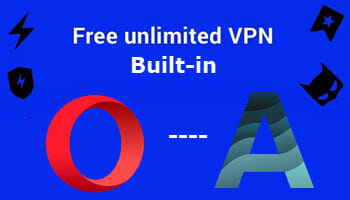


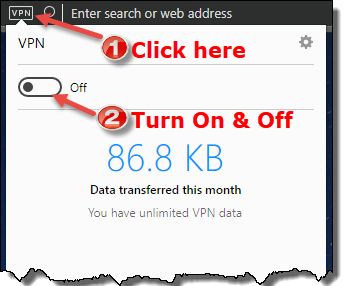
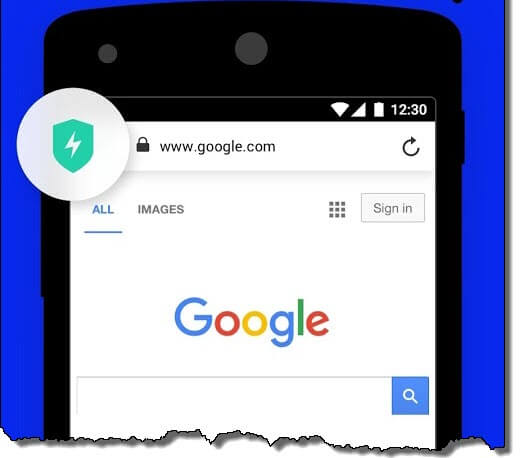
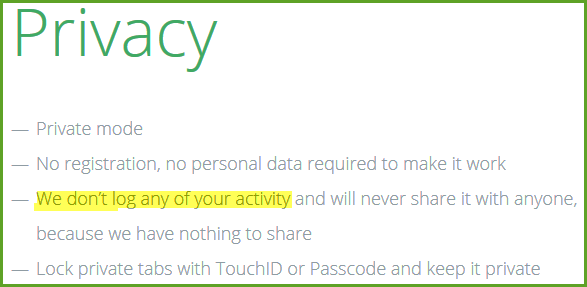
Great article. What’s happened to the newsletters?
Hi Aaron,
I don’t normally reply to other writer’s comments, but I need to know what the problem is with the newsletter.
If you haven’t received yours, it may be that it hasn’t been sent out yet. We send roughly 11,000 newsletters to our subscribers each week. These deliveries are spread out over a few days and yours may not arrive until Sunday (EDT) at the latest.
If you don’t receive yours by then, please let me know and we’ll look into it for you.
Thank you,
Richard
Hello Jim. Though I agree Opera Browser with VPN might help one bypass geo-blocking, there are risks involved if one downloads torrents. Using IPLeak I tested for Torrent Address detection and my real IP was revealed. At the bottom of the results screen, “To detect data from your torrent client we provide a magnet link to a fake file. The magnet contains an http url of a controlled by us tracker which archives the information coming from the torrent client.”
But when using a true VPN service, my real IP was masked by that of the VPN site I used, Mindblower!
MB, we’re talking chalk and cheese mate. Opera’s VPN is NOT A SYSTEM-WIDE VPN. It’s browser based and, as such, offers protection only through the browser itself – not through any torrent client, or any other program that uses the net. It was never meant for downloading torrents, you’d need a system-wide VPN for that.
I have used Opera for I swear is eons! Never had issues with it and more than likely will use it forever .. or as long as browsers are used. Was very happy when they introduced VPN, but have found that a couple of sites will not load if I sign on with VPN on.
Hi Riya,
I’m guessing that the sites you are having issues with are sites where you need to sign-in with an account? If so, you’re probably experiencing these issues because, with the VPN enabled, some of the data which helps identify you is not matching their records. Users can experience similar issues when trying to access webmail with a VPN running.
I also don’t seem to be getting your newsletter lately.
Robin,
Please check your spam and/or junk folders!
Hello Jim.In reading your review, the test site I.P.leak.net listed the following settings change for greater anonymity:
WebRTC implement STUN (Session Traversal Utilities for Nat), a protocol that allows to discover the public IP address. To disable it:
Mozilla Firefox: Type “about:config” in the address bar. Scroll down to “media.peerconnection.enabled”, double click to set it to false.
Is there any benefit (or harm) in making this change to “False” if I’m not presently on a VPN?
Hey Phil,
WebRTC (Web real-time communications) is a technology that allows users to transfer audio and video streaming data between browsers and mobile applications. If you don’t require this type of functionality, you can safely disable WebRTC in your browser.
Apart from the above-mentioned functionality, disabling WebRTC will cause zero harm or benefit outside of a VPN, however, within a VPN it’s always best to disable WebRTC because of its inherent potential to leak the user’s IP address, which defeats the whole purpose of using a VPN in the first place.
A China co. bought Opera. ‘Nuff said.